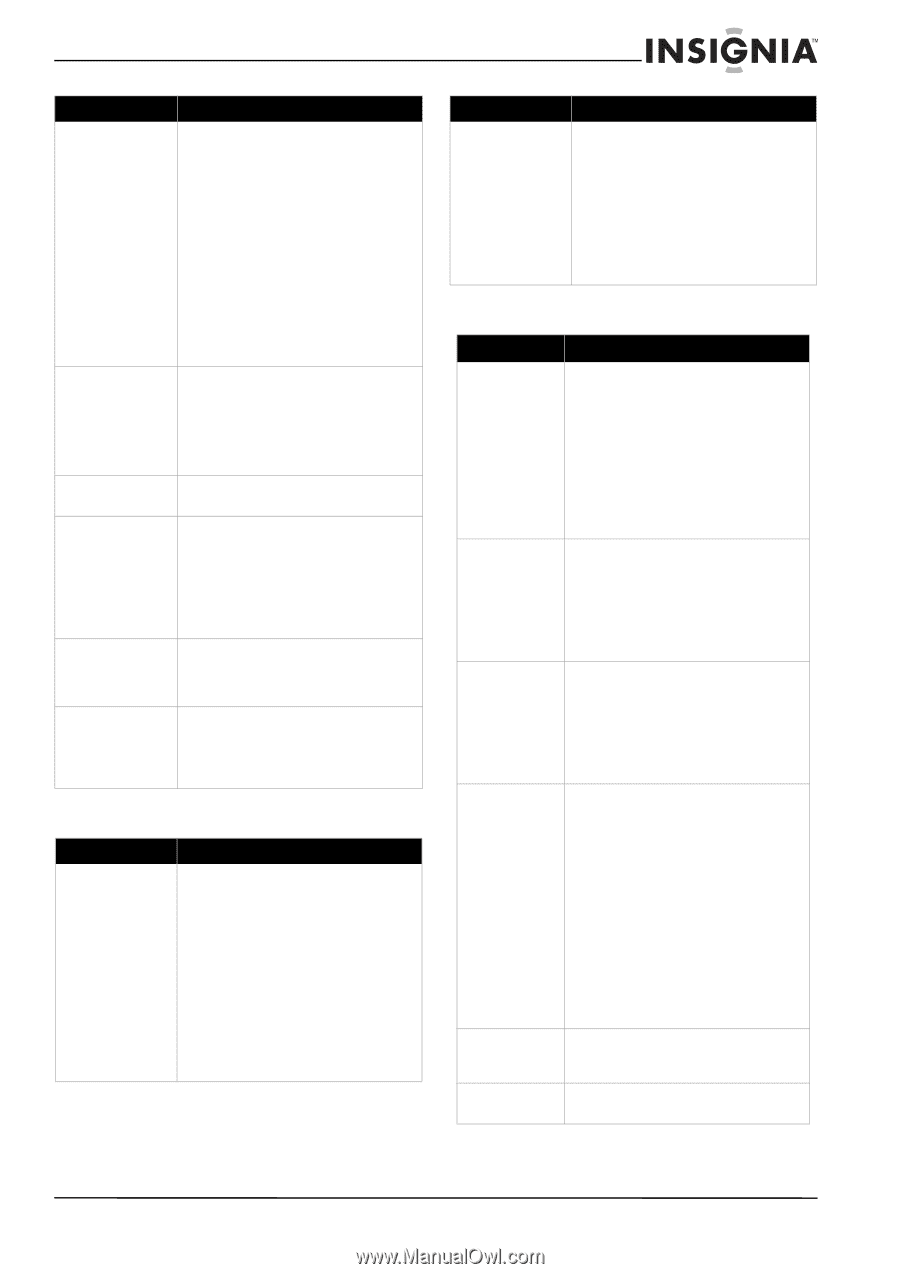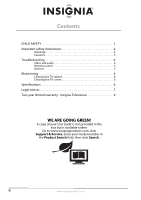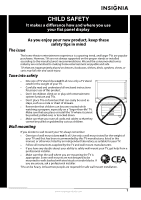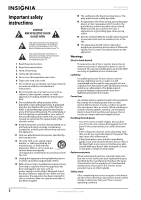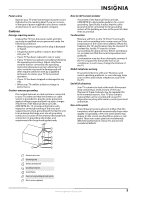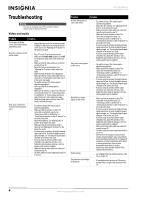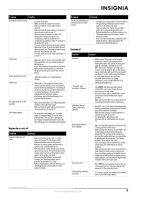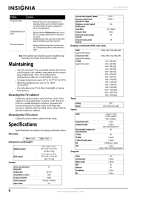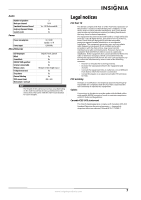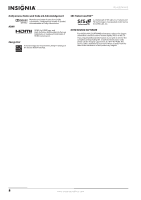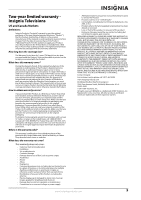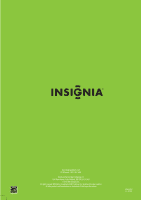Insignia NS-42E760A12 Important Information (English) - Page 7
Remote control, General, Problem, Solution - remote code
 |
View all Insignia NS-42E760A12 manuals
Add to My Manuals
Save this manual to your list of manuals |
Page 7 highlights
Problem Solution Good picture, but no sound. • Increase the volume. • Make sure that the sound is not muted. • Make sure that the correct audio mode is selected. • Make sure that the audio cables are connected correctly and securely to your TV. • Make sure that the antenna or cable TV is connected correctly and securely. See "Connecting a cable or satellite box" or "Connecting an antenna or cable TV (no box)" in the online User Guide. • If you are using an antenna, the digital channel signal may be low. To check the digital channel signal strength, see "Checking the digital signal strength" in the online User Guide. • The audio cable(s) you are using may be bad. Try a new set. Poor picture • Make sure that the room is not too bright. Light reflecting off the screen can make the picture difficult to see. • If an S-VHS camera or a camcorder is connected while another connected device is turned on, the picture may be poor. Turn off one or more devices. Good sound but poor color • Adjust the contrast, color, and brightness settings. Audio noise • Other devices (for example, surround sound receiver, external speakers, fans, or hair dryers) may be interfering with your TV. Try turning off one device at a time to determine which device is causing interference. Once you have determined which device is causing interference, move it further from the TV to eliminate the interference. No output from one of the speakers • Adjust the audio balance. See "Adjusting sound settings" in the online User Guide. • Make sure that the audio cables are connected correctly and securely to your TV. After images appear • Do not display a still image, such as a logo, game, or computer image, for an extended period of time. This can cause a permanent after-image to be burned into the screen. This type of damage is not covered by your warranty. Remote control Problem Remote control does not work. Solution • Make sure that the power cord is correctly connected to your TV and a power outlet. • Make sure that there are no obstructions between the remote control and the remote control sensor on the front of the TV. • Point the remote control directly at the remote control sensor on your TV. For the location of the remote control sensor, see "Aiming the remote control" in the online User Guide. • Make sure that the batteries are installed correctly. See "Installing remote control batteries" in the online User Guide. • Replace dead batteries with new batteries. See "Installing remote control batteries" in the online User Guide. Problem Solution Trouble programming your existing universal remote control. • See instructions and a table of common codes in "Programming a different universal remote control" in the online User Guide. • Codes are subject to change. For up to date codes, go to www.insigniaproducts.com. • Replace dead batteries with new batteries. See "Installing remote control batteries" in the online User Guide. • Refer to the User Guide that accompanied your universal remote control and contact the manufacturer if problems persist. General Problem Solution No power • Make sure that the power cord is correctly connected to your TV and a power outlet. • Unplug the power cord, wait 60 seconds, then plug the cord back in and turn on your TV. • Other devices (for example, surround sound receiver, external speakers, fans, or hair dryers) may be interfering with your TV. Try turning off one device at a time to determine which device is causing interference. Once you have determined which device is causing interference, move it further from the TV to eliminate the interference. "No signal" error message is displayed • Press INPUT and make sure that you have selected the correct input for the device or service you are trying to use. • If you are using a cable or satellite box, use the remote that came with that box to change channels. • Make sure you have the correct input selected to view channels from the cable or satellite box. After Auto Channel Search, there are no channels • Reception can vary by channel depending on the broadcast power level of a given station. Contact your cable or satellite TV provider. • Make sure the antenna or cable/satellite TV is connected securely to your TV. • Try replacing the cable between the antenna/cable or cable/satellite box and your TV. One or more channels do not display. • Make sure that the channels are not blocked. See "Setting parental control levels." • Make sure that the channels are not hidden. The channel may have been deleted from the channel list. You can tune to the channel by pressing the number buttons or you can add the channel back to the channel list. See "Hiding channels" in the online User Guide. • If you are using a cable or satellite box, use the remote that came with that box to change channels. • Make sure you have the correct input selected to view channels from the cable or satellite box. • If you are using an antenna, the digital channel signal may be low. To check the digital channel signal strength, see "Checking the digital signal strength" in the online User Guide. Password is lost. • Enter 9999 to access parental controls, then set a new password. See "Setting or changing the password" in the online User Guide. Some settings cannot be accessed. • If a setting is grayed, the setting is not available in the current video input mode. www.insigniaproducts.com 5