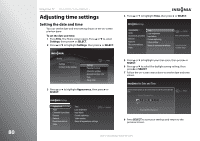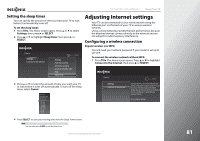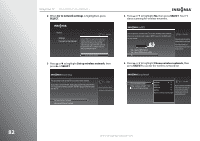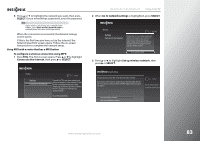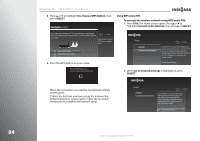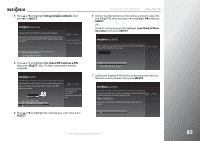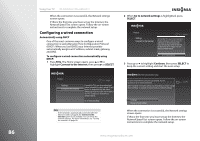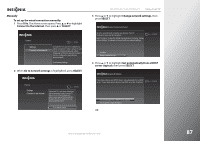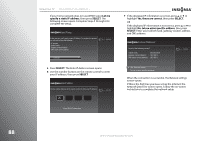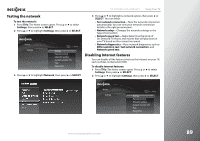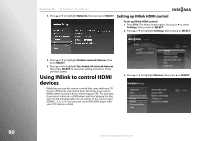Insignia NS-42E859A11 User Manual (English) - Page 89
Enter WPS PIN, Set up wireless network, SELECT, Yes, I have WPS and use a PIN, I can't find a PIN
 |
View all Insignia NS-42E859A11 manuals
Add to My Manuals
Save this manual to your list of manuals |
Page 89 highlights
3 Press S or T to highlight Set up wireless network, then press X or SELECT. Network Setup You are about to set up this TV to use your home network. If you have a wired network, please plug an Ethernet cable into the TV. If you have a wireless network, DO NOT plug an Ethernet cable into the TV. 10:00pm Network connection details: No Internet connection found Set up wireless network Use wired Ethernet instead 4 Press S or T to highlight Yes, I have WPS and use a PIN, then press SELECT. Your TV starts scanning for wireless networks. Use WPS? You are about to connect your TV to your wireless home network. Does your wireless router support WPS? Look for the WPS label on your router. 10:00 PM Choose this option if your wireless router requires the use of a numerical PIN. (Often printed on the bottom of the router) Yes, I have a WPS button Yes, I have WPS and use a PIN No 5 Press S or T to highlight the network you want, then press SELECT. NS-32E859A11/NS-42E859A11 Using Your TV 6 Use the number buttons on the remote control to enter the 4 or 8 digit PIN, then press S or T to highlight OK and press SELECT. OR If you do not know your PIN, highlight I can't find a PIN on my router, then press SELECT. Enter WPS PIN Use the numbers on your remote control to enter your PIN. You can find the 4 or 8 digit PIN on the bottom of your router. _ 10:00 PM OK I can't find a PIN on my router 7 Submit the displayed PIN on the website provided by your Internet service provider, then press SELECT. Enter WPS PIN If you cannot find a PIN on your router, you will need to enter the PIN below on the website provided by your Internet Service Provider. PIN: 12345678 After you have successfully submitted the PIN on the website, press OK to continue. 10:00 PM OK www.insigniaproducts.com 85