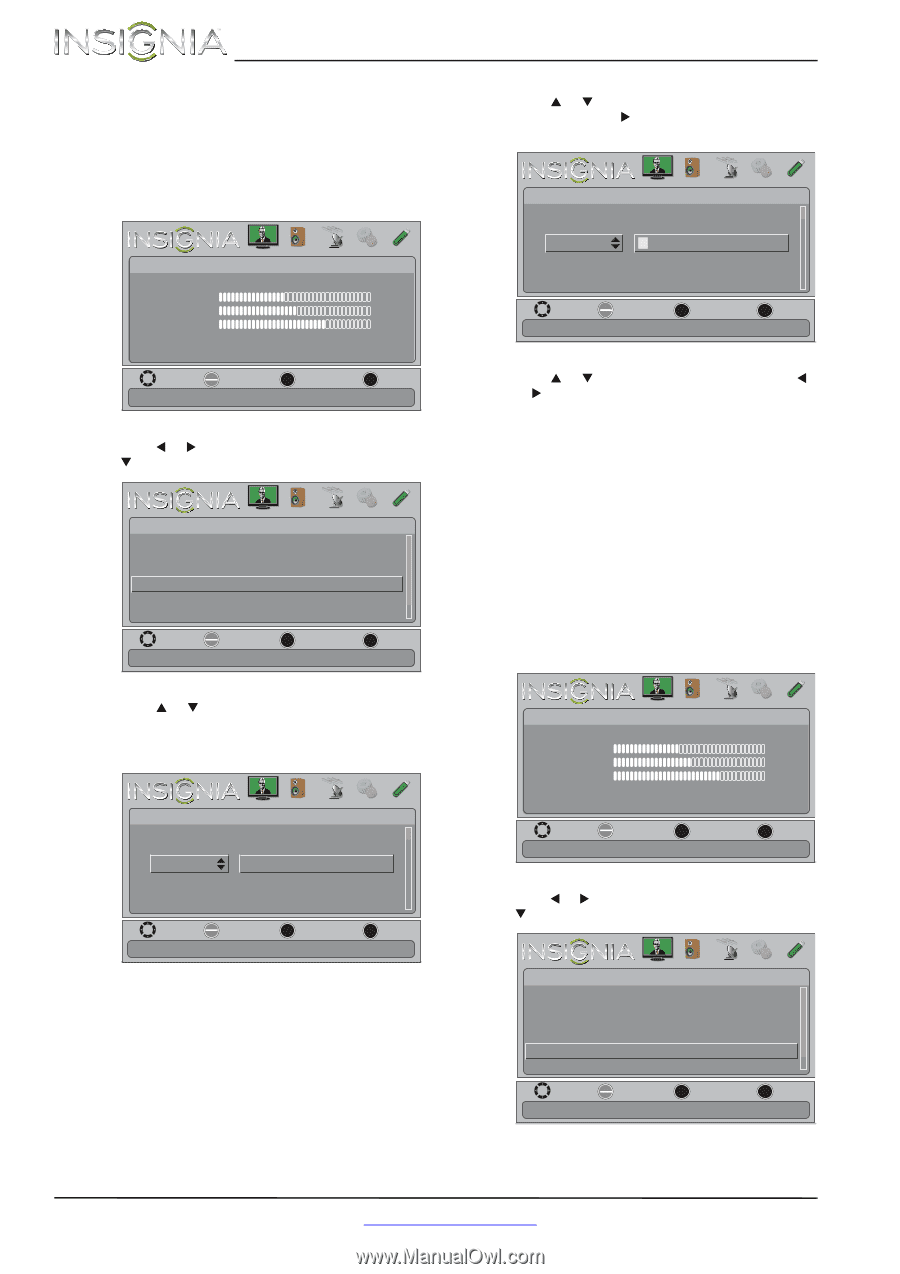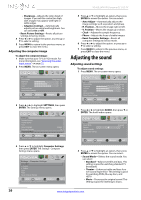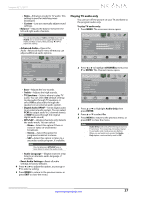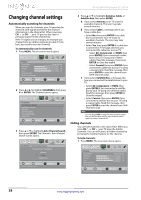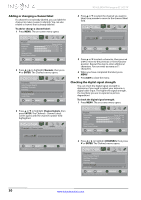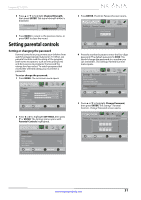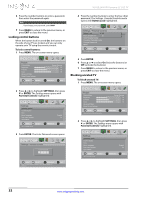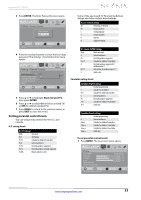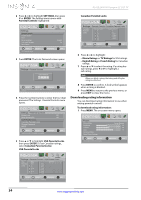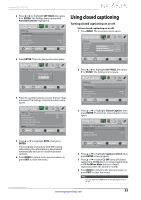Insignia NS-42L260A13A User Manual (English) - Page 34
Adding or changing a channel label, Checking the digital signal strength
 |
View all Insignia NS-42L260A13A manuals
Add to My Manuals
Save this manual to your list of manuals |
Page 34 highlights
NS-42L260A13A Insignia 42" LCD TV Adding or changing a channel label If a channel is not already labeled, you can label the channel to make it easier to identify. You can also relabel a channel that is already labeled. To add or change a channel label: 1 Press MENU. The on-screen menu opens. 4 Press S or T to select the channel you want to label, then press X to move to the channel label field. PICTURE AUDIO CHANNELS SETTINGS PHOTOS Channels • Channel Labels Picture Picture Mode Brightness Contrast Color Advanced Video Reset Picture Settings PICTURE AUDIO CHANNELS SETTINGS PHOTOS Energy Savings 52 58 70 MOVE OK ENTER SELECT Adjust settings to affect picture quality. MENU PREVIOUS EXIT EXIT 2 Press W or X to highlight Channels, then press T or ENTER. The Channels menu opens. Channels Auto Channel Search Add/Skip Channels Favorites Channel Labels Channel Strength Audio Only PICTURE AUDIO CHANNELS SETTINGS PHOTOS Off MOVE OK ENTER SELECT MENU PREVIOUS Create labels for channels, up to 11 characters. Use blank character to create a space. EXIT EXIT CH 2.0 A MOVE OK ENTER SELECT MENU PREVIOUS Create labels for channels, up to 11 characters. Use blank character to create a space. EXIT EXIT 5 Press S or T to select a character, then press W or X to move to the previous or next character position. Repeat this step to enter additional characters. You can enter as many as 11 characters. 6 When you have completed the label, press MENU. 7 Press EXIT to close the menu. Checking the digital signal strength You can check the digital signal strength to determine if you need to adjust your antenna or digital cable input. The higher the signal strength, the less likely you are to experience picture degradation. To check the digital signal strength: 1 Press MENU. The on-screen menu opens. 3 Press S or T to highlight Channel Labels, then press ENTER. The Channels · Channel Labels screen opens with the channel number field highlighted. PICTURE AUDIO CHANNELS SETTINGS PHOTOS Channels • Channel Labels CH 2.0 MOVE OK ENTER SELECT MENU PREVIOUS Create labels for channels, up to 11 characters. Use blank character to create a space. EXIT EXIT Picture Picture Mode Brightness Contrast Color Advanced Video Reset Picture Settings PICTURE AUDIO CHANNELS SETTINGS PHOTOS Energy Savings 52 58 70 MOVE OK ENTER SELECT Adjust settings to affect picture quality. MENU PREVIOUS EXIT EXIT 2 Press W or X to highlight CHANNELS, then press T or ENTER. The Channels menu opens. Channels Auto Channel Search Add/Skip Channels Favorites Channel Labels Channel Strength Audio Only PICTURE AUDIO CHANNELS SETTINGS PHOTOS Off MOVE OK ENTER SELECT MENU PREVIOUS Display signal strength of selected digital channels. EXIT EXIT 30 www.insigniaproducts.com