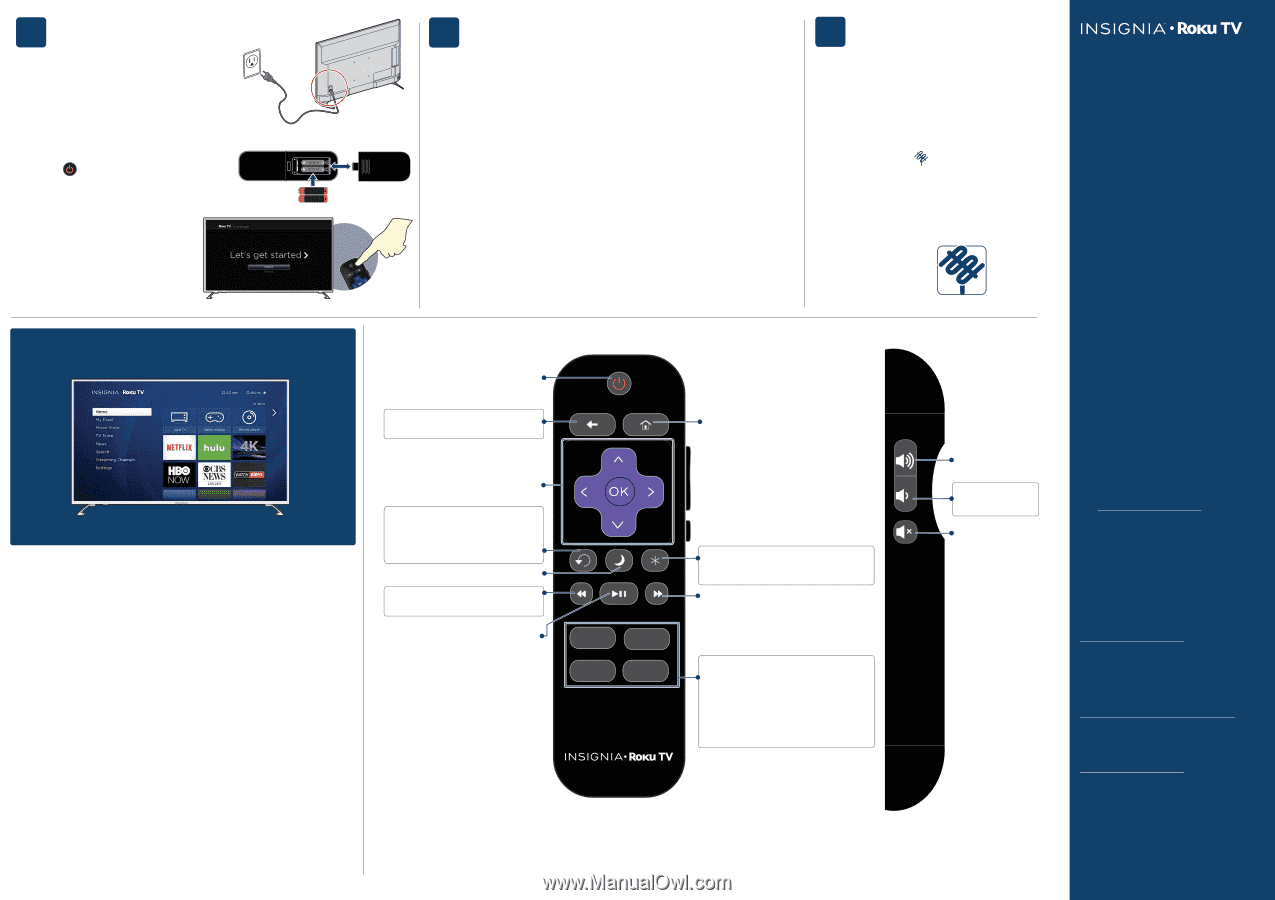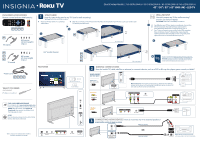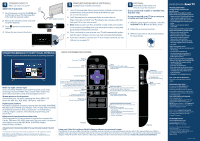Insignia NS-50DR620NA18 User Guide - Page 2
Connecting Brings Out Your Tv's Full Potential - amazon
 |
View all Insignia NS-50DR620NA18 manuals
Add to My Manuals
Save this manual to your list of manuals |
Page 2 highlights
4 TURNING ON MY TV When can I turn on my TV? WHEN YOUR TV IS IN PLACE: 1 Plug the power cord into the AC IN jack on the back of your TV, then plug the other end into a power outlet. 2 Remove the remote control cover and install the batteries. 3 Press (power) on your remote control. 4 Follow the on-screen instructions. ++ AAA AAA (55" model shown) 5 COMPLETE GUIDED SETUP (OPTIONAL) Establish your network connection. 1 Your TV automatically detects your wireless network, so have your network name and password handy and follow the easy on-screen instructions. 2 You'll be prompted to create your Roku account online at https://my.roku.com/link. Your TV will generate a unique code that links your TV to your new account. 3 Note: Roku accounts are free, and while a valid credit card number is not required, providing your card information makes renting and purchasing entertainment a breeze. 4 Once connected to your account, your TV will automatically update with the latest software, and you can start streaming immediately. 5 If you aren't ready to connect your TV to a wireless network, you can still use it as a regular TV. 6 OPTIONAL Watching local broadcast TV How do I scan for channels? If you connected a cable or satellite box, skip this step. If you connected your TV to an antenna or cable wall jack (no box): 1 When the setup wizard is complete, select the ANTENNA TV tile from the Home screen. 2 Follow the on-screen instructions. 3 Whenever you want to watch local broadcast TV, select this tile. Antenna TV CONNECTING BRINGS OUT YOUR TV'S FULL POTENTIAL! You'll have access to more than thousands of streaming channels*. USING YOUR REMOTE CONTROL Power Turns your TV on or off. Make any night a movie night Access more than 450,000 movies and TV episodes across major streaming services like Netflix, Hulu, Amazon Video, VUDU, and more. Choose from free, rental, and subscription services.* Stream sports on the big screen. Choose from over 140 sports channels like Watch ESPN, FOX Sports Go, NBA, NFL, MLB, WWE, CBS Sports, and more.* Explore your passions In addition to popular streaming channels like HBO NOW, SHOWTIME, PBS KIDS, and FOX NOW, your Insignia • Roku TV also offers hundreds of streaming channels to fuel your passions - including fitness, cooking, religion, outdoors, international programming, and much more. Enjoy tons of free channels and free trials Your Insignia Roku TV has hundreds of popular free channels like Crackle, CBS News, PBS, VEVO, and more. Plus, free trials** to popular subscription services like HBO NOW, SHOWTIME, Netflix, Amazon Video, and Hulu. *Subscription or other payment may be required to access certain channels. Content may not be available in all areas in which the Insignia Roku TVs are sold and channel availability is subject to change. **Cancel before your free trial ends to avoid subscription fees. Credit card may be required. ROKU, ROKU TV, and the ROKU logo are trademarks and the property of Roku, Inc. Other channel logos, brand, and product names are trademarks or registered trademarks of their respective holders. Back Returns to the previous screen. Directional keypad Channel recall/jump back Changes to the previous channel when viewing antenna or cable (no set-top box) programming. Jumps back one position in video when viewing streaming content. Backspaces one letter during menu entries, such as Search. Sleep Sets the sleep timer. Rewind Rewinds streaming video. Scrolls left one page at a time. Play/pause Pauses or resumes playback. Home Displays your TV's Home screen. If you are watching TV or streaming content, playback stops. View more options This button gives you easy access to picture settings, display options, and more. * Press the button on any screen to access options. Fast forward Fast forwards streaming video. Scrolls right one page at a time. Featured channels shortcut buttons Note: Actual remote includes preset channel buttons with channel logos. When you press a button: • If you have not added the channel, displays a signup page. • If you have added the channel, displays the channel's home page. • If your TV is off, turns on your TV and displays the channel's home page. Volume up Increases the volume or un-mutes the sound. Volume down Decreases the volume. Mute Mutes or un-mutes the sound. Top view Side view Using your Cable Set-top Box or Satellite Receiver Remote as a universal remote. If you prefer to use your cable set-top box or satellite receiver remote as a Universal Remote, please refer to the manual that your cable or satellite service provided. It includes instructions on how to program their remote to your television. You can find codes that work with your Insignia • Roku TV and the most common cable and satellite providers' universal remote controls at www.roku.com/universalremote. TROUBLESHOOTING Having trouble completing the guided setup? Don't worry, it's usually an easy fix. If you cannot see a picture on your TV: • Make sure your TV and the device you want to watch (cable box, Blu-ray player, game console, etc.) are turned on and plugged into a working wall outlet. • Make sure your power cable is connected. If you cannot connect to your wireless home network during guided setup • Make sure the correct wireless network name is selected. • Make sure the wireless network password is correctly entered (password is case sensitive). • Improve wireless signal by rotating the router slightly (even a few inches can help). If you cannot hear sound: • Make sure TV volume is turned up and not on mute. • Try only the TV speakers by disconnecting any connection to audio devices (like headphones or audio video receivers). If the TV remote control isn't working: • Remove any obstruction and point the remote at the TV's remote control sensor (FEATURES). • Try a fresh set of batteries. • If the status light on the front of your TV flashes once each time you press a remote button, the problem is not with the remote. • Unplug the TV and plug it back in. ONE-YEAR LIMITED WARRANTY Visit www.insigniaproducts.com for details. NEED ADDITIONAL HELP? See your online User Guide! This comprehensive guide includes everything from basic how-to steps to more advanced features. A copy of your User Guide is not provided in the box but is available online. FIND YOUR USER GUIDE ONLINE! On a computer, go to www.insigniaproducts.com, enter your model in the search box, then press ENTER. Next to Features, click Support & Downloads, then next to User Manual, click the language you want. Check out our Support Community http://community.insigniaproducts.com/ for helpful information from other Insignia TV owners. WE'RE HERE FOR YOU www.insigniaproducts.com For customer service, call: 877-467-4289 (U.S./Canada ) INSIGNIA is a trademark of Best Buy and its affiliated companies Distributed by Best Buy Purchasing, LLC 7601 Penn Ave South, Richfield, MN 55423 U.S.A. ©2017 Best Buy. All rights reserved Made in China V4 ENGLISH 17-0408