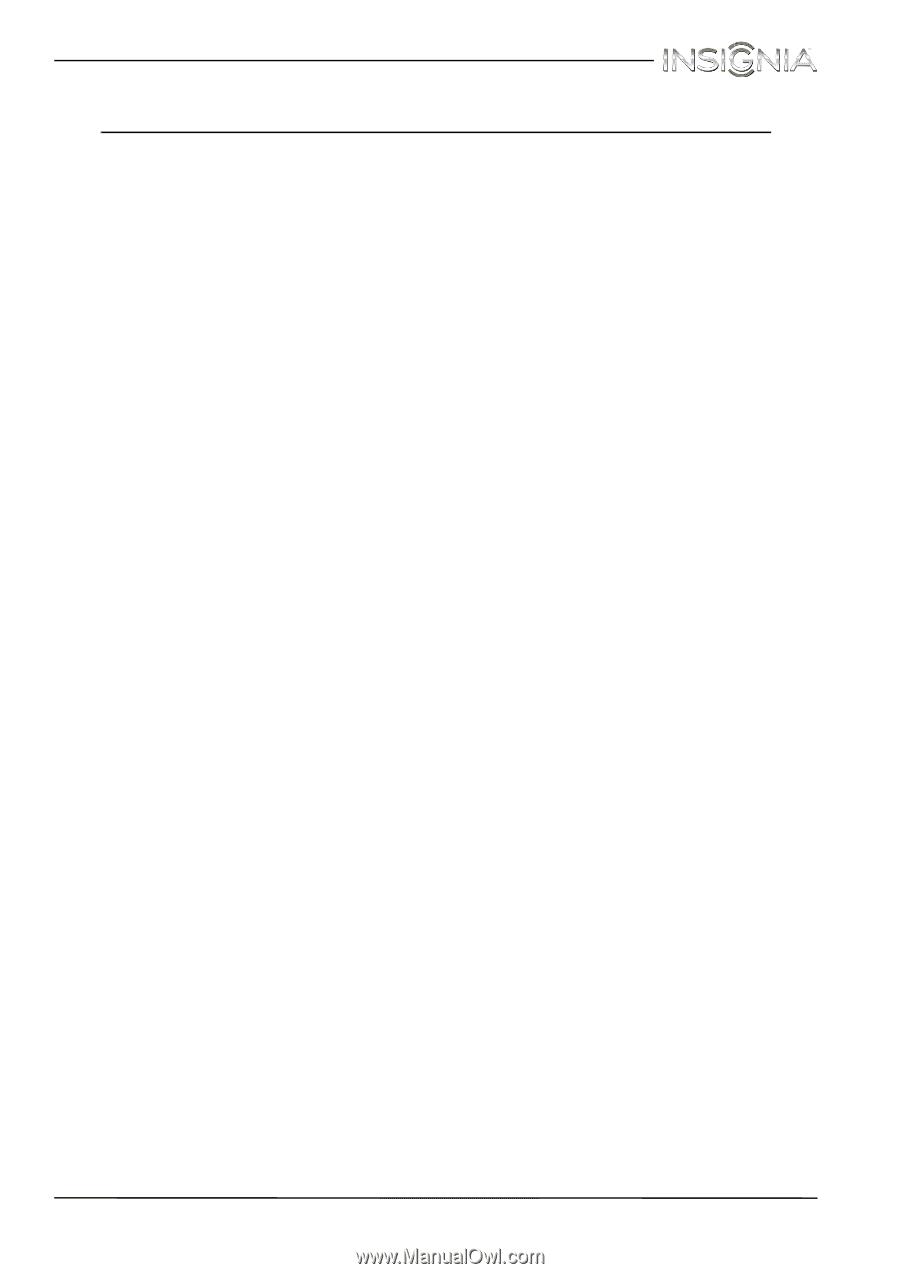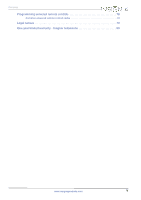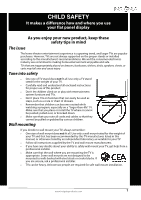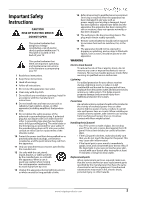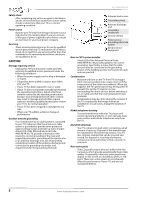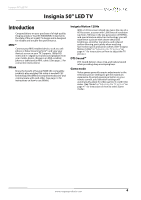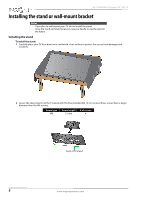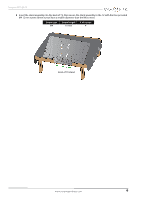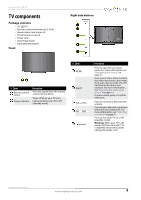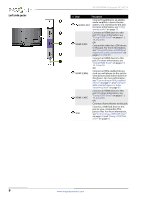Insignia NS-50E440NA14 User Manual (English) - Page 9
Introduction, MHL™, INlink, Insignia Motion 120Hz, DTS Sound™, Game mode - led tv
 |
View all Insignia NS-50E440NA14 manuals
Add to My Manuals
Save this manual to your list of manuals |
Page 9 highlights
Insignia 50" LED TV Insignia 50" LED TV Introduction Congratulations on your purchase of a high-quality Insignia product. Your NS-50E440NA14 represents the state of the art in LED TV design and is designed for reliable and trouble-free performance. MHL™ Connect your MHL-enabled device, such as a cell phone or Roku Streaming Stick™, and view your device's screen on your TV. Supports 1080p HD video and 5.1 digital surround sound playback from your mobile device. (Requires an MHL-enabled phone or tablet and an MHL cable.) (See page 23 for connection instructions.) INlink Enjoy the benefit of having HDMI CEC compatible products plug and play! No setup is needed! CEC technology lets different components discover and communicate with each other. (See page 60 for instructions on how to use INlink.) Insignia Motion 120Hz With a 120 Hz screen refresh rate twice the rate of a 60 Hz screen, a screen with 1,080 lines of resolution (up from 720 lines in the last generation of HDTVs), and special motion-detection technology, you will experience a picture with clearer detail and brightness, smoother transitions, and reduced motion blurring, particularly when watching fast-motion sports and action scenes. (See "Insignia Motion 120Hz" in "Adjusting the TV picture" on page 41" for instructions on how to adjust the TV picture.) DTS Sound™ DTS Sound delivers clear, crisp, and natural sound while providing deep enveloping bass. Game mode Video games generally require adjustments to the television picture settings to get the maximum experience. By simply pressing a button on your remote control, your television settings will automatically adjust for video games. It couldn't be easier. (See "Game" in "Adjusting the TV picture" on page 41" for instruction on how to select Game mode.) www.insigniaproducts.com 4