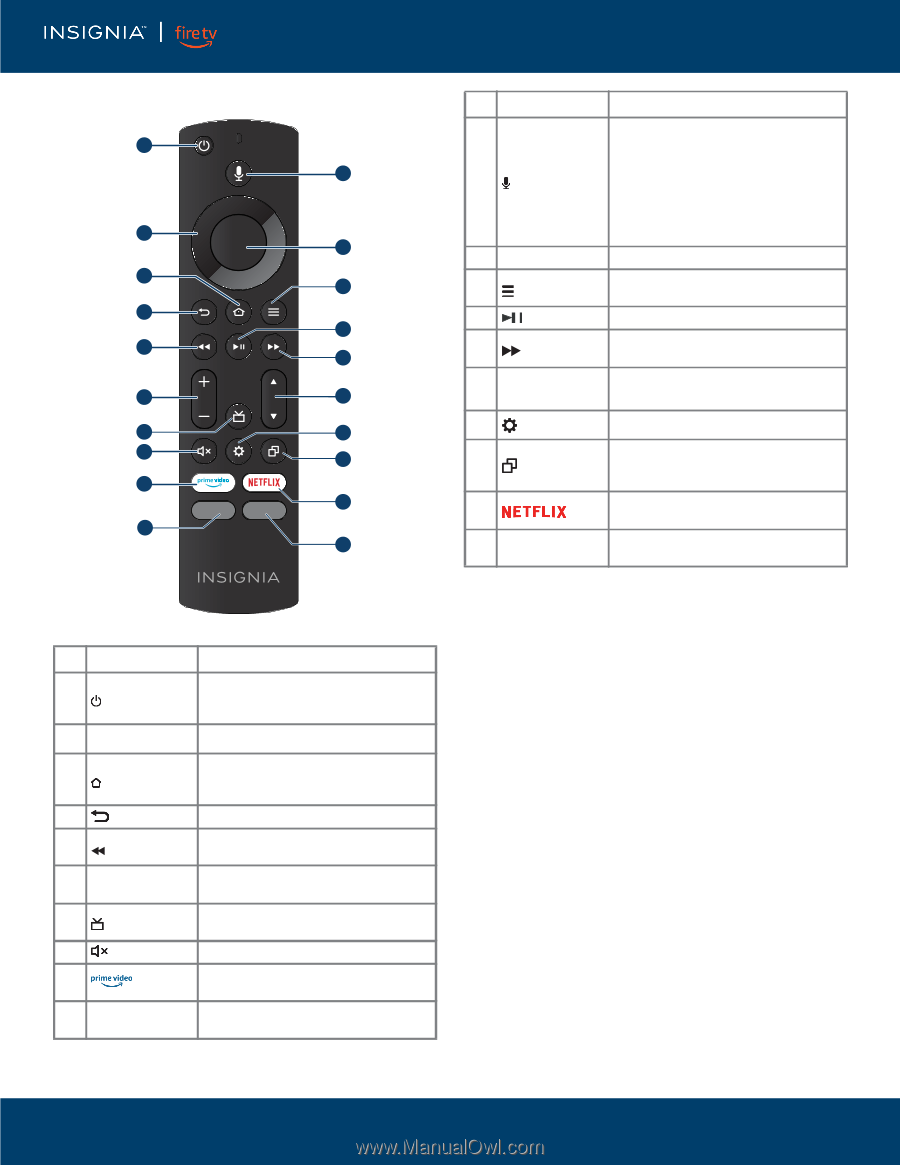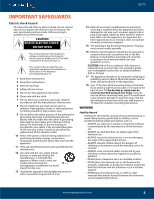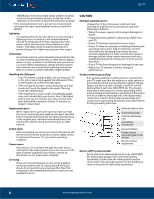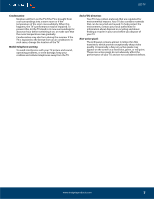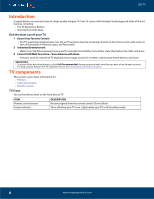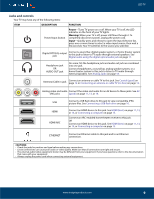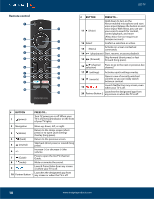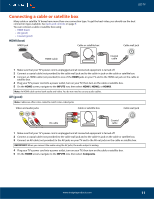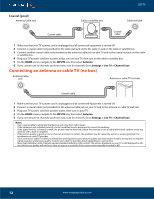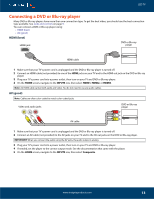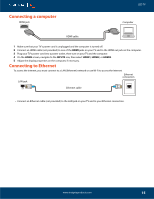Insignia NS-50F301NA22 User Guide - Page 10
Remote control, BUTTON
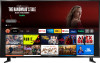 |
View all Insignia NS-50F301NA22 manuals
Add to My Manuals
Save this manual to your list of manuals |
Page 10 highlights
Remote control 1 2 3 4 5 6 7 8 9 10 LED TV # BUTTON PRESS TO... Hold down to turn on the Alexa-enabled microphone and start voice input. Release the button to end 11 voice input. With Alexa, you can use 11 (Voice) your voice to search for content, control playback, and more. (Alexa Voice Service requires an Amazon account). 12 12 Select Confirm a selection or action. 13 13 (Menu) Activate on-screen contextual commands. 14 (play/pause) Start, resume, or pause playback. 14 Skip forward (short press) or fast 15 15 (forward) forward (long press). 16 16 / (channel selection) Press to go to the next or previous live channel. 17 17 (settings) Activates quick settings overlay. 18 18 (recents) Opens a row of recently watched content so you can easily switch between content. 19 Launch Netflix from any screen, even 19 when your TV is off. 20 Launches the designated app from 20 Partner Button 2 any screen or when the TV is off. # BUTTON 1 (power) PRESS TO... Turn TV power on or off. When your TV is off, the LED indicator on the front of your TV lights. 2 Navigation Move up, down, left, or right. 3 (Home) Return to the Home screen (short press) or to open Quick Settings Overlay (long press). 4 (back) Return to the previous screen. 5 (rewind) Skip back (short press) or rewind (long press). 6 +/- Increase (+) or decrease (-) the volume. 7 (Guide) Press to open the live TV Channel Guide. 8 (mute) Mute or unmute the sound. Launch Prime Video from any screen 9 or when your TV is off. Launches the designated app from 10 Partner Button 1 any screen or when the TV is off. 10 www.insigniaproducts.com