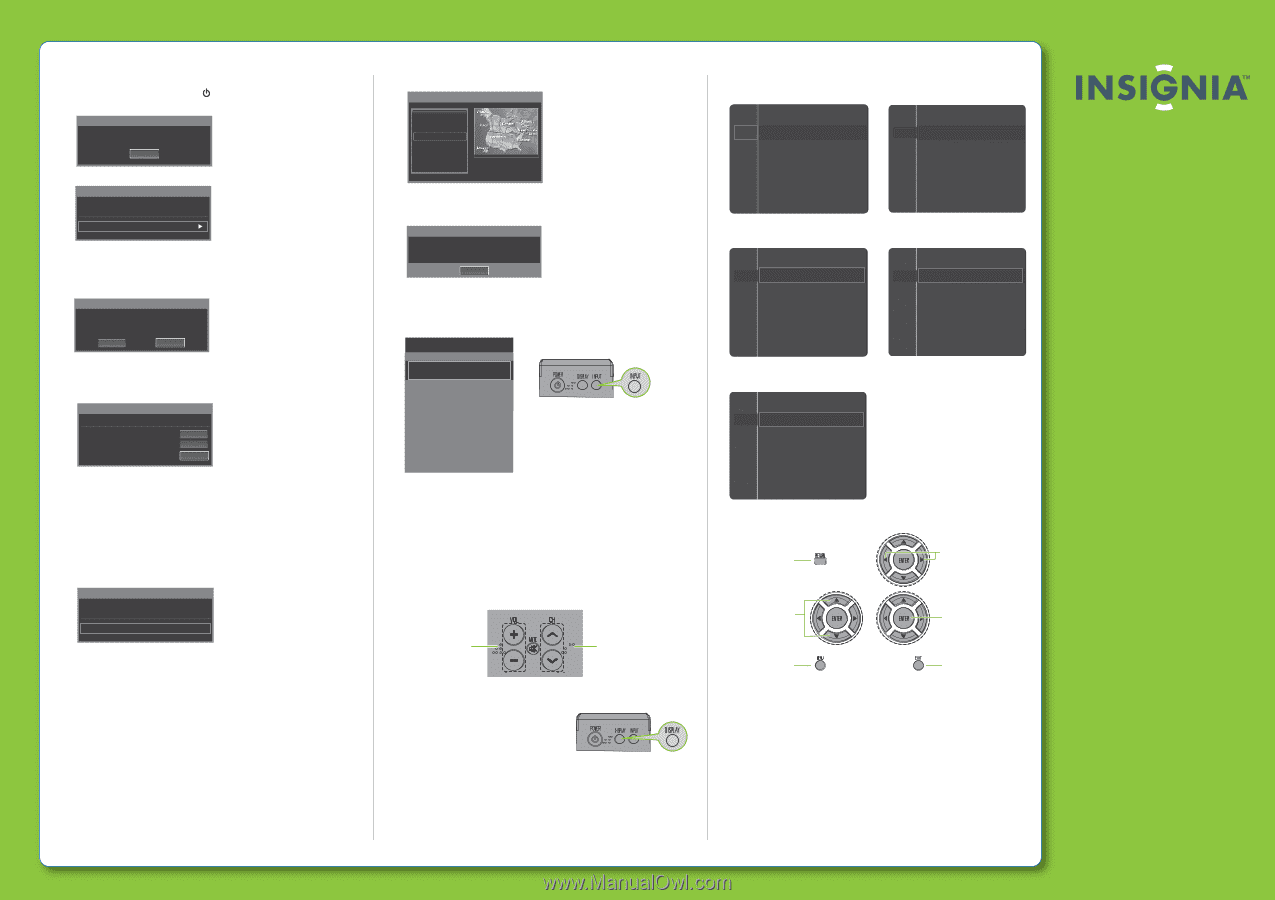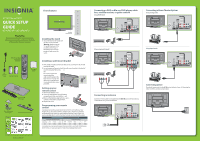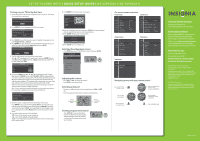Insignia NS-50P650A11 Quick Setup Guide (English) - Page 2
Adjusting the volume - manual
 |
View all Insignia NS-50P650A11 manuals
Add to My Manuals
Save this manual to your list of manuals |
Page 2 highlights
42"/50" PLASMA HDTV I QUICK SETUP GUIDE I NS-42P650A11/NS-50P650A11 Turning on your TV for the rst time 1 Connect the power cord, then press (power) to turn on your TV. The Plug & Play introduction screen opens. Plug & Play Menu Language, Store Demo, Channels, and Time will be set. Start 2 Press ENTER. The Select Language of the OSD screen opens. Plug & Play Select Language of the OSD. Language : English 3 Press ENTER to access the menu, then press to highlight a language. You can select English, French, or Spanish. 4 Press ENTER. The Select 'Home Use' when installing this TV in your home screen opens.Press ▲ or ▼ to highlight Home Use, then press ENTER. Plug & Play Select 'Home Use' when installing this TV in your home. Store Demo Home Use 5 The Select the Antenna source to memorize screen opens. Press ▲ or ▼ to highlight your TV signal source, then press ENTER. You can select Air (antenna), Cable (cable TV), or Auto both antenna and cable TV). If you have cable, select Auto. Plug & Play Select the Antenna source to memorize. Air Cable Auto Start Start Start 6 If you select Cable, press ▲ or ▼, ◄ or ► to highlight the cable TV signal type, then press ENTER. You can select STD, HRC, or IRC for analog (antenna or without a cable box) or digital signals. HRC (harmonically related carriers) and IRC (incrementally related carriers) are schemes that were developed to solve cable distortion problems. STD (standard) will be satisfactory in most cases. Fiber optic cable networks have almost eliminated the need for HRC and IRC. STD is the most common setting. If you do not know which type of cable TV signal you have, contact your cable TV provider. Your TV starts searching for available channels in your area and stores them in the channel list. Scrambled channels are not stored in the list. Plug & Play Sets the Clock Mode. Clock Mode : Auto 7 When the search is complete, the Set the Clock Mode screen opens. Press ENTER, then press ▲ or ▼ to highlight Auto (to automatically set the time using time information from a digital channel) or Manual (to manually set the time), then press ENTER. If you select Auto, the Set to daylight saving time screen opens. If you select Manual, the Set current date and time screen opens. 8 If you selected Auto, press ▲ or ▼to highlight: • O -Turns o the daylight saving time feature. • On-Turns on the daylight saving time feature. • Auto-Sets the daylight saving time feature based on the time information from a digital channel. 9 Press ENTER. The Set the time zone screen opens. Plug & Play Newfoundland Atlantic Eastern Central Mountain Pacific ▼ 10 Press or to highlight a time zone, then press ENTER. If you receive a digital channel signal, the time zone is selected automatically. 11 Press ENTER. The Enjoy your TV screen opens. Plug & Play Enjoy your TV. OK 12 Press ENTER. Your TV is ready to use. Selecting the video input source • Press INPUT, press ▲ or ▼ to highlight a source , then press ENTER. Source List ▲ TV ▼ AV ---- Component1 ---- Component2 ---- HDMI1 ---- HDMI2/DVI- Adjusting the volume • Press VOL+ or VOL- to change the volume. • Press MUTE to turn o the sound. Selecting a channel • To move to a different channel in the channel list, press CH▲ or CH▼. OR • Enter the channel number directly using the number buttons. Press to change the volume Press to change the channel Viewing program information • Press DISPLAY to view an information banner. The information banner displays status information, such as the channel number, type of sound, and picture and sound settings. On-screen menu overview Picture menu Sound menu Picture Mode Sound Channel Contrast Brightness Sharpness Setup Input Color Tint (G/R) Picture Options : Standard : 95 : 45 : 50 : 50 : G50/R50 Picture Sound Mode : Custom Channel Equalizer Setup Input SRS TruSurround HD : Off Preferred Language : English Multi-Track Sound : Stereo Auto Volume : Off Speaker Select : TV Speaker Channel menu Sound Channel Antenna : Air Setup Input Auto Program Clear Scrambled Channel Channel List Fine Tune Signal Strength Input menu Setup Input Source List Edit Name Setup menu Channel Setup Plug & Play Input Language Time Game Mode V-Chip Caption Energy Saving : English : Off : Off Navigating menus with your remote control Press to return to the previous menu Press to move the cursor on the screen or to adjust a selected item Press to select menu options Press to open the on-screen menu Press to con rm a selection or to enter a sub-menu Press to close the menu Two-year limited warranty See your User Guide or visit www.insigniaproducts.com for details. Need additional help? See your User Guide! This comprehensive guide includes everything from basic how-to steps to more advanced features. Check out our online community forum at www.insigniaproducts.com for helpful information from other Insignia TV owners. We're here for you www.insigniaproducts.com For customer service, call: 877-467-4289 (U.S./Canada markets) 01 800-926-3000 (Mexico market) Distributed by Best Buy Purchasing, LLC 7601 Penn Avenue South, Rich eld, MN USA 55423-3645 Best Buy Imports, S. de R.L. de C.V. Av. Santa Fe 485, Segundo Piso, Colonia Cruz Manca, Programa Parcial de Desarrollo Santa Fe, Delegación Cuajimalpa, Distrito Federal, México 05349 RFC#BBI0802114Q2 © 2010 BBY Solutions, Inc. All rights reserved. INSIGNIA is a trademark of BBY Solutions, Inc. Registered in some countries. All other products and brand names are trademarks of their respective owners. ENGLISH 09-11571