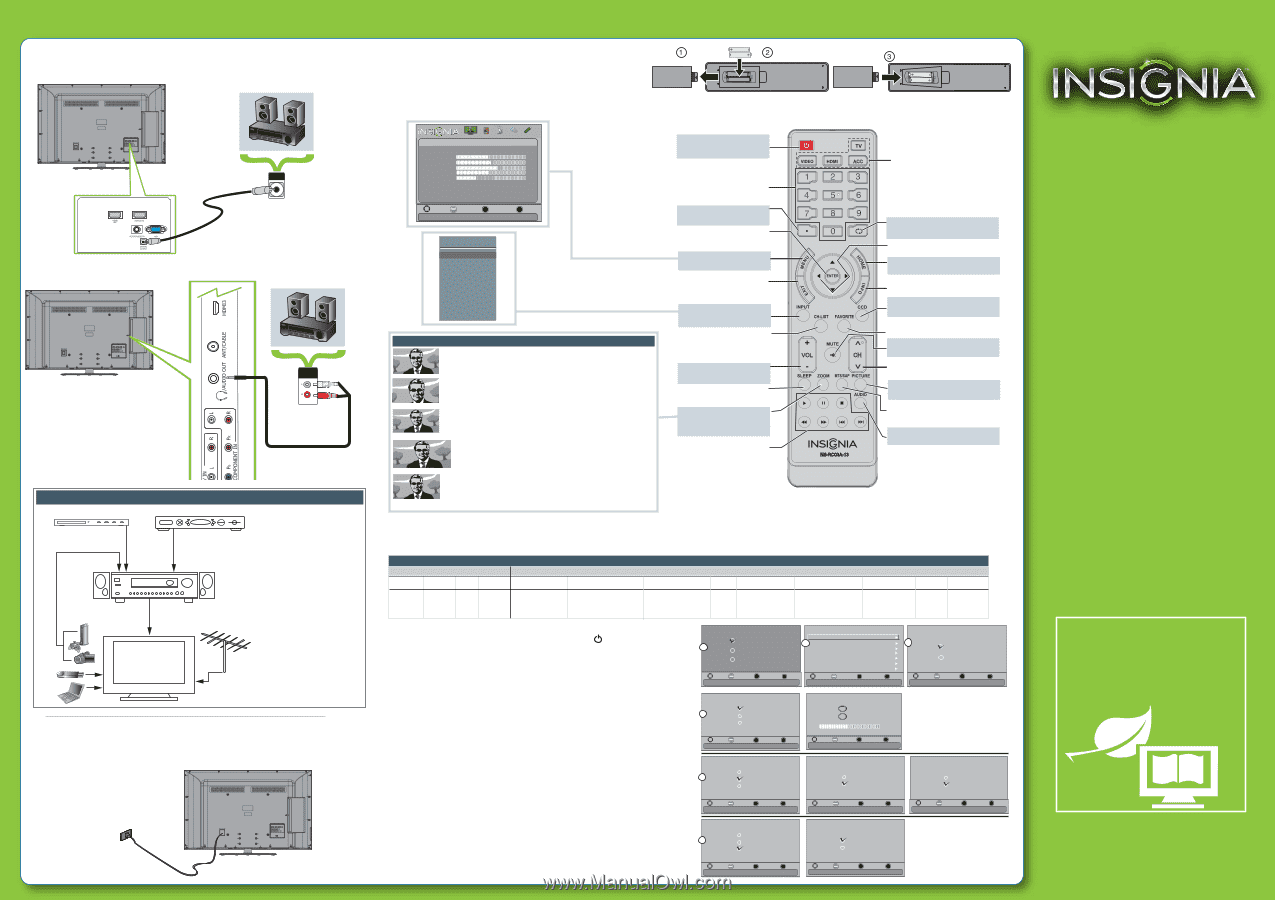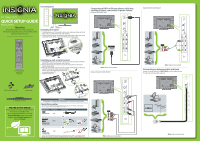Insignia NS-55L260A13 Quick Setup Guide (English) - Page 2
Connecting Power - best buy
 |
View all Insignia NS-55L260A13 manuals
Add to My Manuals
Save this manual to your list of manuals |
Page 2 highlights
Connecting a home theater system Using digital audio 55"1080p LCD TV I QUICK SETUP GUIDE I NS-55L260A13 Setting up and using your remote control 1 Press the release button on the back of the remote to remove the battery compartment cover. 2 Insert two AAA batteries into the battery compartment. Make sure that the + and - symbols on the batteries match the + and - symbols in the battery compartment. 3 Replace the cover. PC IN Using analog audio ODPTigICitAalL AAuUdDioIOOIuNt Note: Cable is not provided. AUDIO IN Note: Cable is not provided. Connecting a home theater system with multiple devices Blu-ray player/DVD player/VCR Cable or satellite TV box AV receiver Game console or camera USB ash drive Computer We recommend that you connect the AV receiver's HDMI OUT jack to your TV's HDMI 1 ARC jack. In the following situations, the HDMI cable will route Dolby Digital audio to the AV receiver, so you do not need to connect a separate digital audio cable: • Have a game console connected to one of your TV's HDMI jacks. • When you watch a program through an antenna or cable TV connected to the ANT/CABLE jack. Antenna or cable TV (no box) Connecting Power Plug the AC power cord into a power outlet and press the Power button. PICTURE Picture Picture Mode Brightness Contrast Color Tint Sharpness Advanced Video Reset Picture Settings Audio Channels Settings Photos Energy Savings 50 55 65 0 6 Move OK ENTER Select MENU Previous Adjust settings to affect picture quality. EXIT Exit Input source TV AV Component VGA HDMI 1 HDMI 2 HDMI 3 USB Aspect ratio options Normal: Displays the original 4:3 aspect ratio with vertical black bars on the left and right hand side of the screen. Zoom: Expands the image to ll the screen. The top and bottom of the image may be cropped. Wide: Use this option to view content recorded in a 16:9 (wide-screen) aspect ratio. Cinema: Stretches the image at the edges, but keeps a clear image in the center. Auto: Automatically adjusts the image based on the screen size and the TV program. Note: Auto is only available when Auto Zoom in the CHANNELS menu is set to On. Power Turns your TV on or o . Numbers Enter channel numbers. . Enters a digital sub-channel number (e.g. 4.1). ENTER Con rms selections or changes. MENU Opens the on-screen menu. EXIT Closes the on-screen menu. INPUT Opens the Input Source List. CH-LIST Opens the channel list. Volume Changes the volume. SLEEP Sets the sleep timer. ZOOM Changes how the picture displays on the screen. Media Controls Controls HDMI-CEC devices connected to your TV. Quick Launch Inputs Selects another source connected to your TV. Note: the ACC button has no function. Recall Returns to the previous channel. Arrows Navigate in on-screen menus. HOME Opens the on-screen menu. INFO Opens a TV status banner. * CCD Turns closed captioning on or o . FAVORITE Opens the Favorite Channel List. MUTE Mutes the sound. Channel Changes the TV channels. PICTURE Selects the picture mode. MTS/SAP Cycles through mono, stereo, and secondary audio for analog programs. AUDIO Selects the audio mode. Programming your remote control To program a universal remote control to work with your new Insignia TV, see the table for common codes. If you have problems programming your remote or need a di erent remote control code, visit www.insigniaproducts.com/remotecodes for the latest remote control code information. Universal remote TV codes Universal remote controls Cable/Satellite/Set-top boxes One for All Philips RCA Sony Cablevision Charter Comcast Cox Direct TV Dish Network Time Warner Tivo Verizon 0054 0198, 0490 135 068, 069, 068, 069, 078, 078, 096, 100, 164, 168, 229, 096, 100, 164, 168, 229, 026 026 2002, 1204, 1423, 1517, 10171, 11204, 11326, 1326, 0171, 1963, 0463, 1463, 11463, 11517, 11641, 0842, 1326, 167, 415, 11780, 11785, 11892, 1463 424, 450, 456, 461, 507, 11963, 12002 523, 567, 577, 586 10171, 11204, 11326, 11517, 11564, 11641, 11963, 12002 720 400, 450, 461, 456, 0091 0198, 10463, 1463, 0463 0490 Turning on your TV for the rst time 1 Connect your TV's power cord to a power outlet, then press (power). The Choose Your Menu Language screen opens. Press ▲ or ▼ to highlight a language, then press ENTER. 2 Press ◄ or ► to select Auto or Manual, then press ENTER. If you select Auto, the date and time are set automatically from a digital TV signal. If you select Manual, you can manually set the date and time. Press ENTER. 3 Press ▲ or ▼ to highlight Home Mode or Retail Mode, then press ENTER. If you select Retail Mode, a message asks you to con rm your selection. Select Yes or No. Retail mode is not an energy-saving mode. 4 Press ▲ or ▼ to highlight Antenna, Cable, or Satellite Box, then press ENTER. A. If you select Antenna, your TV scans for available channels. The scan may take several minutes. B. If you select Cable, a message asks if you have a cable box. • Select No if no cable box is connected. Your TV scans for available channels. The scan may take several minutes. • Select Yes if a cable box is connected. A message asks how you connected the cable box to your TV: • Select AV, Component, or HDMI if you connected a cable box to your TV using one of these cables. Read the message, then press ENTER to close the wizard. • Select Coaxial if you connected a cable box to your TV using a coaxial cable. Read the message, then press ENTER to start the channel scan (VHF channels only). C. If you select Satellite Box, a message asks how your connected the satellite box to your TV: • Select AV, Component, or HDMI if you connected a satellite box to your TV using one of these cables. Read the message, then press ENTER to close the wizard. • Select Coaxial if you connected a satellite box to your TV using a coaxial cable. Read the message, then press ENTER to start the channel scan (VHF channels only). Choose Your Menu Lang5uaogre63or Choose Your Time Setting English 4 Mode 3 Time Zone Auto Atlantic 2 Daylight Savings On Français Year 2012 Español Month Day October 28 Time 08:07 AM Move OK E NTE R Se lec t MENU Previous Set menu language to English, Français or Español EXIT Exit Move OK E NTE R Se lec t MENU Previous If Automatic, options are automatically set by TV source EXIT Exit Choose Your Picture Mode 4 Home Mode Retail Mode Move OK E NTE R Se lec t Reduces total power consumption MENU Previous EXIT Exit Choose Your TV Source Antenna 4A Cable Satellite Box Move OK E NTE R Se lec t MENU Previous Select if using an antenna for standard or HD TV EXIT Exit Choose Your TV Source Antenna 4B Cable Satellite Box Scanning for Channels 0 Digital Channels 0 Analog Channels 41% Move OK E NTE R Se lec t Channel scan may take 20+ minutes MENU Previous EXIT Exit Do you have a Cable Box? No Yes How did you connect the Cable Box to theTV? AV, Component, or HDMI Coaxial Move OK E NTE R Se lec t Select if you have cable service. MENU Previous EXIT Exit Choose Your TV Source Antenna 4C Cable Satellite Box Move OK E NTE R Se lec t Select if you have a cable service. MENU Previous EXIT Exit How did you connect the Satellite Box to theTV? AV, Component, or HDMI Coaxial Move OK E NTE R Se lec t Select if you have a cable service. MENU Previous EXIT Exit Move OK E NTE R Se lec t Select if you have a satellite box. MENU Previous EXIT Exit Move OK E NTE R Se lec t Select if you have a satellite box. MENU Previous EXIT Exit One-year limited warranty See your online User Guide or visit www.insigniaproducts.com for details. Need additional help? See your online User Guide! This comprehensive guide includes everything from basic how-to steps to more advanced features. Check out our online community forum at www.insigniaproducts.com for helpful information from other Insignia TV owners. We're here for you www.insigniaproducts.com For customer service, call: 877-467-4289 (U.S./Canada markets) Distributed by Best Buy Purchasing, LLC 7601 Penn Avenue South, Rich eld, MN USA 55423-3645 © 2012 BBY Solutions, Inc. All rights reserved. INSIGNIA is a trademark of BBY Solutions, Inc. Registered in some countries. All other products and brand names are trademarks of their respective owners. WE ARE GOING GREEN! A copy of your User Guide is not provided in the box but is available online. Go to www.insigniaproducts.com, click Support & Service, enter your model number in the Product Search eld, then click Search. ENGLISH 12-0480