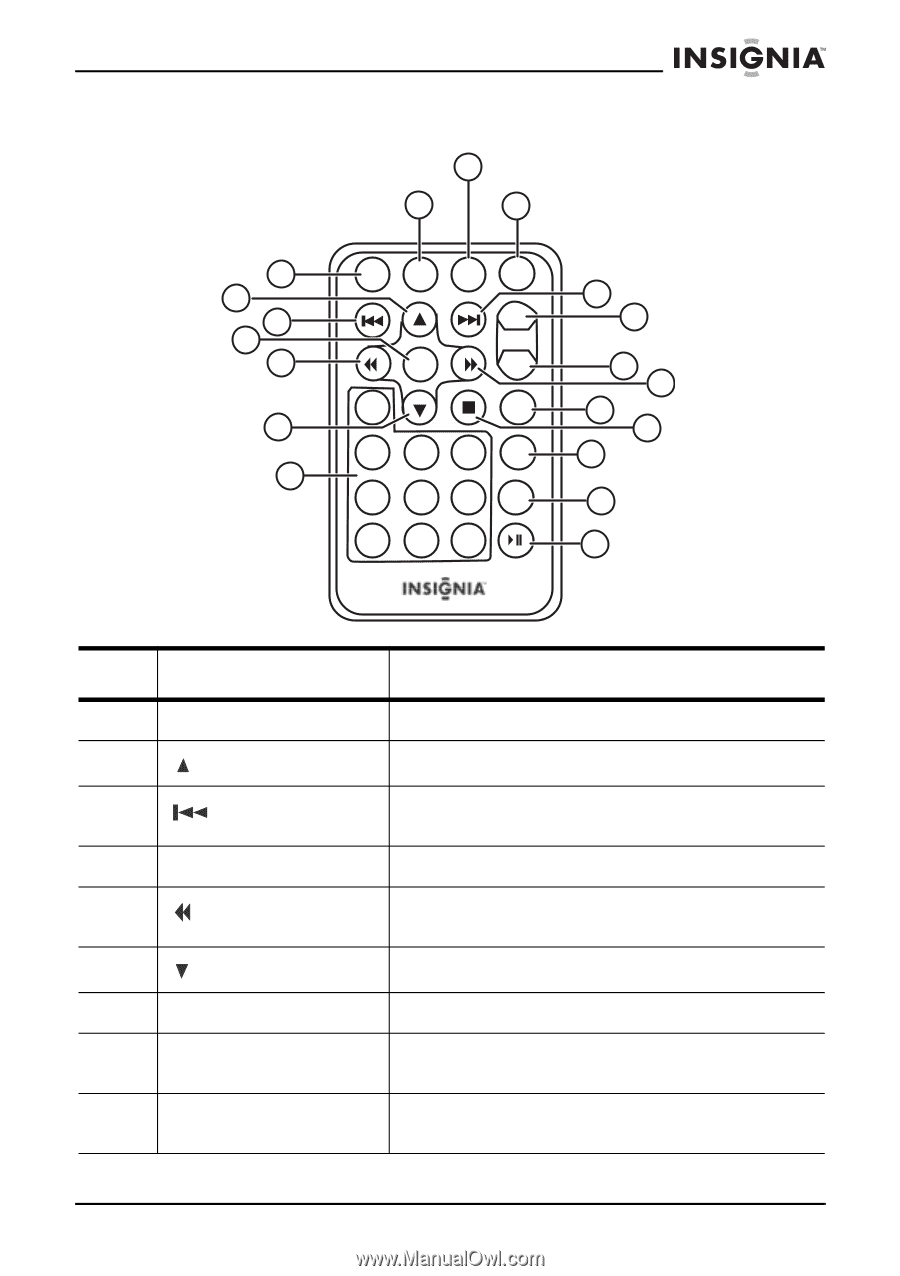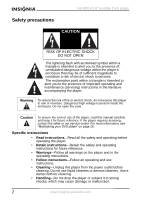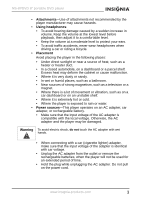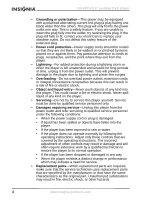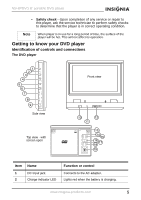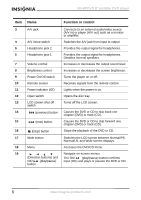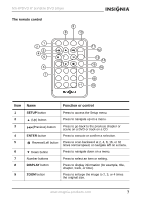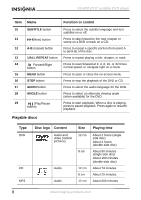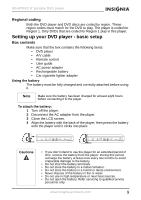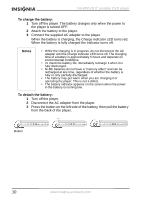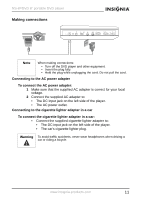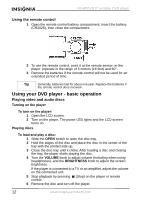Insignia NS-8PDVD User Manual (English) - Page 8
The remote control, Function or control
 |
View all Insignia NS-8PDVD manuals
Add to My Manuals
Save this manual to your list of manuals |
Page 8 highlights
NS-8PDVD 8" portable DVD player The remote control 9 8 10 1 2 3 4 5 6 7 11 12 13 14 15 16 17 18 19 Item 1 2 3 4 5 6 7 8 9 Name Function or control SETUP button (Up) button Press to access the Setup menu. Press to navigate up on a menu. (Previous) button ENTER button Reverse/Left button Down button Number buttons Press to go back to the previous chapter or scene on a DVD or track on a CD. Press to execute or confirm a selection. Press to scan backward at 2, 4, 8, 16, or 32 times normal speed, or navigate left on a menu. Press to navigate down on a menu. Press to select an item or setting. DISPLAY button ZOOM button Press to display information (for example, title, chapter, track, or time). Press to enlarge the image to 2, 3, or 4 times the original size. www.insignia-products.com 7