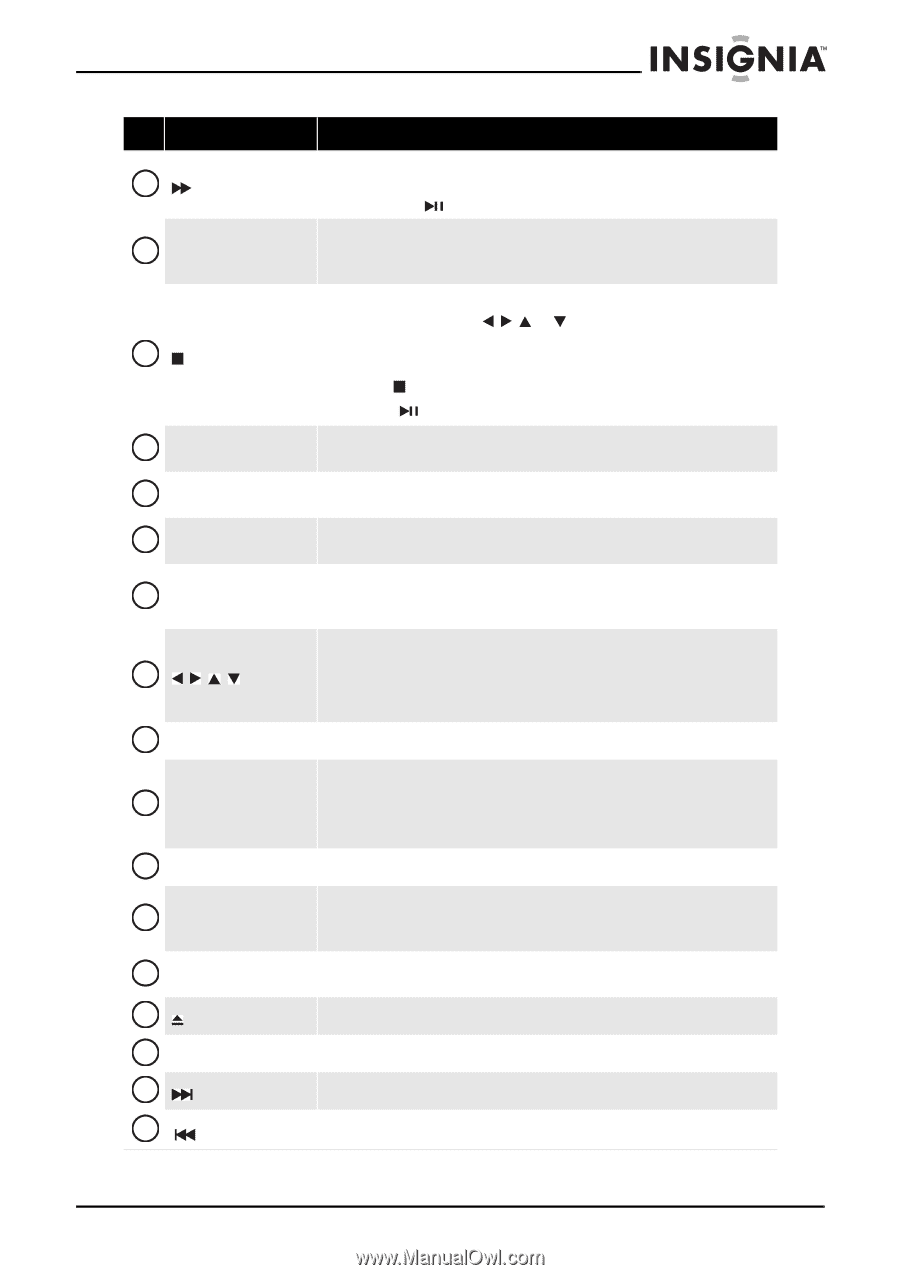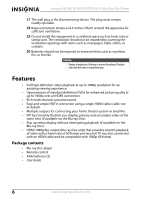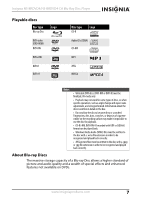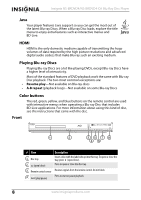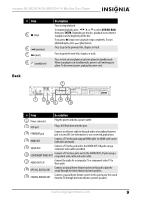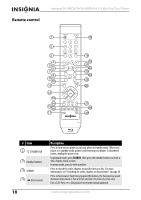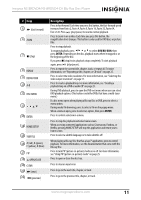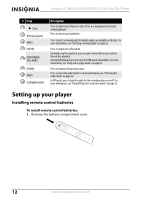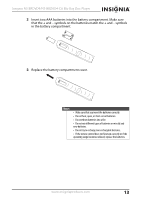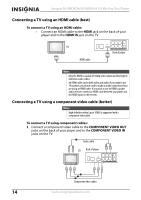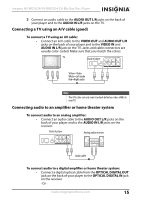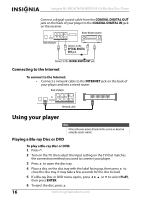Insignia NS-BRDVD4 User Manual (English) - Page 11
Dvd/bd-rom, Enter - blu ray
 |
UPC - 600603131523
View all Insignia NS-BRDVD4 manuals
Add to My Manuals
Save this manual to your list of manuals |
Page 11 highlights
Insignia NS-BRDVD4/NS-BRDVD4-CA Blu-Ray Disc Player # Item 5 (fast forward) 6 ZOOM 7 (stop) 8 REPEAT 9 RESOLUTION 10 A-B 11 DISC MENU 12 13 ENTER 14 HOME/SETUP 15 SUBTITLE 16 A (red), B (green), C (yellow), D (blue) 17 PIP 18 OPEN/CLOSE 19 CLEAR 20 (next) 21 (previous) Description Press to fast forward. Each time you press this button, the fast-forward speed increases from Fast x 2, Fast x 4, Fast x 8, Fast x 16, Fast x 32, Fast x 64, Fast x 128. Press (play/pause) to resume normal playback. Press to zoom in on a video. Each time you press this button, the magnification level changes. This button is only used for DVD discs or picture files. Press to stop playback. To resume playback, press or to select DVD/BD-ROM, then press ENTER. Depending on the disc, playback starts where it stopped or at the beginning of the disc. If you press (stop) twice, playback stops completely. To start playback again, press (play/pause). Press to repeat the current title, chapter, track, or repeat all. For more information, see "Repeating a title, chapter, or CD track" on page 25. Press to select the video resolution. For more information, see "Selecting the video output resolution" on page 31. Press to create a playback loop. For more information, see "Creating a playback loop on a DVD or audio CD" on page 25. During DVD playback, press to open the DVD root menu where you can select DVD playback options. (This button is valid for DVDs that have a multi-layer menu.) If a disc menu opens when playing a Blu-ray Disc or DVD, press to select a menu option. During media file browsing, press to select a file on the popup menu. When a menu is open, press to select an option, then press ENTER. Press to confirm selection in a menu. Press to stop disc playback and enter home screen. When accessing connected applications such as Cinemanow, Pandora, or Netflix, pressing HOME/SETUP will stop the application and return you to home screen. Press to select a subtitle language or to turn subtitles off. When playing a Blu-ray Disc that has a Java™ application, press to control playback. For more information, see the documentation that came with the Blu-ray Disc. Press to turn PIP (picture-in-picture) mode on or off. For more information, see "Using PIP (picture-in-picture) mode" on page 25. Press to open or close the disc tray. Press to clear an input error. Press to go to the next title, chapter, or track. Press to go to the previous title, chapter, or track. www.insigniaproducts.com 11