Insignia NS-CZ50WH6 Quick Setup Guide - Page 1
Insignia NS-CZ50WH6 Manual
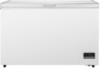 |
View all Insignia NS-CZ50WH6 manuals
Add to My Manuals
Save this manual to your list of manuals |
Page 1 highlights
QUICK SETUP GUIDE WiFi Connected Chest Freezer (12.2, 14.1, or 17.6 Cu.Ft.) NS-CZ12XWH7/NS-CZ14XWH7/NS-CZ18XWH7 PACKAGE CONTENTS • 12.2, 14.1, or 17.6 cubic foot chest freezer • Storage basket • Quick Setup Guide FIND YOUR USER GUIDE ONLINE! Go to www.insigniaproducts.com, then click Support & Service. Enter NS-CZ12XWH7, NS-CZ14XWH7, or NS-CZ18XWH7 in the box under Manual, Firmware, Drivers & Product Information, then click ►. Before using your new product, please read these instructions to prevent any damage. SETTING UP YOUR FREEZER Before using your freezer • Remove the exterior and interior packing. • Let the freezer stand upright for approximately two hours before connecting it to power. • Wipe the inside. • When moving your freezer, do not tilt it beyond 45° from upright. Finding a suitable location • This freezer is designed to be free standing only, and should not be recessed or built-in. • Place your freezer on a floor that is strong enough to support the freezer when it is fully loaded. • If your freezer is located too far from your WiFi router, the signal may be too weak for a good connection. In such cases a WiFi range extender will improve connectivity. • Allow 7.9 inches (20 cm) of space between the sides of the freezer and the walls, 3.9 inches (10 cm) between the back of the freezer and the wall, and 27.5 inches (70 cm) between the top of the freezer and the ceiling. • If you locate the freezer next to a fixed wall, allow sufficient space on the hinge side for the door to swing open. • Locate the freezer away from direct sunlight and sources of heat, such as a stove, heater, or radiator. Direct sunlight may affect the acrylic coating and heat sources may increase electrical consumption. Extremely cold temperatures may also prevent the freezer from performing properly. • Avoid locating the freezer in moist areas. USING YOUR FREEZER 1 Plug in your freezer. Wait for 30 minutes, then open the freezer door to determine if the freezer is working properly. 2 Press the -/+ and Quick Freeze buttons at the same time for three seconds to unlock the control panel. 3 Press + or - to set the temperature inside the freezer. The temperature loops back to the warmest setting when the coldest temperature is reached. Using the Lock button • To prevent accidental activation, the control panel automatically locks after 30 seconds. To use the control panel, press and hold the -/+ and Quick Freeze buttons at the same time for three seconds. Quick Freezing foods The quick freeze mode lowers the temperature below the normal operating temperature to quickly freeze foods. 1 Press and hold the -/+ and Quick Freeze buttons at the same time for two seconds to unlock the control panel. 2 Press the Quick Freeze button to enter quick freeze mode. The blue snowflake turns on. The quick freeze mode turns off after three hours. Switching between Fahrenheit and Celsius 1 Press and hold the -/+ and Quick Freeze buttons at the same time for three seconds to unlock the control panel. 2 Press and hold the -/+ for three seconds to change temperature units. INTRODUCING THE INSIGNIA CONNECT APP Download the Insignia Connect app to use additional features such as open-door and temperature alerts. App download is optional - your freezer works normally without it! CONNECTING YOUR FREEZER TO WIFI (OPTIONAL) 1 Make sure that your mobile device is connected to your preferred WiFi network. 2 Download and open the free Insignia Connect Device app from the App Store or Google Play. (Apple: iOS 9 or later, Android: 6.0.1 Marshmallow or later) 3 Log in or sign up for a Best Buy or Insignia Connect Device account. 4 On your freezer, press and hold the -/+ and Quick Freeze buttons for two seconds to unlock the control panel. 5 Press and hold the Quick Freeze button for five seconds until you see "0" on the control panel. 6 Press -/+ once. "AP" is displayed. 7 In the app, tap Set Up Device, then follow the on-screen directions to complete setup. Notes: • The Control panel will display the temperature after 10 seconds, but WiFi pairing mode will remain active. • You may need to repeat steps 4-6 to put the freezer back into AP mode if the app cannot find your freezer. • Your freezer uses the 2.4GHz WiFi spectrum. If your router provides both 2.4GHz and 5GHz, select the 2.4GHz band.





