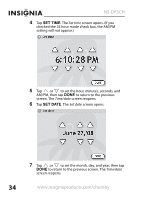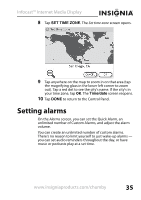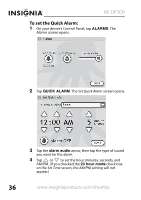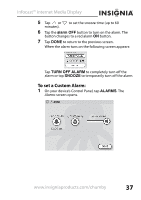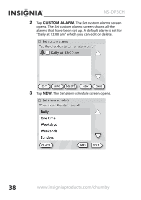Insignia NS-DP3CH User Manual (English) - Page 33
Setting the date and time
 |
UPC - 600603131264
View all Insignia NS-DP3CH manuals
Add to My Manuals
Save this manual to your list of manuals |
Page 33 highlights
Infocast™ Internet Media Display Setting the date and time If you are connected to the Internet, the date and time are set automatically. If you are not connected to the Internet, you can manually set the date and time. To set the date and time: 1 On your device's Control Panel, tap SETTINGS, then tap TIME/DATE. The Time/date screen opens. 2 If the Set time from the Internet check box is checked, tap it to uncheck. 3 If you want the time displayed in the 24-hour format, tap the 24 hour mode check box. www.insigniaproducts.com/chumby 33
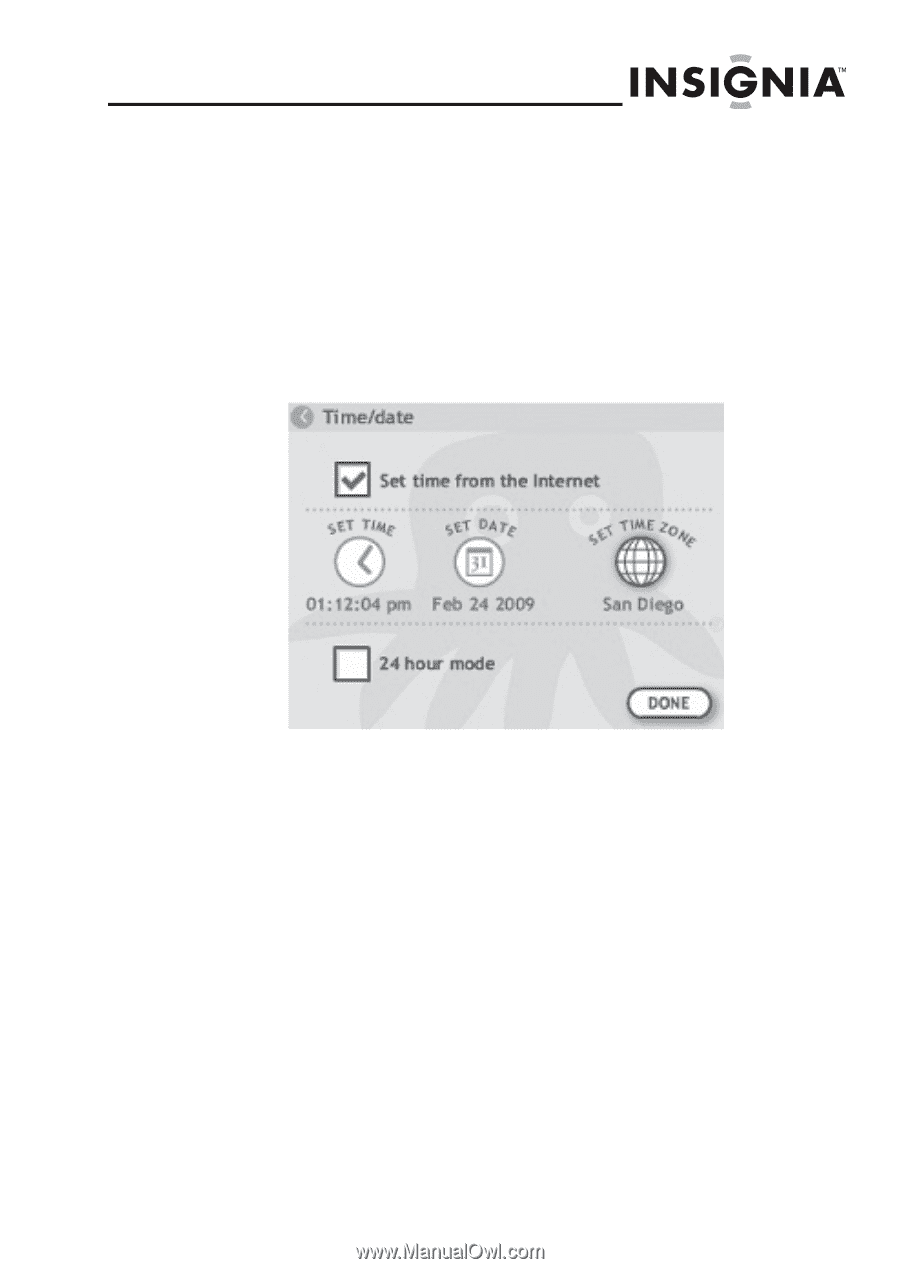
Infocast™ Internet Media Display
33
www.insigniaproducts.com/chumby
Setting the date and time
If you are connected to the Internet, the date and time are
set automatically. If you are not connected to the Internet,
you can manually set the date and time.
To set the date and time:
1
On your device’s Control Panel, tap
SETTINGS
, then
tap
TIME/DATE
. The
Time/date
screen opens.
2
If the
Set time from the Internet
check box is
checked, tap it to uncheck.
3
If you want the time displayed in the 24-hour format,
tap the
24 hour mode
check box.