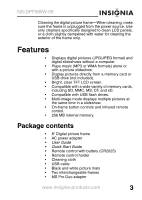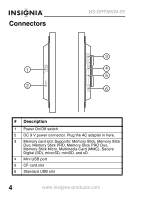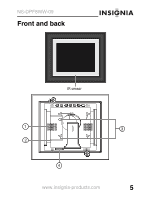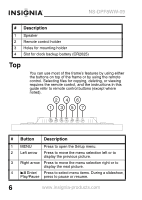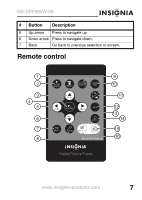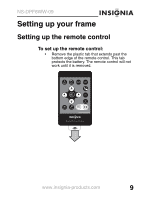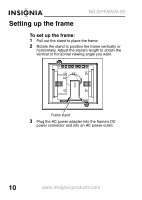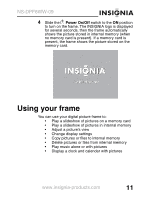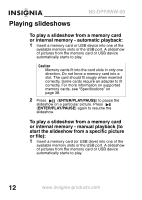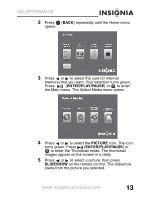Insignia NS-DPF8WW-09 User Manual (English) - Page 10
Button, Description, Picture & Music
 |
View all Insignia NS-DPF8WW-09 manuals
Add to My Manuals
Save this manual to your list of manuals |
Page 10 highlights
NS-DPF8WW-09 # Button Description 1 MENU Press to display the Setup menu. 2 SLIDE SHOW Press to start a slideshow or toggle the multi-image Display mode. 3 (Up) VOL+ Press to move the selection up or to raise the volume. 4 ENTER Press to select the highlighted option or to pause and resume the slideshow. 5 (Left) PREV Press to move the menu selection up or left, display the previous picture, or select the previous file. 6 (Down) Press to move the menu selection down or to lower VOL- the volume. 7 BACK Press to go back a screen. 8 ZOOM Press to magnify the picture. 9 Picture & Music Press to open the Picture & Music screen, or to play pictures and music together. 10 CLOCK/CAL Press to display the clock, calender, and pictures (if available). 11 Press to enter Thumbnail mode, or to display files (Thumbnail/ and folders. Folder) 12 INFO Press to display picture information in Pause mode. 13 (Right) NEXT Press to move the menu section right, display the next picture, or select the next file. 14 ROTATE Press to rotate the picture. 15 DEL/ COPY Press to delete selected pictures from internal memory or to copy selected pictures from the connected memory card to internal memory. 16 SELECT Press to select a picture or file to copy or delete. 8 www.insignia-products.com