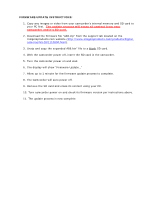Insignia NS-DV111080F Firmware Installation Guide (English) - Page 2
Firmware Update Instructions - camcorder
 |
View all Insignia NS-DV111080F manuals
Add to My Manuals
Save this manual to your list of manuals |
Page 2 highlights
FIRMWARE UPDATE INSTRUCTIONS: 1. Copy any images or video from your camcorder's internal memory and SD card to your PC first. The update process will erase all content from your camcorder and it's SD card. 2. Download the firmware file "A86.zip" from the support tab located on the Insigniaproducts.com website (http://www.insigniaproducts.com/products/digitalcameras/NS-DV111080F.html). 3. Unzip and copy the expanded A86.bin" file to a blank SD card. 4. With the camcorder power off, insert the SD card in the camcorder. 5. Turn the camcorder power on and wait. 6. The display will show "Firmware Update..." 7. Allow up to 1 minute for the firmware update process to complete. 8. The Camcorder will auto power off. 9. Remove the SD card and erase its content using your PC. 10. Turn camcorder power on and check its firmware version per instructions above. 11. The update process is now complete.