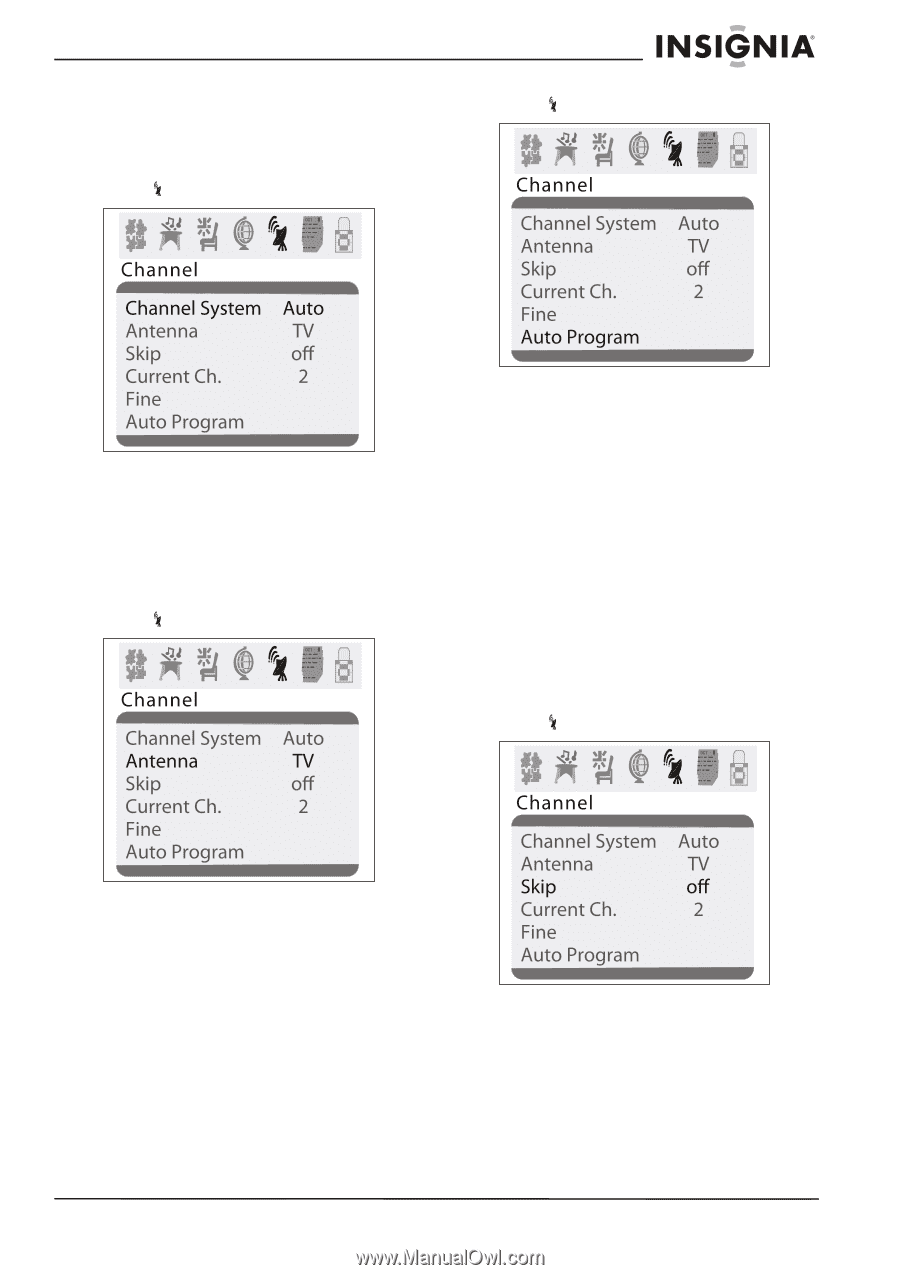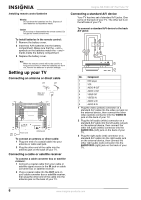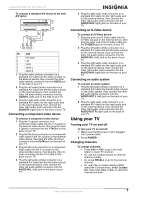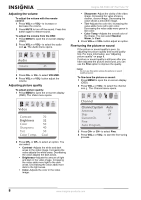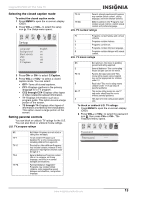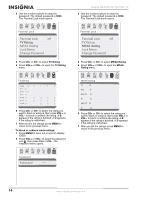Insignia NS-F20C User Manual (English) - Page 9
Selecting the TV signal source, Selecting the channel system, Memorizing channels
 |
View all Insignia NS-F20C manuals
Add to My Manuals
Save this manual to your list of manuals |
Page 9 highlights
Insignia NS-F20C 20" Flat Tube TV Selecting the TV signal source To select the TV signal source: 1 Press MENU to open the on-screen display (OSD). 2 Press VOL+ or VOL- to select the channel icon . The Channel menu opens. 3 Press VOL+ or VOL- to select the channel icon . The Channel menu opens. 3 Press CH+ or CH- to select Channel System. 4 Press VOL+ or VOL- to select AUTO (recommended) or NTSC. Selecting the channel system 1 Press MENU to open the on-screen display (OSD). 2 Press VOL+ or VOL- to select the channel icon . The Channel menu opens. 4 Press CH+ to select Auto Program. 5 Press VOL+ or VOL- to start the scan. Your TV scans for available channels, and stores the channel information in memory. Adding or deleting channels If a channel was skipped when your TV memorized the channels because the signal was weak, you can add the channel to the channel list. You can also delete a channel from memory. To add or delete channels: 1 Tune to the channel you want to add or delete. If you want to add a channel, use the number buttons to enter the channel button. If you want to delete a channel press the CH+ or CH- button or use the number buttons to select the channel. 2 Press MENU to open the on-screen display (OSD). 3 Press VOL+ or VOL- to select the channel icon . The Channel menu opens. 3 Press CH+ or CH- to select Antenna. 4 Press VOL+ or VOL- to select TV or CATV. Memorizing channels After you set up your TV, you need to scan for channels in your area that have a signal. When your press the CH+ or CH-, your TV only displays the memorized channels, and skips the channels that do not have signals. To memorize channels: 1 Make sure that you have selected the TV signal source. For more information, see "Selecting the TV signal source" on page 9. 2 Press MENU to open the on-screen display (OSD). 4 Press CH+ or CH- to select Skip. 5 Press VOL+ or VOL- to add or delete the channel. www.insignia-products.com 9