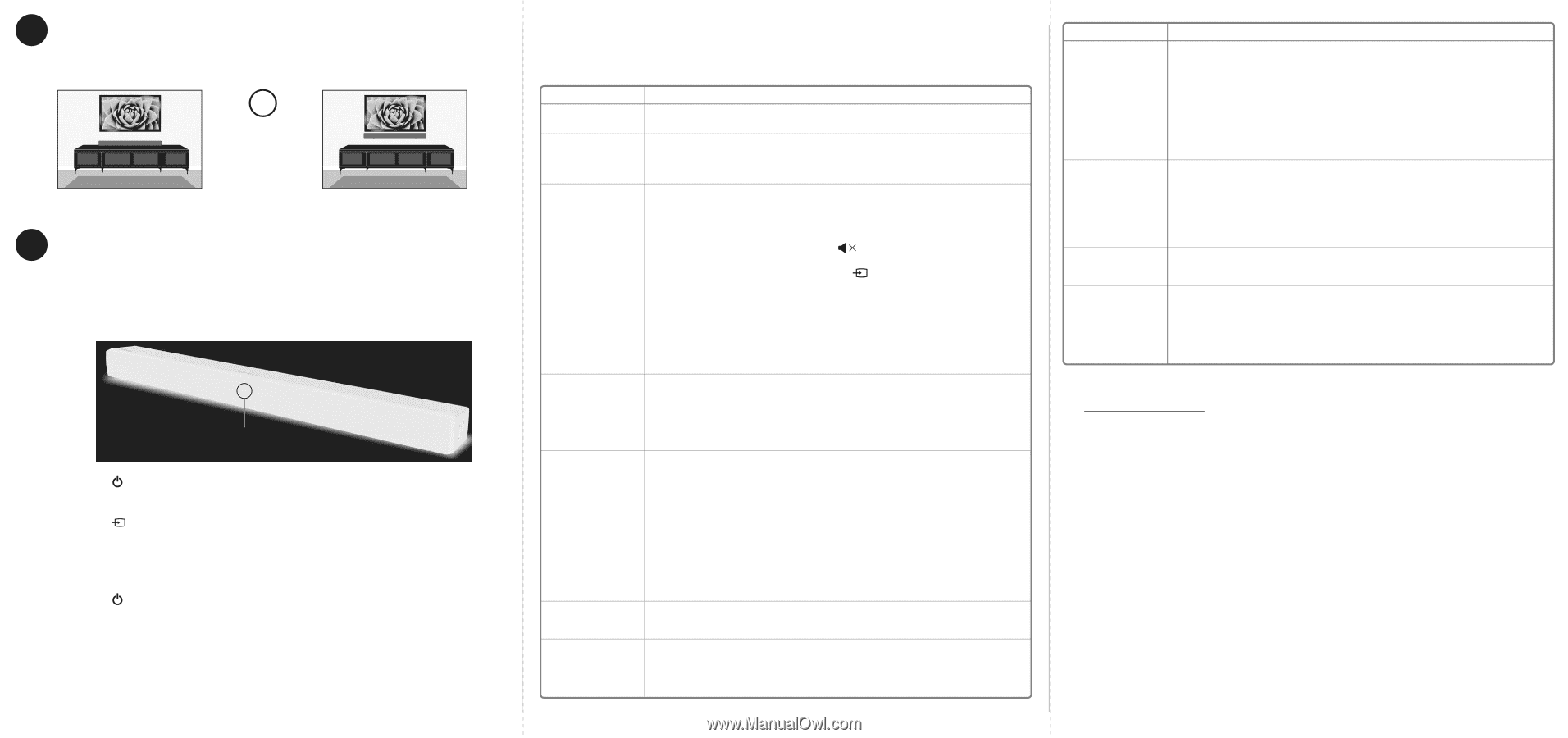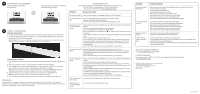Insignia NS-HSB318 User Guide - Page 2
Using Your Soundbar, For Mexico, Positioning Your Soundbar, One-year Limited Warranty, Contact - user manual
 |
View all Insignia NS-HSB318 manuals
Add to My Manuals
Save this manual to your list of manuals |
Page 2 highlights
4 POSITIONING YOUR SOUNDBAR Set the soundbar on a flat surface, then go to Step 5. - OR - Mount it on the wall (refer to the User Guide for instructions), then go to Step 5. 5 USING YOUR SOUNDBAR Using the remote control 1 Remove the plastic tab from the battery compartment before using the remote control for the first time. 2 Point the remote control directly at the IR sensor on the front of the soundbar. You must be within approximately 23 ft. (7 m) of the soundbar. Note: An Insignia TV remote can control your soundbar's volume. If you do not have an Insignia TV and want to program a universal remote, see your online User Guide for more information. IR sensor Listening to your soundbar 1 Press the (Power) button to turn on your soundbar or remote control. The standby indicator turns off. 2 Turn on the audio source device connected to your soundbar and begin playback. 3 Press the button on the soundbar repeatedly to cycle through the sound sources or press the source button on the remote control until you hear sound from your soundbar. Note: If you use the OPTICAL IN connection, change the source device's audio source to 'PCM' format. Refer to the documentation you received with the audio source device, such as your TV, for additional information. 4 Adjust the volume on your soundbar or the audio source device to a comfortable level. Warning: Continuous use of high volume sound may permanently damage your hearing. 5 Press the (Power) button again to turn off your soundbar. The standby indicator lights red. FOR MEXICO La operación de este equipo está sujeta a las siguientes dos condiciones: (1) es posible que este equipo o dispositivo no cause interferencia perjudicial y (2) este equipo o dispositivo debe aceptar cualquier interferencia, incluyendo la que pueda causar su operación no deseada. TROUBLESHOOTING Check this list for a possible troubleshooting solution before calling for service: 1-877-467-4289 (U.S. and Canada) or 01-800-926-3000 (Mexico) Also, check the online FAQs at www.insigniaproducts.com. PROBLEM POSSIBLE SOLUTIONS The power does not come on. • Make sure that the AC adapter is securely plugged into the power outlet and the soundbar. The remote control does not • Remove any obstacles between the remote control and the IR sensor on the soundbar. work. • The remote control battery may be exhausted, replace it. • Move closer to the soundbar. The remote control is effective to approximately 23 ft. (7 m). No sound or very low-level sound is heard from the soundbar. • Make sure that you are connected to an audio OUT jack on your sound source. The port will not send audio out if it is an INPUT. • Make sure that the volume level of the soundbar is set to an adequate level. • If you are using Bluetooth, turn up the volume on your Bluetooth device. • Make sure that the volume level is not muted. Press the (mute) button on the remote control to restore the sound output. • Make sure that the correct audio source is selected. Press the button repeatedly to switch to the correct audio source. • Make sure that that the power is on and all connections are secure. • If you are using an AUX 3.5 mm cable connection, make sure that the volume is turned up on your sound source. • If you are using the OPTICAL connection, make sure that the source device's audio source is set to "PCM" format. Refer to the documentation you received with the audio source device (such as a TV or DVD/Blu-ray player) for additional information. • Make sure that the audio cable you are using is not damaged or broken. Try using another one. Your soundbar is not working • Unplug the AC adapter from the wall outlet and then try plugging it in again after 30 seconds. properly. • If you are using the OPTICAL connection, make sure that the source device's audio source is set to "PCM" format. Refer to the documentation you received with the audio source device (such as a TV or DVD/Blu-ray player) for additional information. • Make sure that the audio cable you are using is not damaged or broken. Try using another one. The sound is breaking up or buzzing. • Make sure that you are connected to an audio OUT jack on your sound source. The port will not send audio out if it is an INPUT. • Make sure that all connections are secure and cables are not broken or damaged. • If you are using the OPTICAL connection, make sure that the source device's audio source is set to "PCM" format. Refer to the documentation you received with the audio source device (such as a TV or DVD/Blu-ray player, etc.) for additional information. • Connect to a different source device (such as a TV or DVD/Blu-ray player) to see if the buzzing still occurs. If it does not, this may indicate an issue with the original source device. • Use a different connection method (for example, try Optical instead of AUX) between the soundbar and the source device to make sure that the jacks on both devices are still working. • Make sure that the audio cable you are using is not damaged or broken. Try using another one. I can hear sound from my TV • Turn off or mute the internal speakers of your TV. Refer to the TV's manual for instructions. and my soundbar. My TV remote does not control the volume of my soundbar. • In most cases, your TV remote will not control your soundbar. PROBLEM POSSIBLE SOLUTIONS No sound or low volume in Bluetooth mode. • Make sure that your Bluetooth device is turned on, Bluetooth is turned on, and "NS-HSB318" is selected. • Turn up the volume on your soundbar. • Turn up the volume on your Bluetooth device. • Make sure that your Bluetooth device is not muted. • Make sure that you are playing music from your Bluetooth device. • Make sure that you have selected the Bluetooth source on your soundbar. • Make sure that your soundbar is not paired to another Bluetooth device. • Make sure that your Bluetooth device is not paired to a different Bluetooth speaker. Cannot establish Bluetooth connection. • Shorten the distance between your soundbar and your Bluetooth device. • Turn your devices off, then on. Re-pair your soundbar and your Bluetooth device. • Make sure that your soundbar is not paired to another Bluetooth device. • Make sure that your soundbar and Bluetooth device are both in pairing mode. • Make sure that your Bluetooth device is not connected to any other device. • Make sure that you have selected "NS-HSB318" on your Bluetooth device. My Bluetooth device keeps • Shorten the distance between your soundbar and your Bluetooth device. unpairing. • If the battery on your Bluetooth device is low, recharge the battery. "NS-HSB318" does not appear on my Bluetooth device. • Shorten the distance between your soundbar and your Bluetooth device. • Put your soundbar into pairing mode, then refresh your list of Bluetooth devices. For more information, see the documentation that came with your Bluetooth device. • Make sure that your Bluetooth device is visible to other devices. For more information, see the documentation that came with your Bluetooth device. ONE-YEAR LIMITED WARRANTY Visit www.insigniaproducts.com for details. CONTACT INSIGNIA: For customer service, call 877-467-4289 (U.S. and Canada) or 01-800-926-3000 (Mexico) www.insigniaproducts.com INSIGNIA is a trademark of Best Buy and its affiliated companies Distributed by Best Buy Purchasing, LLC 7601 Penn Ave South, Richfield, MN 55423 U.S.A. ©2017 Best Buy. All rights reserved. Made in China V2 ENGLISH 17-0551