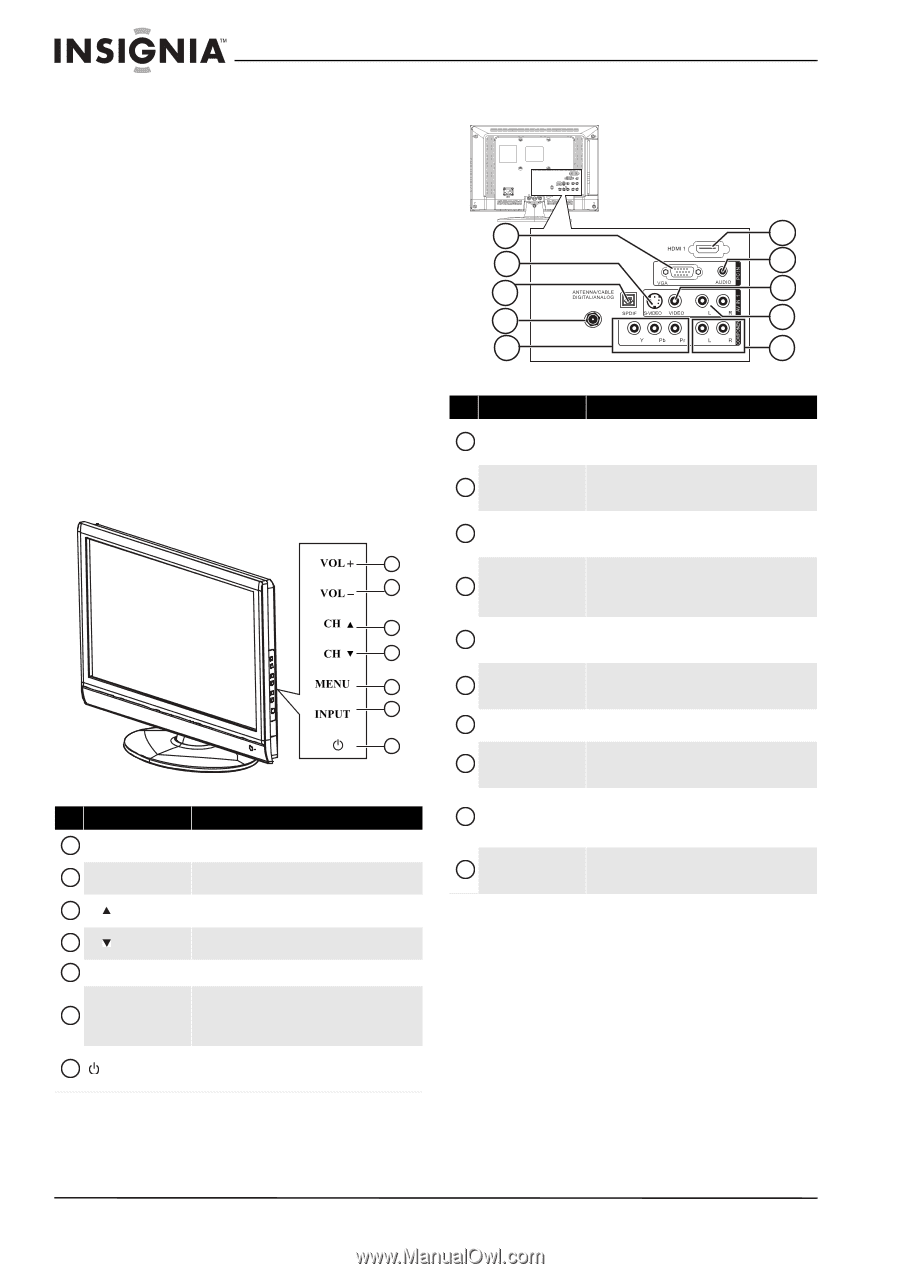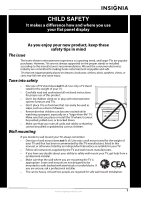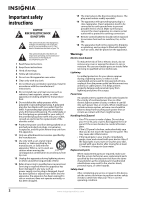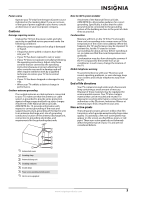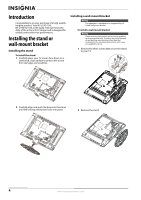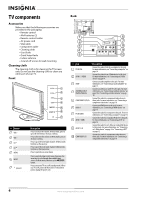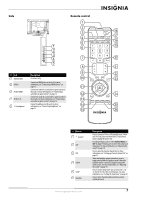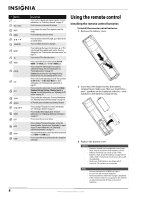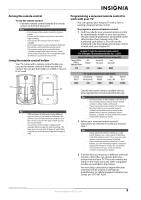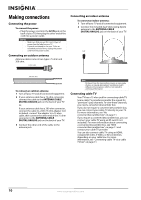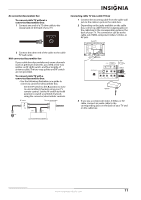Insignia NS-L19Q-10A User Manual (English) - Page 10
TV components, Accessories, Cleaning cloth, Front, Back - user guide
 |
UPC - 600603122279
View all Insignia NS-L19Q-10A manuals
Add to My Manuals
Save this manual to your list of manuals |
Page 10 highlights
TV components Accessories Make sure that the following accessories are provided in the packaging: • Remote control • AAA batteries (2) • Remote control holder • AC power cord • VGA cable • Component cable • Cleaning cloth • User Guide • Quick Setup Guide • Indoor antenna • 4 stand-off screws for wall mounting Cleaning cloth The cleaning cloth is for cleaning the TV screen only. Do not use the cleaning cloth to clean any other part of your TV. Front 1 2 3 4 5 6 7 # Button 1 VOL+ 2 VOL- 3 CH 4 CH 5 MENU 6 INPUT 7 (power) Description Press to increase the volume. In Menu mode, press to go to the next menu or increase a setting. Press to decrease the volume. In Menu mode, press to decrease a setting. Press to go to the next higher channel. In Menu mode, functions as the up arrow. Press to go to the next lower channel. In Menu mode, functions as the down arrow. Press to open the on-screen menu. Press to open the input source menu, then press the arrow keys to cycle through the available input sources. In Menu mode, functions as the OK/ENTER button. Press to turn your TV on or off (standby mode). When your TV is off, power still flows into it. To disconnect power, unplug the power cord. Back 1 6 2 7 3 8 4 9 5 10 # Jack 1 PC IN VGA 2 AV IN 1 S-VIDEO 3 SPDIF 4 ANTENNA/CABLE DIGITAL/ANALOG 5 COMPONENT Y/Pb/Pr 6 HDMI 1 7 PC IN AUDIO 8 AV IN 1 VIDEO 9 AV IN 1 L/R 10 COMPONENT L/R Description Connect the video (VGA) for a computer to this jack. For more information, see "Connecting a computer" on page 14. Connect the video for an S-Video device to this jack. For more information, see "Connecting an S-Video device" on page 14. Connect an audio amplifier to this jack. For more information, see "Connecting an audio amplifier" on page 15. Connect an antenna or cable TV to this jack. For more information, see "Connecting an outdoor antenna" on page 10 or "Connecting an indoor antenna" on page 10. Connect the video for a component video device to these jacks. For more information, see "Connecting a component video device" on page 14. Connect an HDMI device to this jack. For more information, see "Connecting an HDMI device" on page 13. Connect the audio for a computer to this jack. For more information, see "Connecting a computer" on page 14. Connect the video for a standard AV device to this jack. For more information, see "Connecting a VCR" on page 12. Connect the audio for an S-Video or standard AV device to these jacks. For more information, see "Connecting an S-Video device" on page 14 or "Connecting a VCR" on page 12. Connect the audio for a component video device to these jacks. For more information, see "Connecting a component video device" on page 14. 6 www.insigniaproducts.com