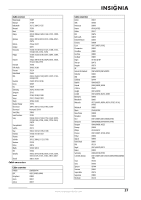Insignia NS-L32Q-10A User Manual (English) - Page 36
Programming your remote, control - 32
 |
UPC - 600603122330
View all Insignia NS-L32Q-10A manuals
Add to My Manuals
Save this manual to your list of manuals |
Page 36 highlights
Resetting settings to the defaults To reset settings to the defaults: 1 Press MENU. The on-screen menu opens with the Picture menu displayed. Picture Mode Brightness Contrast Color Tint Sharpness PICTURE AUDIO CHANNELS SETTINGS Vivid 42 45 54 0 +5 MOVE OK ENTER SELECT Adjust settings to affect picture quality MENU PREVIOUS EXIT EXIT 2 Press or to select SETTINGS. The Settings menu opens. Settings Parental Controls Closed Caption Time Menu Settings Input labels Computer Settings PICTURE AUDIO CHANNELS SETTINGS MOVE OK ENTER SELECT Set various TV options MENU PREVIOUS EXIT EXIT Note You may need to scroll down to see the Reset to Default option. 3 Press to highlight Reset to Default, then press OK/ENTER to confirm. 4 Press MENU to go to the previous menu or press EXIT to close the menu. Programming your remote control To program your remote to control home theater devices, follow these steps. Before proceeding, find the codes for the devices you want to program in "Manufacturers' codes" on page 36 and write them down or highlight them. To program your remote control: 1 Turn on the device (for example, a DVD player) and, if needed, load media such as a DVD. 2 Press the device key on the remote for the device that you want to program (TV, DVD, STB, or AUX). 3 Press and hold SET until the red LED blinks twice, then release. 4 Enter the first five-digit code for the device and brand that you wish to program. The LED blinks once as each digit is entered. If the code is valid, the LED blinks twice. Note If the LED does not blink twice, repeat steps 2 to 4 and try entering the code again. 5 Aim the remote at the device and press (power). The device should turn off. If it does not, repeat Steps 3 through 5, trying each code for your brand until you find one that works. If you cannot find a code that works, see "Searching for your code" below. 6 Repeat Steps 1 to 5 for the other devices you want to control. For future reference, write down each working device code. Searching for your code If your device does not respond to the remote control after trying all codes listed for your brand, or if your brand is not listed, try searching for your code. To search for your code: 1 Turn on the device you want to control. 2 Press the desired device key (TV, DVD, STB, or AUX) once. 3 Press and hold SET until the red LED blinks twice, then release. 4 Enter 9 9 1. The LED blinks twice. 5 Press the device group number for your device type (see table below). • 0-Cable (cable converters, video accessories, satellite receivers) • 1-TV (TVs) • 2-VCR (VCRs, DVD players) • 3-Audio (audio amplifiers, audio amps/tuners, CD players) 6 Aim the remote at the device and press (power). The remote sends IR codes from its library to the selected device, starting with the most popular code first. If the device responds, go to Step 8. 32 www.insigniaproducts.com