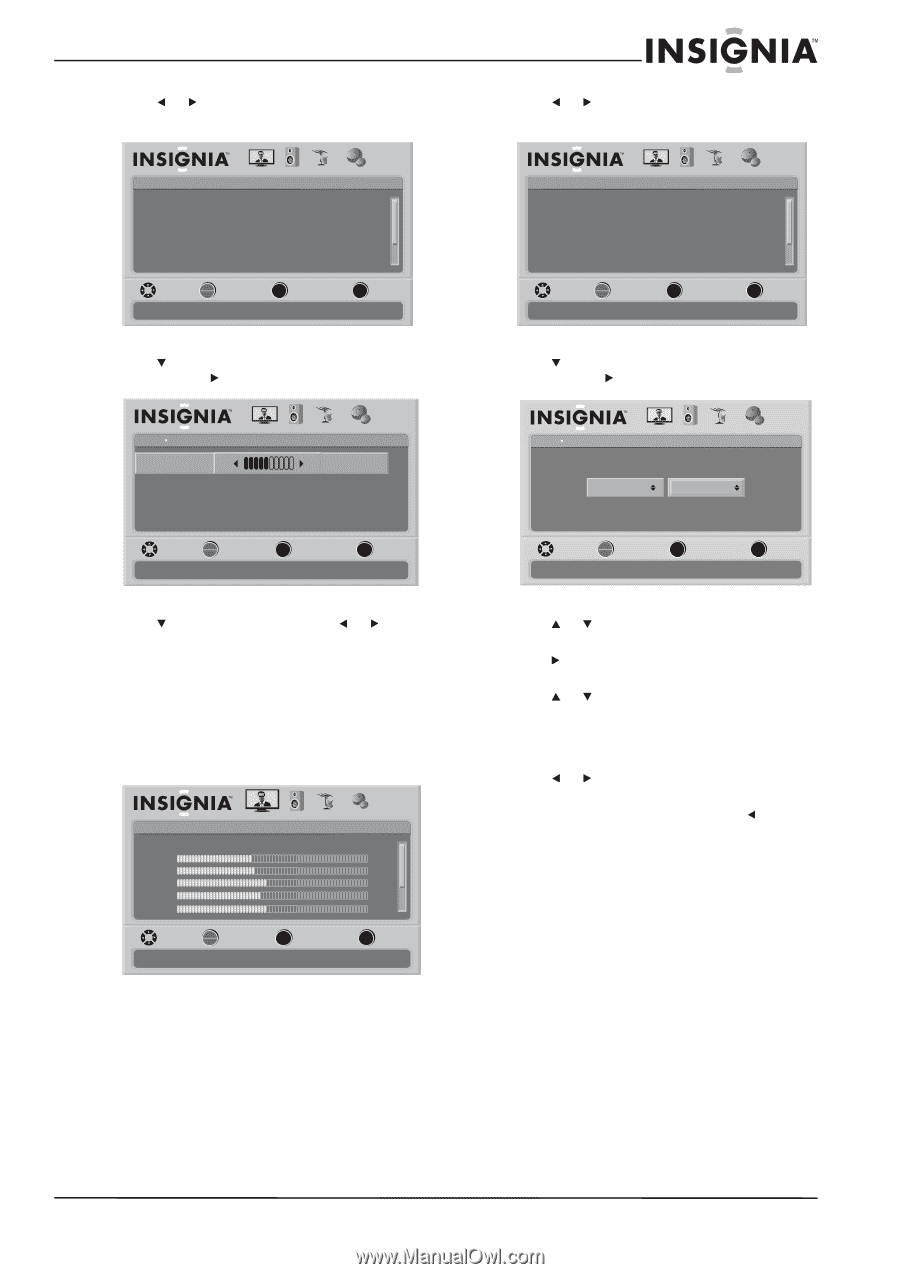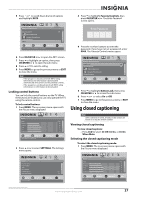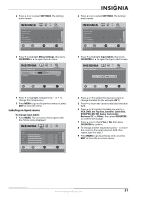Insignia NS-L55X-10A User Manual (English) - Page 35
Labeling an input source, SETTINGS, Menu Settings, OK/ENTER, To change input labels, Input labels
 |
View all Insignia NS-L55X-10A manuals
Add to My Manuals
Save this manual to your list of manuals |
Page 35 highlights
2 Press or to select SETTINGS. The Settings menu opens. Settings Parental Controls Closed Caption Time Menu Settings LOGO Brightness Auto Input Sensing PICTURE AUDIO CHANNELS SETTINGS Low On MOVE OK ENTER SELECT Set various TV options MENU PREVIOUS EXIT EXIT 3 Press to highlight Menu Settings, then press OK/ENTER or to open the sub-menu. Settings Menu Settings Transparency 0 Language PICTURE AUDIO CHANNELS SETTINGS 5 English MOVE OK ENTER SELECT Adjust how transparent the TV menu appears MENU PREVIOUS EXIT EXIT 4 Press to highlight Transparency, or to change the transparency. 5 Press MENU to go to the previous menu or press EXIT to close the menu. Labeling an input source To change input labels: 1 Press MENU. The on-screen menu opens with the Picture menu displayed. Picture Mode Brightness Contrast Color Tint Sharpness PICTURE AUDIO CHANNELS SETTINGS Vivid 42 45 54 0 +5 MOVE OK ENTER SELECT Adjust settings to affect picture quality MENU PREVIOUS EXIT EXIT 2 Press or to select SETTINGS. The Settings menu opens. Settings Parental Controls Closed Caption Time Menu Settings LOGO Brightness Auto Input Sensing PICTURE AUDIO CHANNELS SETTINGS Low On MOVE OK ENTER SELECT Set various TV options MENU PREVIOUS EXIT EXIT 3 Press to highlight Input labels, then press OK/ENTER or to open the Input Labels screen. Settings Input Labels PICTURE AUDIO CHANNELS SETTINGS AV 1 DVD MOVE OK ENTER SELECT MENU PREVIOUS Create labels for the devices connected to your TV EXIT EXIT 4 Press or to select the input you want to change the label for (for example, AV 1). 5 Press to move the cursor to the label selection field. 6 Press or to select the label you want (-, VCR, DVD, Set Top Box, Satellite, Cable Box, DVD/PVR, BD, HD, Game, Camcorder, Receiver, PC, or Other), then press OK/ENTER to confirm the change. 7 Press or to check Yes or No, then press OK/ENTER to confirm. 8 To change another input label, press to move the cursor to the input selection field, then repeat step 4 to step 7. 9 Press MENU to go to previous menu or press EXIT to close the on-screen menu. www.insigniaproducts.com 31