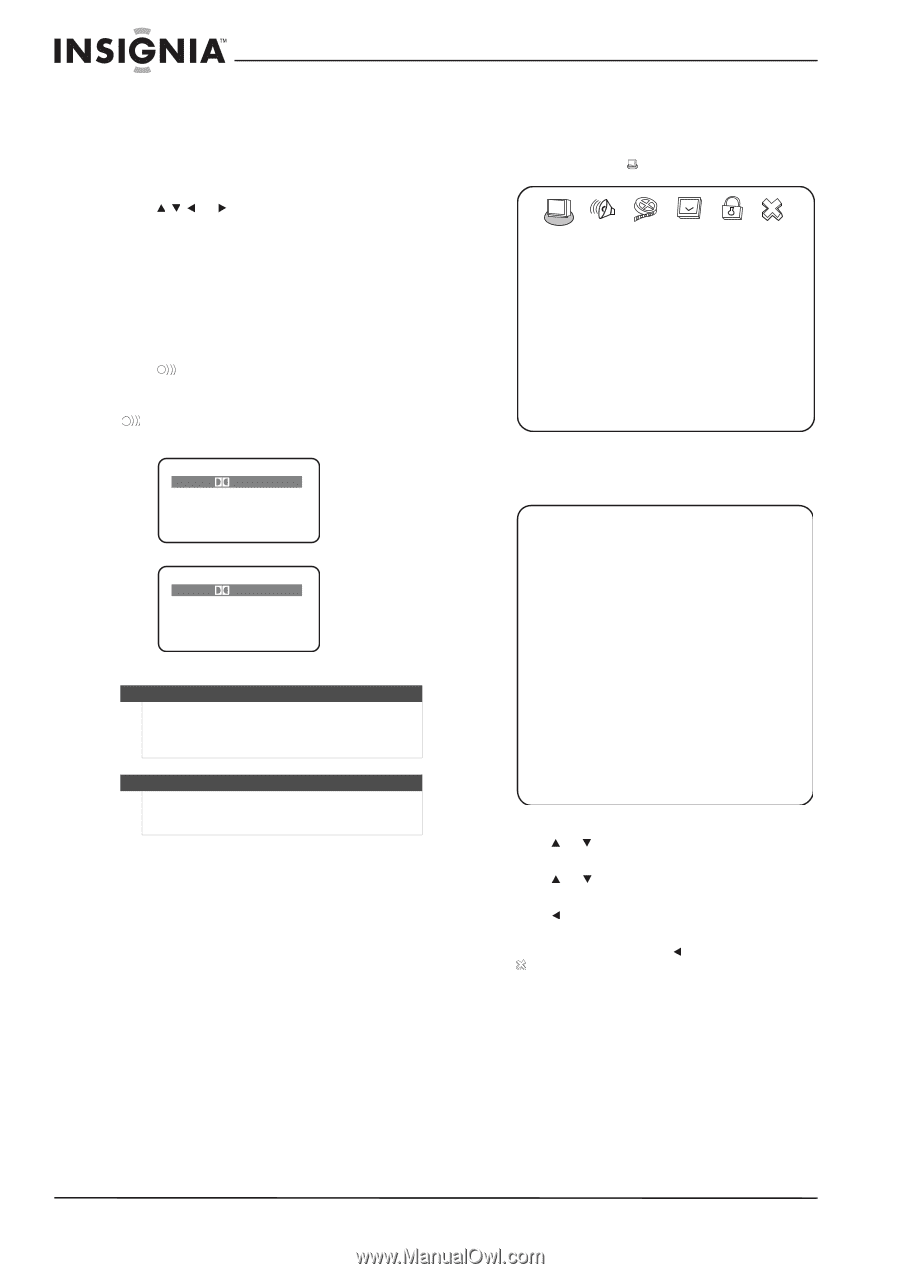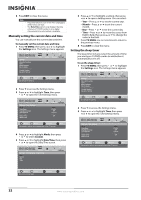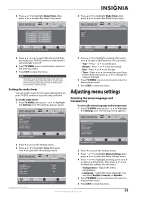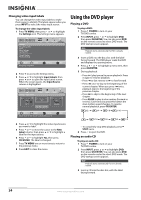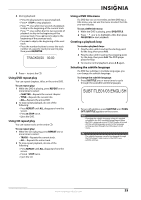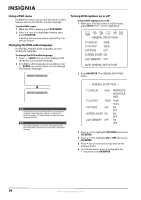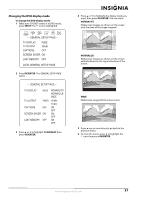Insignia NS-LDVD26Q-10A User Manual (English) - Page 42
Using a DVD menu, Changing the DVD audio language, Turning DVD captions on or off, To use a DVD menu
 |
UPC - 600603122378
View all Insignia NS-LDVD26Q-10A manuals
Add to My Manuals
Save this manual to your list of manuals |
Page 42 highlights
Using a DVD menu If a DVD has a menu, you can use the menu to select features such as the subtitle or audio language. To use a DVD menu: 1 While the DVD is playing, press DVD/MENU. 2 Press or to highlight a feature, then press OK/ENTER. If another menu screen opens, repeat Step 2 to select a feature. Changing the DVD audio language If a DVD has multiple audio languages, you can change the language. To change the DVD audio language: 1 Press AUDIO. The on-screen display (OSD) shows the current audio language. 2 If multiple audio languages are available, press AUDIO one or more times to cycle through the available languages. AUDIO 1/2: D 3/2.1CH ENGLISH Turning DVD captions on or off To turn DVD captions on or off: 1 While your TV/DVD combo is in DVD mode, press SETUP. The icon is highlighted. -- GENERAL SETUP PAGE -- TV DISPLAY WIDE TV OUTPUT YPbPr CAPTIONS OFF SCREEN SAVER ON LAST MEMORY OFF GOTO GENERAL SETUP PAGE 2 Press OK/ENTER. The GENERAL SETUP PAGE opens. AUDIO 2/2: D 3/2.1CH FRENCH Note This feature only works if the DVD was created with multiple audio languages. When you choose an audio language, you temporarily override the audio language setting. Note The audio language can also be changed through the DVD player's main menu or the DVD's own audio settings. -- GENERAL SETUP PAGE -- TV DISPLAY WIDE NORMAL/PS NORMAL/LB WIDE TV OUTPUT YPbPr YPbPr YCbCr CAPTIONS OFF ON OFF SCREEN SAVER ON ON OFF LAST MEMORY OFF ON OFF 3 Press or to highlight CAPTIONS, then press OK/ENTER. 4 Press or to highlight ON or OFF, then press OK/ENTER. 5 Press one or more times to go back to the previous menu. 6 To close the menu, press to highlight the icon, then press OK/ENTER. 36 www.insigniaproducts.com