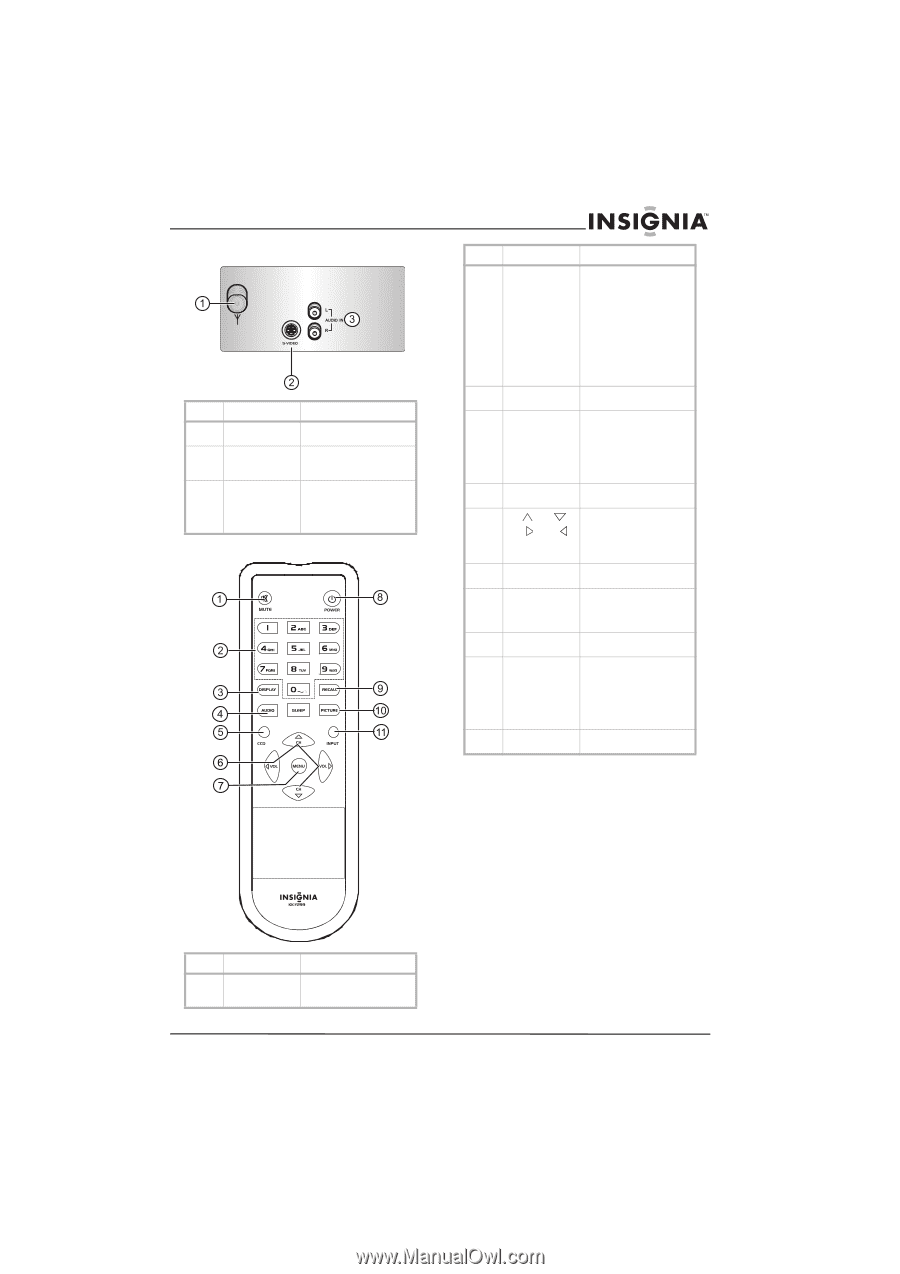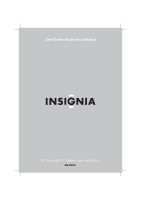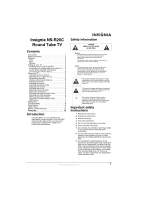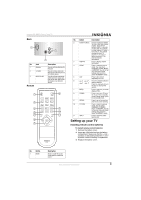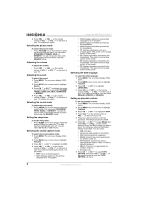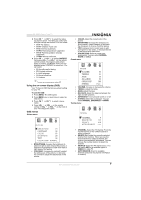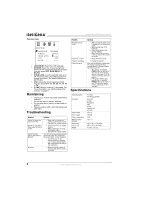Insignia NS-R20C User Manual (English) - Page 5
Setting up your TV
 |
View all Insignia NS-R20C manuals
Add to My Manuals
Save this manual to your list of manuals |
Page 5 highlights
Insignia NS-R20C Round Tube TV Back No. Jack 1 Antenna 2 S-VIDEO 3 AUDIO IN R/L Remote Description Plug an outside antenna into this jack. Plug an S-Video cable into this jack and into the jack on an S-Video device. Plug the left and right audio cables into these jacks and into the left and right AUDIO OUT jacks on an external device. No. Button Description 2 Number buttons Press to change the channel. To enter a two-digit channel number, press the two buttons within 1.5 seconds of each other. For example, to select channel 12, press 1 then press 2. The channel changes in about 1.5 seconds. If you press 0 before you press 1, the channel changes immediately. 3 DISPLAY Press to display channel information. 4 AUDIO Press to select the sound mode. Your can select STANDARD, NEWS, MUSIC, or MEMORY. You can set up your own sound mode settings and save them under the MEMORY mode. 5 CCD Press to turn closed captioning on or off. 6 CH , CH , Press the channel buttons to change channels. VOL , VOL Press the volume buttons to increase or decrease the volume. 7 MENU Press to open the on-screen display (OSD). 8 POWER Press to turn your TV on or off. If your TV is in standby (power saving) mode, press to exit standby mode. 9 RECALL Press to go to the previous channel you were watching. 10 PICTURE Press to select the picture mode. You can select STANDARD, DYNAMIC, MILD, or MEMORY. You can set up your own audio mode settings and save them under the MEMORY mode. 11 INPUT Press to select the video input source. Setting up your TV Installing remote control batteries To install remote control batteries: 1 Remove the battery cover. 2 Insert two AAA batteries into the battery compartment. Make sure that the + and - symbols on the battery match the + and - symbols inside the battery compartment. 3 Replace the battery cover. No. Button 1 MUTE Description Press to mute the sound. Press again to restore the sound. www.insignia-products.com 3