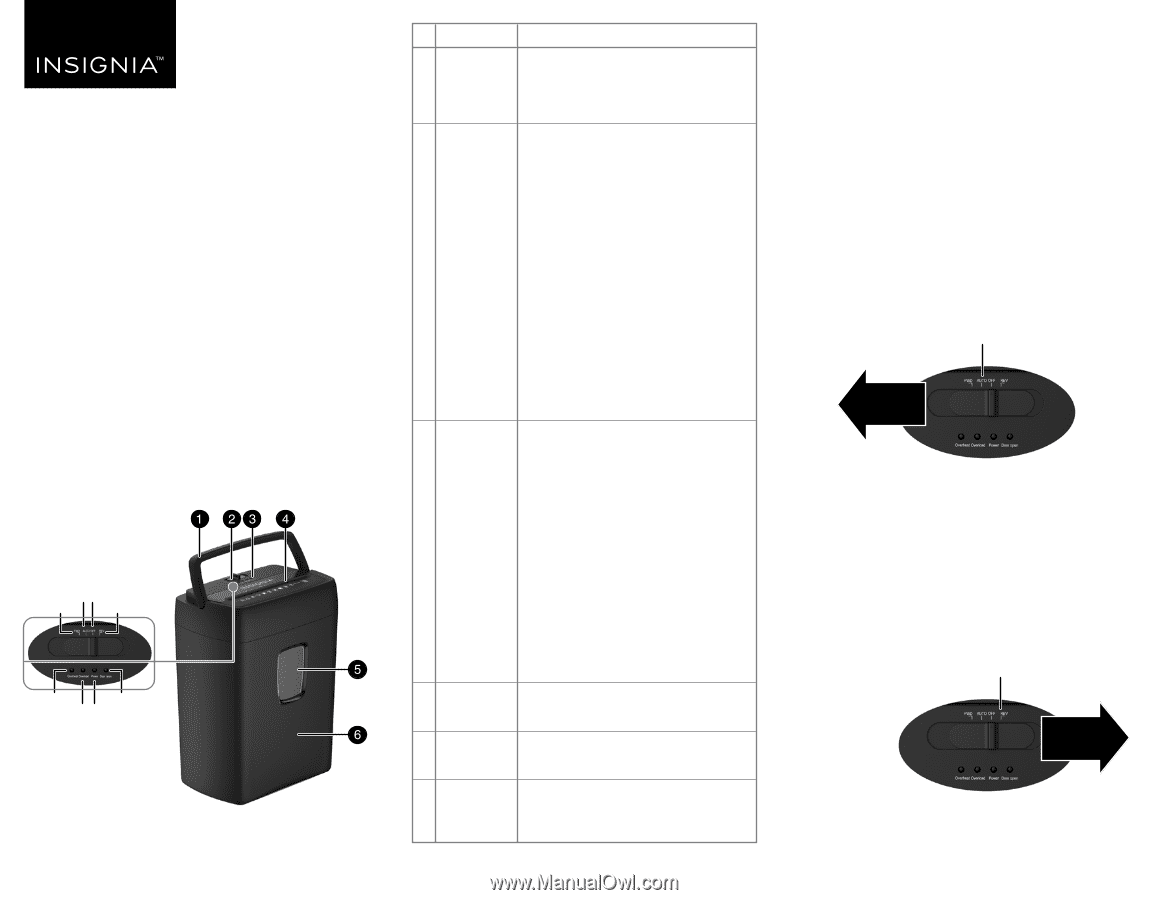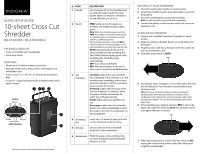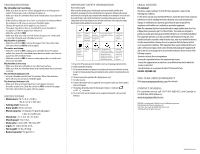Insignia NS-S10CCBK Quick Setup Guide - Page 1
Insignia NS-S10CCBK Manual
 |
View all Insignia NS-S10CCBK manuals
Add to My Manuals
Save this manual to your list of manuals |
Page 1 highlights
QUICK SETUP GUIDE 10-sheet Cross Cut Shredder NS-S10CCBK / NS-S10CCBK-C PACKAGE CONTENTS • Cross cut shredder with wastebasket • Quick Setup Guide FEATURES • Shreds up to 10 sheets of paper at one time • Destroys credit cards, compact discs, small staples, and small paper clips • Cross-cut size .2 × 1.4 in. (4 × 35 mm) protects sensitive data • 5.6 gal (21 L) capacity basket holds shredded waste and is easy to empty Switch AUTO OFF FWD REV Overheat Door open Overload Power LED indicators Before using your new product, please read these instructions to prevent any damage. # ITEM 1 Handle DESCRIPTION Lets you easily lift up the shredder head to empty the paper inside the waste basket. Make sure that your shredder is turned off before you move it. 2 Switch FWD: Sends an item through your shredder. The POWER indicator lights green. Note: When you slide the power switch to FWD, the cutters run forward continuously. To stop the cutters, you have to move the switch to a different position. We recommend that you only use FWD to make sure that the remaining paper in slot gets shredded or you want you clear the slot. AUTO: Automatically shreds an item when inserted into the shredding slot. The POWER indicator lights green. After shredding, the shredding stops automatically. OFF: Turns off your shredder. REV: Reverses the paper in the slot to clear a jam or remove unshredded paper. 3 LED indicators Overheat: Lights when your shredder has overheated. If this indicator is on, the machine stops shredding, and recovers when the indicator is off. The cool down time is at least 30 minutes. Overload: Lights when trying to shred over the maximum 10 sheets or when the paper is folded. In overload, the cutter turns off automatically. Power: Lights when your shredder is in use. Door open: Lights when the shredder head is not on the wastebasket or when the head is not in the correct position on the wastebasket. 4 Shredding slot Insert up to 10 sheets of paper at a time or one credit card or disc at a time. 5 Window Lets you see how much shredded material is in the wastebasket. 6 Wastebasket Holds the paper, cards, and discs that you have shredded. Empty the basket when it is 2/3 full. SETTING UP YOUR SHREDDER 1 Place the wastebasket upright on a level surface. 2 Attach the shredder head to the basket. Make sure that it fits properly. 3 Place the wastebasket securely in the shredder. Note: Do not use plastic bags to line the wastebasket. 4 Connect the power cord to a power outlet. Do not use an extension cord. USING YOUR SHREDDER 1 Unpack your shredder, then place it upright on a level surface. 2 Make sure that the shredder head is correctly fitted onto the basket. 3 Plug the power cord into a standard (120 V AC) outlet. Do not use an extension cord. 4 Slide the power switch to AUTO. AUTO 5 Insert paper (up to 10 pages) or one credit card or disc into the shredding slot. Your shredder automatically shreds what you insert. Note: Don't put envelopes, adhesive material, newsprint, transparencies, laminated documents, continuous forms, cardboard, or hard and plastic materials (except credit cards) through the shredder. You can shred small staples and small paper clips. 6 If the shredder jams, slide the switch to REV to return the paper, then slide the switch to AUTO. The shredder can be used again if the jam is cleared. REV 7 When the wastebasket is 2/3 full, slide the switch to OFF, unplug the cord from the power outlet, then lift up and empty the wastebasket.