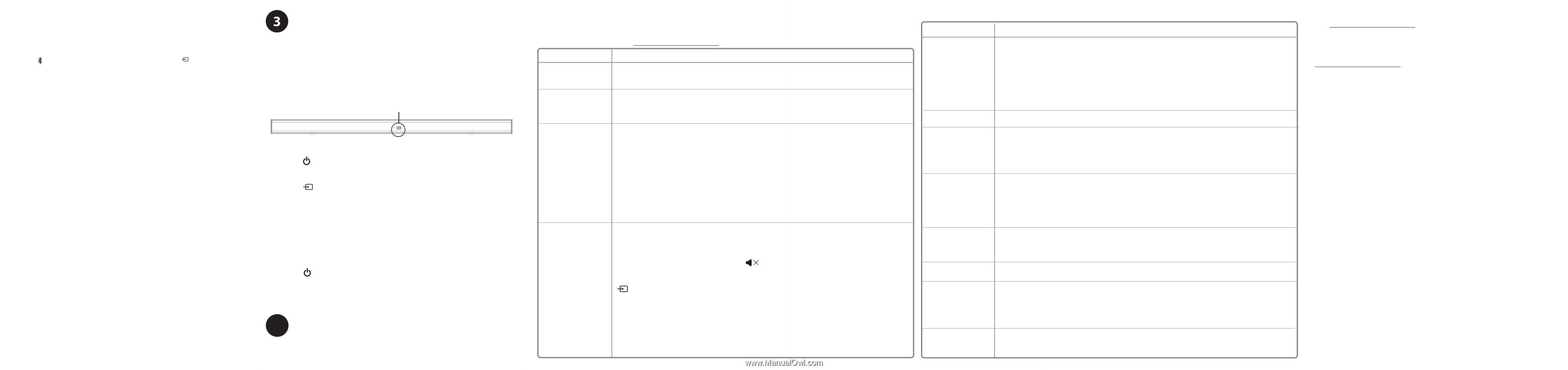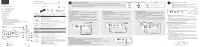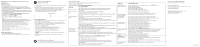Insignia NS-SBAR21F20 Quick Setup Guide - Page 2
Using Your Soundbar, Mounting Your Soundbar, One-year Limited Warranty, Contact Insignia - user manual
 |
View all Insignia NS-SBAR21F20 manuals
Add to My Manuals
Save this manual to your list of manuals |
Page 2 highlights
CONNECTING YOUR SOUNDBAR USING BLUETOOTH (OPTIONAL) Pairing your devices 1 Turn on your soundbar. 2 Place your Bluetooth device within 30 ft. (10 m) of your soundbar. 3 Select Bluetooth as the input source by pressing the (sound source selector) button on the soundbar or SOURCE button on the remote control. The status indicator blinks blue. 4 Navigate to your device's Bluetooth settings, turn on Bluetooth, then search for available devices. For additional information on pairing your device, see your device's documentation. 5 On your Bluetooth device, select NS-SBAR21F20 from the device list. Repeat steps 1-4 if NS-SBAR21F20 is not displayed. 6 If a PIN code is requested, enter 0000. 7 When pairing is complete the LED lights solid blue. Notes: • Some devices, such as an iPhone, connect immediately after pairing so the Bluetooth indicator on your soundbar remains on. Other devices, such as notebook computers, may ask you if you want to connect. In this instance, the Bluetooth indicator continues to blink until a connection is established. • When you turn on your soundbar, it automatically connects to the last connected device if that device is in range. To connect to a different paired device, turn off Bluetooth or unpair from the currently paired device and manually connect to the other paired device. • When a call is received while playing music through a phone, the music stops automatically. • When you hang up, depending on the setting of your phone, the current track may resume playback. Disconnecting your devices • Turn off the Bluetooth function on your device. Note: For more information about using Bluetooth, see the online User Guide. USING YOUR SOUNDBAR Using the remote control 1 Install the 2 AAA batteries in the battery compartment before using the remote control for the first time. 2 Point the remote control directly at the remote control sensor on the front of the soundbar. You must be within approximately 26 ft. (8 m) of your soundbar. Note: You can control your soundbar's volume with an Insignia TV remote control. If you do not have an Insignia TV and want to use a universal remote, see the documentation that came with your TV or universal remote. Remote control sensor Listening to your soundbar 1 Press the (Power) button on your soundbar or remote control. The power indicator turns off and the source indicator lights. 2 Turn on the audio source device connected to your soundbar and begin playback. 3 Press the button on your soundbar repeatedly to select the audio source or press the selected source button on the remote control until you hear sound from your soundbar. Note: If you use the OPTICAL connection, you must change your device's audio output setting to PCM format. Refer to the manual that came with your audio source device for additional information. 4 Adjust the volume on your soundbar or the audio source device to a comfortable level. WARNING: Continuous use of high volume sound may permanently damage your hearing. 5 Press the (Power) button to turn off your soundbar. The power indicator lights red. 4 MOUNTING YOUR SOUNDBAR If you want to mount your soundbar below a wall-mounted flat screen TV, purchase a soundbar mounting kit, then follow the instructions provided. TROUBLESHOOTING Check this list for a possible troubleshooting solution before calling for service: 1-877-467-4289 (U.S. and Canada) Also, check the online FAQs at www.insigniaproducts.com. PROBLEM The power does not come on. The remote control does not work. The sound is breaking up or buzzing. There is no sound or very low-level sound heard from the soundbar. POSSIBLE SOLUTIONS • Make sure that the AC power cords is securely plugged into the power outlet and the soundbar and subwoofer. • Make sure that your soundbar is turned on. It does not turn on automatically when you turn on your TV or other sound source. • Remove any obstacles between the remote control and the IR sensor on the soundbar. • The remote control batteries may be exhausted, replace them. • Move closer to the soundbar. The remote control is only effective to approximately 26 ft. (8 m) of the soundbar and within 30° on either side. • Make sure that you are connected to an audio OUT jack on your sound source. The jack does not send audio out if it is an INPUT jack. • Make sure that all connections are secure and cables are not broken or damaged. • If you are using the OPTICAL connection, make sure that the source device's audio source is set to "PCM" format. Refer to the documentation you received with the audio source device (such as a TV or DVD/Blu-ray player, etc.) for additional information. • Connect to a different source device (such as a TV or DVD/Blu-ray player) to see if the buzzing still occurs. If it does not, this may indicate an issue with the original source device. • Use a different connection method (for example, try Optical instead of AUX IN) between the soundbar and the source device to make sure the jacks on both devices are still working. • Make sure that the audio cable you are using is not damaged or broken. Try using another one. • Make sure that you are connected to an audio OUT jack on your sound source. The jack does not send audio out if it is an INPUT jack. • Make sure that the volume level of the soundbar is set to an adequate level. • If you are using Bluetooth, turn up the volume on your Bluetooth device. • If you are using Bluetooth, make sure that your Bluetooth device is not paired with a device other than the soundbar. • Make sure that the volume level is not muted. Press the (mute) button on the remote control again to restore the sound output. • Make sure that the correct audio source is selected. Press the SOURCE button repeatedly on the remote or the (sound source selector) button on the soundbar to switch to the correct audio source. • Make sure that the power is on and all connections are secure. • Make sure that the volume is turned up on your sound source. • If you are using the OPTICAL connection, make sure that the source device's audio source is set to "PCM" format. Refer to the documentation you received with the audio source device (such as a TV or DVD/Blu-ray player, etc.) for additional information. • Make sure that the audio cable you are using is not damaged or broken. Try using another one. • Make sure that the sound source device is outputting sound to the soundbar. PROBLEM There is no sound or low volume in Bluetooth mode. I can hear sound from both my TV and my soundbar. My TV remote does not control my soundbar. My soundbar won't connect to my Bluetooth device. The wireless subwoofer is not connected. My Bluetooth device keeps unpairing. NS-SBAR21F20 does not appear on my Bluetooth device. The sound is lagging or I hear an echo. POSSIBLE SOLUTIONS • Make sure that your Bluetooth device is turned on, Bluetooth is turned on, and NS-SBAR21F20 is selected. • Turn up the volume on your soundbar. • Turn up the volume on your Bluetooth device. • Make sure that your Bluetooth device is not muted. • Make sure that you are playing music from your Bluetooth device. • Make sure that you have selected the Bluetooth source on your soundbar. • Make sure that your soundbar is not paired to another Bluetooth device. • Make sure that your Bluetooth device is not paired to a different Bluetooth speaker or other device. • Turn off or mute the internal speakers of your TV. Refer to the TV's manual for instructions. • If you are using a universal remote control, make sure that it is programmed to your soundbar. • Universal remotes only control your soundbar's volume. Use the controls on your soundbar or the remote that came with it to change the soundbar's audio source or sound mode. • Make sure that you aim your universal remote at the remote sensor on the front of your soundbar. • Make sure that you select the correct source on your universal remote. • Shorten the distance between your soundbar and your Bluetooth device. • Turn your devices off, then on. Re-pair your soundbar and your Bluetooth device. • Make sure that your soundbar is not paired to another Bluetooth device. • Make sure that your soundbar and Bluetooth device are both in pairing mode. • Make sure that your Bluetooth device is not paired to any other device. • Make sure that you have selected NS-SBAR21F20 on your Bluetooth device. • The wireless subwoofer is set at the factory so that the soundbar and subwoofer should link automatically when the soundbar is turned on. However, if the link indicator does not light when the soundbar and subwoofer are both powered on, or if your soundbar has been serviced recently, you need to re-pair the two devices. • Make sure that the subwoofer is next to soundbar. • Shorten the distance between your soundbar and your Bluetooth device. • If the battery on your Bluetooth device is low, recharge the battery. • Shorten the distance between your soundbar and your Bluetooth device. • Put your soundbar into pairing mode, then refresh your list of Bluetooth devices. For more information, see the documentation that came with your Bluetooth device. • Make sure that your Bluetooth device is visible to other devices. For more information, see the documentation that came with your Bluetooth device. • Turn off or mute the internal speakers of your TV. Refer to the TV's manual for instructions. ONE-YEAR LIMITED WARRANTY Visit www.insigniaproducts.com for details. CONTACT INSIGNIA: For customer service, call 877-467-4289 (U.S. and Canada) www.insigniaproducts.com INSIGNIA is a trademark of Best Buy and its affiliated companies Distributed by Best Buy Purchasing, LLC 7601 Penn Ave South, Richfield, MN 55423 U.S.A. ©2019 Best Buy. All rights reserved. V1 ENGLISH 19-0594