Insignia NS-SPBTBRICK-SB Quick Setup Guide English - Page 2
Playing Music From An External Sound, Source, Taking A Call, Resetting The Speaker, Troubleshooting
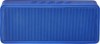 |
View all Insignia NS-SPBTBRICK-SB manuals
Add to My Manuals
Save this manual to your list of manuals |
Page 2 highlights
PLAYING MUSIC FROM AN EXTERNAL SOUND SOURCE 1 Connect an external sound source, such as an MP3 player, by plugging an audio cable with a 3.5 mm plug (not included) into the AUX IN jack on the right side of your speaker. Notes: • When an AUX cable is connected, Bluetooth goes into standby mode. To play music from your Bluetooth device, press play ( ) on the speaker or your Bluetooth device. To return to AUX mode, press pause or stop on the speaker or your Bluetooth device. • When playing music via audio cable, you should pause the Bluetooth sound source paired to your speaker or disconnect the Bluetooth device. 2 Start playback on the external device. 3 Press + or - to adjust the volume. 4 Control playback using the controls on the external device. TAKING A CALL 1 Press the button briefly to accept an incoming call. OR Press and hold the button to reject an incoming call. 2 Press the button during a call to end the call. RESETTING THE SPEAKER Caution: This will remove all paired Bluetooth devices. • Turn on the speaker, then press and hold the previous button ( ) and the volume up + buttons at the same time for approximately five seconds. You will hear a warning tone and LED indicator will blink, then power off. TROUBLESHOOTING PROBLEM SOLUTION No power • Make sure that your speaker's battery is charged. • Make sure that your speaker is turned on. No sound or low volume • Make sure that your Bluetooth device is turned on, Bluetooth is turned on, and NS-SPBTBRICK is selected. • Turn up the volume on your speaker. • Turn up the volume on your Bluetooth device. • Make sure that your Bluetooth device is not muted. • Make sure that your speaker is not paired to another Bluetooth device. • Make sure that your Bluetooth device is not paired to another Bluetooth device. • Shorten the distance between your speaker and your Bluetooth device. Cannot establish Bluetooth connection • Make sure that your speaker is in pairing mode. Press and hold the button to reenter pairing mode. • Shorten the distance between your speaker and your Bluetooth device. • Turn your devices off, then on. Re-pair your speaker and your Bluetooth device. • Make sure that your speaker is not paired to another Bluetooth device. • Make sure that your speaker and Bluetooth device are both in pairing mode. • Make sure that your Bluetooth device supports Bluetooth v4.0 and below. • Make sure that your Bluetooth device is not connected to any other device. • Make sure that you have selected NS-SPBTBRICK on your Bluetooth device. • Make sure that AUX external device is not connected. Disconnect the AUX cable and reenter pairing mode. My Bluetooth device keeps unpairing • Shorten the distance between your speaker and your Bluetooth device. • If the battery on your Bluetooth device is low, recharge the battery. • If the battery on your speaker is low, recharge the battery. "NS-SPBTBRICK" does not appear on my Bluetooth device • Shorten the distance between your speaker and your Bluetooth device. • Put your speaker into pairing mode, then refresh your list of Bluetooth devices. For more information, see the documentation that came with your Bluetooth device. LEGAL NOTICES FCC This device complies with Part 15 of the FCC rules. Operation is subject to the following two conditions: 1) this device may not cause harmful interference, and 2) this device must accept any interference received, including interference that may cause undesired operation. This equipment has been tested and found to comply with the limits for a Class B digital device, pursuant to Part 15 of the FCC rules. These limits are designed to provide reasonable protection against harmful interference in a residential installation. This equipment generates, uses and can radiate radio frequency energy and if not installed and used in accordance with the instructions, may cause harmful interference to radio communications. However, there is no guarantee that interference will not occur in a particular installation. If this equipment does cause harmful interference to radio or television reception, which can be determined by turning the equipment off and on, the user is encouraged to try correct the interference by one or more of the following measures: - Reorient the receiving antenna. - Increase the separation between the equipment and receiver. - Connect the equipment into and outlet on a circuit different from that to which the receiver is connected. - Consult the dealer or an experienced radio/TV technician for help. You are cautioned that changes or modifications not expressly approved by the party responsible for compliance could void your authority to operate the equipment. RSS IC Statement This device complies with Industry Canada licence exempt RSS standard(s). Operation is subject to the following two conditions: (1) this device may not cause interference, and (2) this device must accept any interference, including interference that may cause undesired operation of the device. Le présent appareil est conforme aux CNR d'Industrie Canada applicable s aux appareils radio exempts de licence. L'exploitation est autorisée aux deux conditions suiv antes : (1) l'appareil ne doit pas produire de brouillage, et (2) l'utilisateur de l'appareil doit accept er tout brouillage radioélectrique subi, même si le brouillage est susceptible d'en comprom ettre le fonctionnement. ONE-YEAR LIMITED WARRANTY Visit www.insigniaproducts.com for details. CONTACT INSIGNIA: 1-877-467-4289 (U.S. and Canada) 01-800-926-3000 (Mexico) www.insigniaproducts.com INSIGNIA is a trademark of Best Buy and its affiliated companies. Distributed by Best Buy Purchasing, LLC ©2015 Best Buy. All rights reserved. Made in China V2 ENGLISH 15-0655





