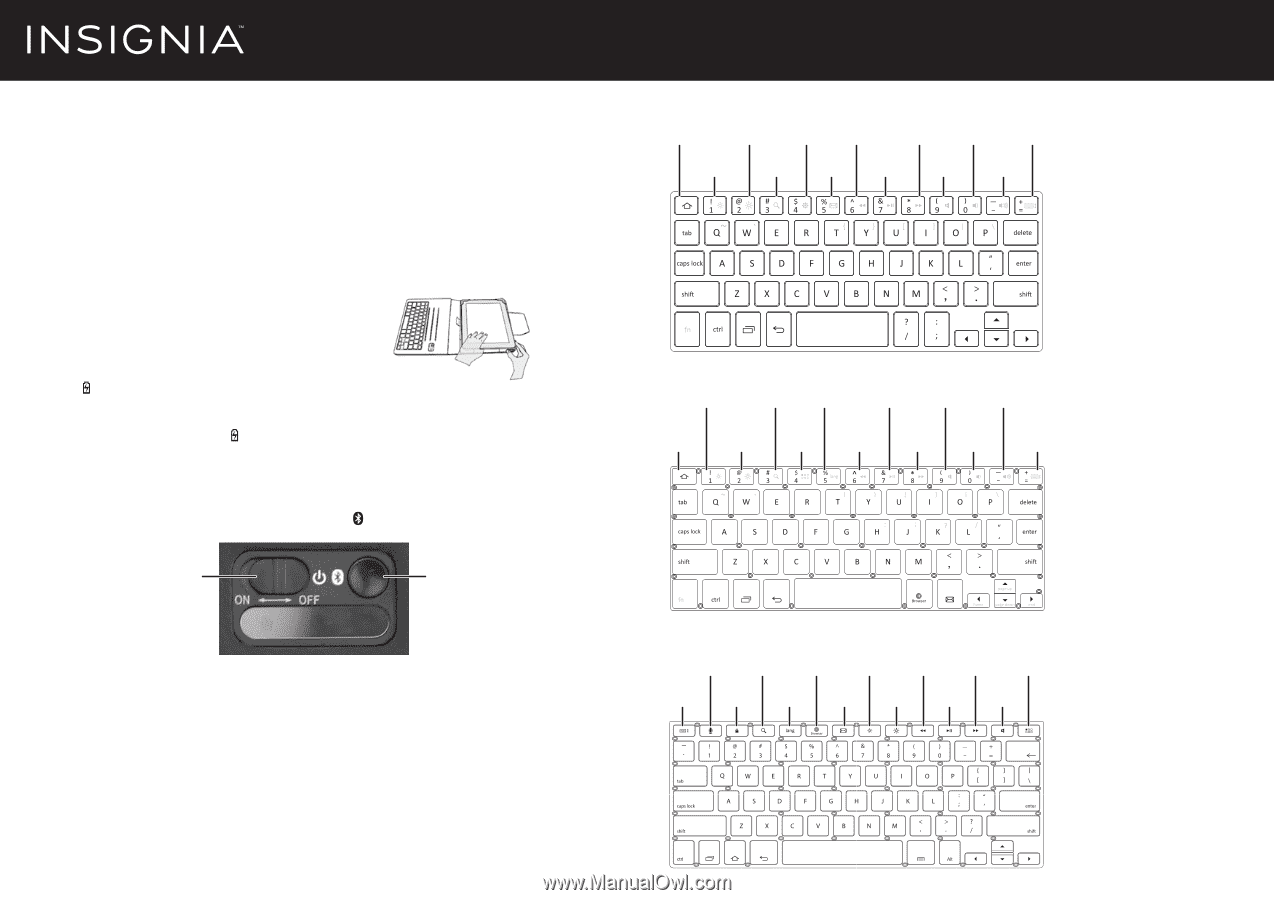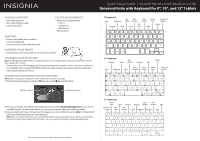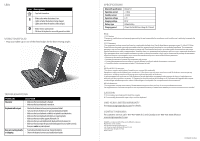Insignia NS-UN8F2BK Quick Setup Guide (English) - Page 1
Insignia NS-UN8F2BK Manual
 |
View all Insignia NS-UN8F2BK manuals
Add to My Manuals
Save this manual to your list of manuals |
Page 1 highlights
Quick Setup Guide | NS-UN8F2BK/NS-UN10F2BK/NS-UN12F2BK Universal Folio with Keyboard for 8", 10", and 12" Tablets PACKAGE CONTENTS • Folio with keyboard • Micro USB charging cable • Quick Setup Guide SYSTEM REQUIREMENTS • Minimum OS requirement: • iOS 7.0 • Andriod 4.1 • Windows 8.1 • Bluetooth 3.0 FEATURES • Protects your tablet from scratches • 120 hour battery life • Connects to your tablet with Bluetooth INSERTING YOUR TABLET • Pull the plastic anchors around the corners of your tablet. CHARGING YOUR KEYBOARD Note: The LED blinks yellow when your keyboard needs to be charged. Before using your keyboard for the first time, charge it for 12 hours. • Connect the micro USB charging cable from your keyboard to a power source, such as a computer or an AC adapter (not included). The LED lights red while charging and green when the keyboard is fully charged (about two hours). PAIRING YOUR KEYBOARD FOR THE FIRST TIME Note: Make sure that your keyboard is within 33 feet (10 meters) of your tablet. 1 Slide the keyboard's power switch to ON, then press the (Bluetooth) button. 8" Keyboard Home Brightening App Music setting backward Music Volume forward down Touch screen keyboard Play/ Volume Dimming Search E-mail pause Mute up 10" Keyboard Voice Dimming Search switching Play/pause Mute Volume up Music Music Volume Home Brightening Menu backward forward down Touch screen keyboard ON/OFF switch Bluetooth button 2 Turn on your tablet, enter Bluetooth pairing mode, then select Bluetooth Keyboard from the list of available devices. For more information, see the documentation that came with your tablet. 3 Use your keyboard to type the password that appears on your tablet, then press enter. The Bluetooth LED turns off and your keyboard and tablet pair. Note: After you pair for the first time, your keyboard and tablet will automatically connect when your keyboard is turned on and your tablet's Bluetooth is turned on. You may need to tap the keys to wake the keyboard up. 12" Keyboard Speech Music Music sound Search Browser Dimming backward forward Menu Touch screen Lock Voice keyboard screen switching E-mail Brightening Play/pause Mute Before using your new product, please read these instructions to prevent any damage.