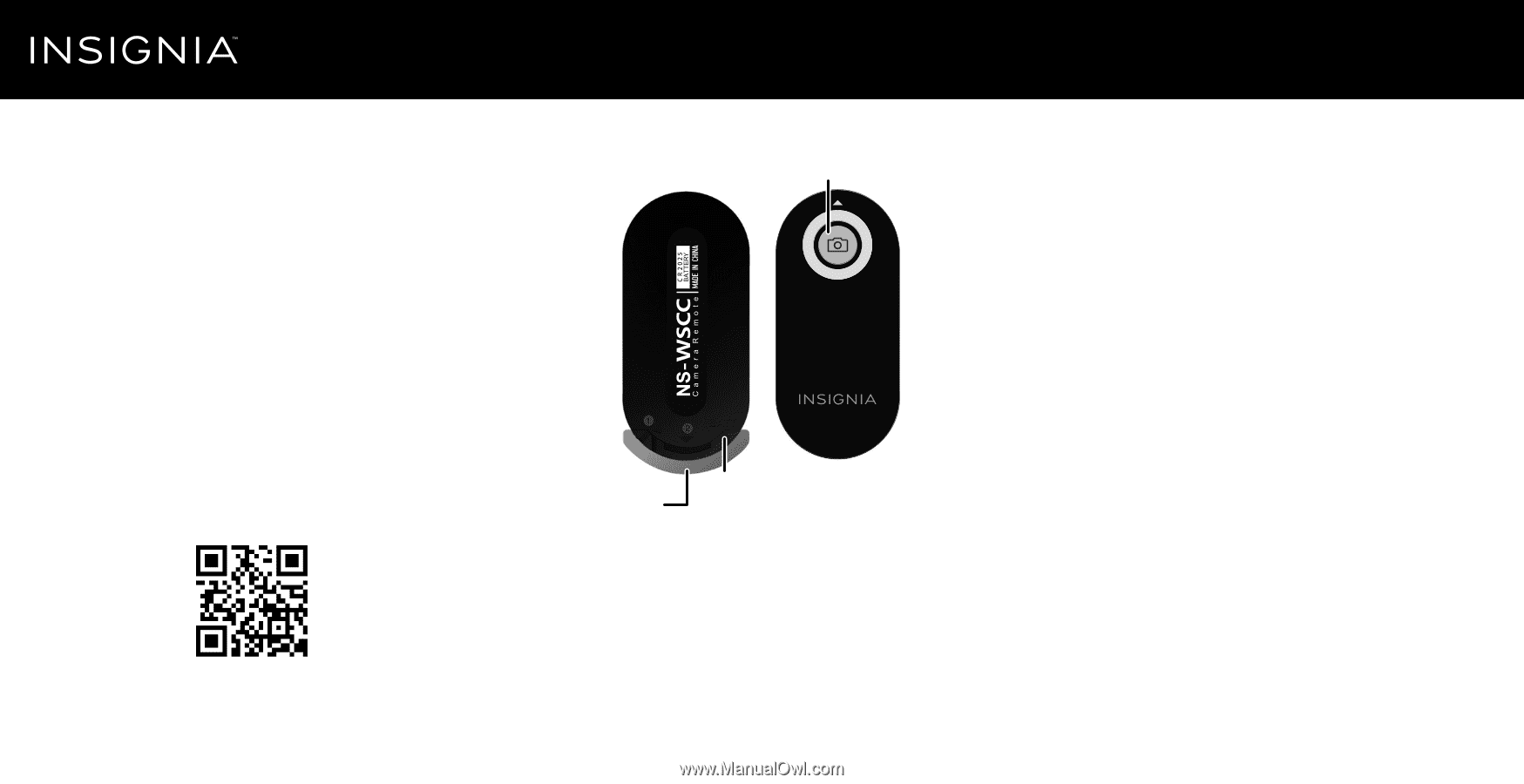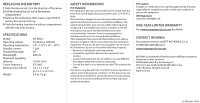Insignia NS-WSCC Quick Setup Guide (English) - Page 1
Insignia NS-WSCC Manual
 |
View all Insignia NS-WSCC manuals
Add to My Manuals
Save this manual to your list of manuals |
Page 1 highlights
Thank you for purchasing this high-quality Insignia infrared shutter control for your Canon camera. Because you do not touch your camera when using the shutter control, you experience less camera vibration and get sharper pictures. Your shutter control is especially useful for taking self-portraits. PACKAGE CONTENTS • Remote Wireless Shutter Control with battery • Lanyard • Quick Setup Guide Scan for compatibility chart Before using your new product, please read these instructions to prevent any damage. Quick Setup Guide | NS-WSCC Remote Wireless Shutter Control for Canon DSLR Cameras FEATURES Shutter button 4 Point your shutter control directly at your camera's IR receiver, then press the shutter button on the front of your shutter control. When your camera receives the IR signal, it automatically focuses and takes a picture. BATT. Plastic insulation sheet Battery holder USING YOUR REMOTE CONTROL 1 Pull the plastic insulation sheet out of your shutter control before using it the first time. 2 Set your camera to IR mode. For instructions, see the documentation that came with your camera. 3 Attach your camera to a tripod, or place it on a steady surface like a shelf or table. TROUBLESHOOTING If your camera does not focus and take pictures: • Make sure that your shutter control is within 16.4 ft (5 m) of the camera's IR receiver. • Make sure that your camera is in IR mode. See your camera's user manual to activate the IR mode. • Make sure that your camera has an autofocus feature. See your camera's user manual to activate auto focus (if available). • Make sure that the battery for the shutter remote control is not expired. Replace with a CR2025 battery if necessary. • Make sure the line of site between the transmitter and the infrared receiver is not blocked by the lens or other obstacles.