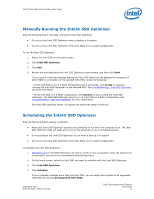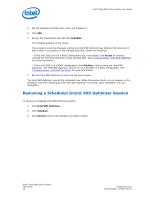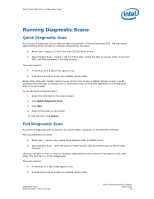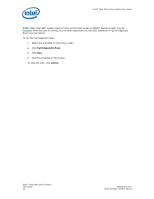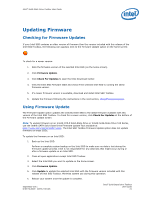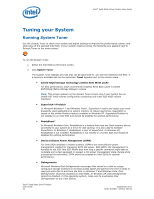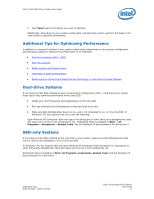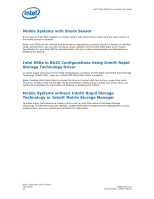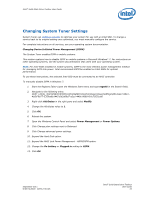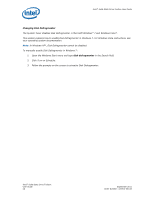Intel 510 SSD Solid-State Drive Toolbox User Guide - Page 21
Updating Firmware - 510 ssds
 |
View all Intel 510 SSD manuals
Add to My Manuals
Save this manual to your list of manuals |
Page 21 highlights
Intel® Solid-State Drive Toolbox User Guide Updating Firmware Checking for Firmware Updates If your Intel SSD contains an older version of firmware than the version included with this release of the Intel SSD Toolbox, the following icon appears next to the Firmware Update option on the home screen: To check for a newer version: 1. Note the firmware version of the selected Intel SSD (on the home screen). 2. Click Firmware Update. 3. Click Check For Updates to open the Intel Download Center. 4. View the Intel SSD Firmware table and check if the selected Intel SSD is running the latest firmware version. 5. If a newer firmware version is available, download and install Intel SSD Toolbox. 6. Update the firmware following the instructions in the next section, Using Firmware Update. Using Firmware Update The Firmware Update option updates the selected Intel SSD to the latest firmware available with this version of the Intel SSD Toolbox. To check for a newer version, click Check For Updates at the bottom of the Firmware Update screen. Note: To update firmware on an Intel® X25-E Solid-State Drive or Intel® Solid-State Drive 510 Series, use the Intel® SATA Solid-State Drive Firmware Update Tool available at http://www.intel.com/go/ssdfirmware. The Intel SSD Toolbox Firmware Update option does not update firmware on these SSDs. To update the firmware on an Intel SSD: 1. Back up the Intel SSD. Perform a complete system backup on the Intel SSD to make sure no data is lost during the firmware update process. Intel is not responsible for any data loss that might occur during or after a firmware update on an Intel SSD. 2. Close all open applications except Intel SSD Toolbox. 3. Select the Intel SSD you want to update on the home screen. 4. Click Firmware Update. 5. Click Update to update the selected Intel SSD with the firmware version included with this release of Intel SSD Toolbox. Minimize system use during this operation. 6. Reboot your system once the update is complete. September 2011 Order Number: 325912-001US Intel® Solid-State Drive Toolbox User Guide 21