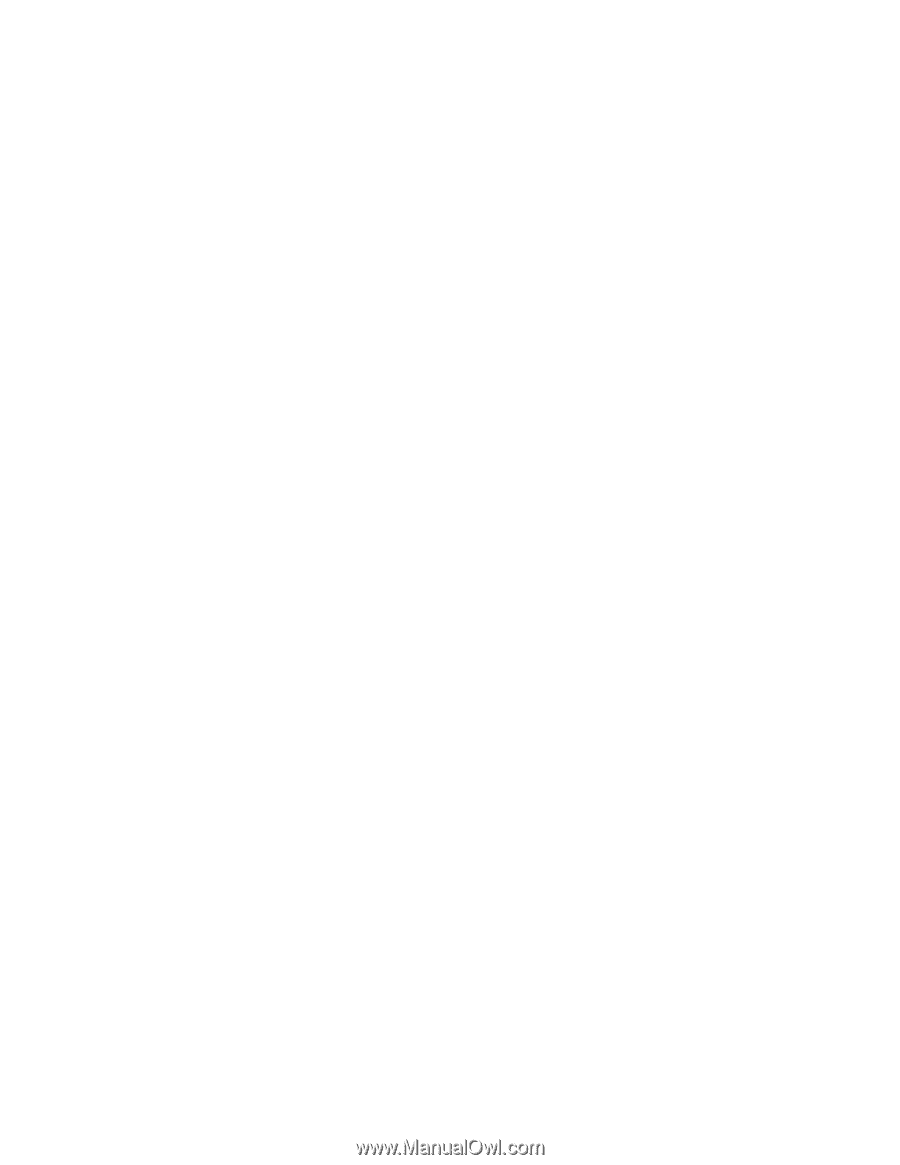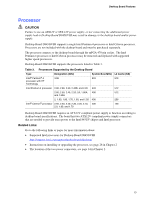Intel D845GVSR Product Guide - Page 18
Security Passwords, Power Management Features, Power Connectors, Fan Connectors - ram
 |
UPC - 735858163019
View all Intel D845GVSR manuals
Add to My Manuals
Save this manual to your list of manuals |
Page 18 highlights
Intel Desktop Board D845GVSR Product Guide Security Passwords The BIOS includes security features that restrict whether the BIOS Setup program can be accessed and who can boot the computer. A supervisor password and a user password can be set for the Setup and for booting the computer, with the following restrictions: • The supervisor password gives unrestricted access to view and change all Setup options. If only the supervisor password is set, pressing at the password prompt of Setup gives the user restricted access to Setup. • If both the supervisor and user passwords are set, you must enter either the supervisor password or the user password to access Setup. Setup options are then available for viewing and changing depending on whether the supervisor or user password was entered. • Setting a user password restricts who can boot the computer. The password prompt is displayed before the computer is booted. If only the supervisor password is set, the computer boots without asking for a password. If both passwords are set, you can enter either password to boot the computer. Power Management Features • Advanced Configuration and Power Interface (ACPI) • Hardware support: - Power connectors - Fan connectors - Chassis intrusion - Suspend to RAM (Instantly Available PC technology) - Wake from USB - Wake from PS/2 keyboard/mouse - PME# wakeup support ACPI ACPI gives the operating system direct control over the power management and Plug & Play functions of a computer. The use of ACPI with the desktop board requires an operating system that provides full ACPI support. Power Connectors The desktop board has two power connectors. See Figure 10 on page 34 for the location of the power connectors. Fan Connectors The desktop board has two chassis fan headers and one processor fan header. See Figure 10 on page 34 for the location of the fan headers. 18