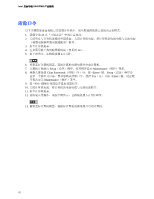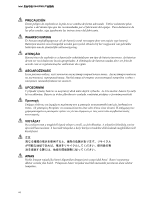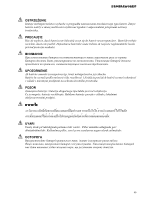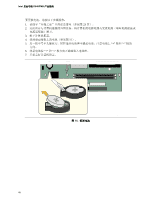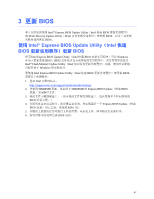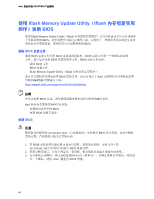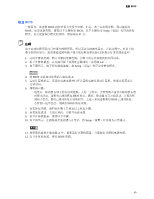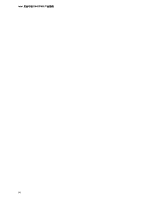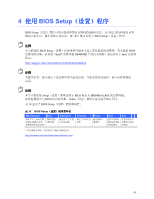Intel D848PMB Product Guide - Page 47
更新
 |
View all Intel D848PMB manuals
Add to My Manuals
Save this manual to your list of manuals |
Page 47 highlights
3 更新 BIOS Intel® Express BIOS Update Utility(Intel 快速 BIOS Iflash Memory Update Utility(Iflash BIOS BIOS。 使用 Intel® Express BIOS Update Utility(Intel 快速 BIOS BIOS 使用 Intel Express BIOS Update Utility(Intel 快速 BIOS Windows BIOS。BIOS Intel® Flash Memory Update Utility(Intel Windows Intel Express BIOS Update Utility(Intel 快速 BIOS BIOS 1. 登录 Intel http://support.intel.com/support/motherboards/desktop/ 2. 导航到 D848PMB D848PMB 的 Express BIOS Update(快速 BIOS 3 BIOS 4 Express BIOS Update(快速 BIOS 5 6 BIOS 更新。 47
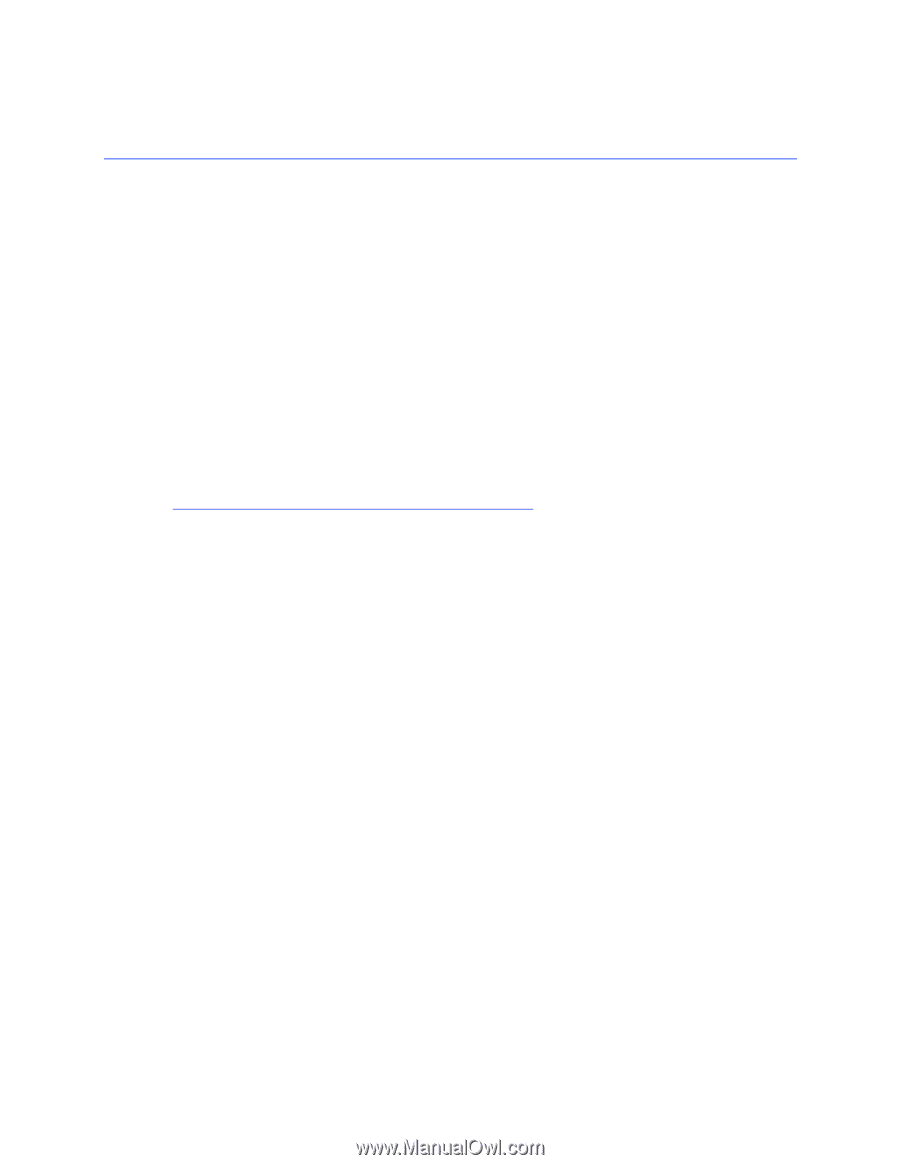
47
3
更新
更新
更新
更新
BIOS
本章介绍如何使用
Intel
®
Express BIOS Update Utility
(
Intel
快速
BIOS
更新实用程序)
或
Iflash Memory Update Utility
(
Iflash
内存更新实用程序)来更新
BIOS
,以及一旦更新
失败时如何恢复
BIOS
。
使用
使用
使用
使用
Intel
®
Express BIOS Update Utility
(
Intel
快速
快速
快速
快速
BIOS
更新实用程序)更新
更新实用程序)更新
更新实用程序)更新
更新实用程序)更新
BIOS
使用
Intel Express BIOS Update Utility
(
Intel
快速
BIOS
更新实用程序)可在
Windows
环境下更新系统
BIOS
。
BIOS
文件包含在自动更新的实用程序中,该实用程序也包含
Intel
®
Flash Memory Update Utility
(
Intel
快闪内存更新实用程序)功能,使用非常简便,
且配有基于
Windows
的安装向导。
要使用
Intel Express BIOS Update Utility
(
Intel
快速
BIOS
更新实用程序)来更新
BIOS
,
请按以下步骤操作:
1.
登录
Intel
万维网站点:
2.
导航到
D848PMB
页面,单击用于
D848PMB
的
Express BIOS Update
(快速
BIOS
更新)实用程序文件。
3.
将此文件下载到硬盘上。(也可将此文件保存到软盘上。这在更新多个相同系统的
BIOS
时很方便。)
4.
关闭所有其它应用程序。此步骤是必需的。在出现最后一个
Express BIOS Update
(快速
BIOS
更新)窗口之后,系统将重新启动。
5.
从硬盘上找到保存的可执行文件的位置,双击此文件。即开始运行更新程序。
6.
按对话框中的说明完成
BIOS
更新。