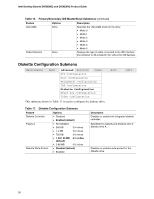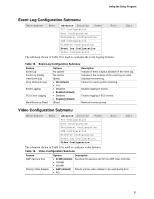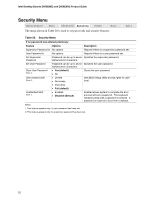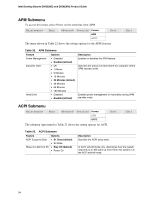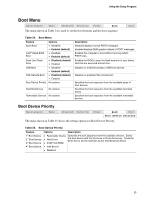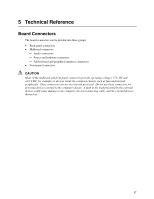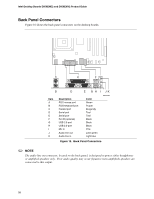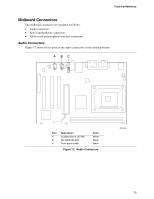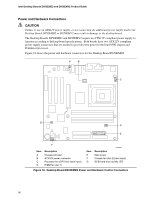Intel D850EMV2L Product Guide - Page 55
Boot Menu, Boot Device Priority
 |
UPC - 735858153959
View all Intel D850EMV2L manuals
Add to My Manuals
Save this manual to your list of manuals |
Page 55 highlights
Using the Setup Program Boot Menu Maintenance Main Advanced Security Power Boot The menu shown in Table 24 is used to set the boot features and the boot sequence. Exit Table 24. Boot Menu Feature Quiet Boot Intel® Rapid BIOS Boot Scan User Flash Area USB Boot PXE Remote Boot Boot Device Priority Options • Disabled • Enabled (default) • Disabled • Enabled (default) • Disabled (default) • Enabled • Disabled • Enabled (default) • Disabled (default) • Enabled No options Hard Disk Drives No options Removable Devices No options Description Disabled displays normal POST messages. Enabled displays OEM graphic instead of POST messages. Enables the computer to boot without running certain POST tests. Enables the BIOS to scan the flash memory for user binary files that are executed at boot time. Disables or enables booting to USB boot devices. Disables or enables PXE remote boot. Specifies the boot sequence from the available types of boot devices. Specifies the boot sequence from the available hard disk drives. Specifies the boot sequence from the available removable devices. Boot Device Priority Maintenance Main Advanced Security Power Boot Exit Boot Device Priority The menu shown in Table 25 shows the setting options for Boot Device Priority. Table 25. Boot Device Priority Feature 1st Boot Device 2nd Boot Device 3rd Boot Device 4th Boot Device Options Description • Removable Device Specifies the boot sequence from the available devices. Select • Hard Drive the boot device with the Up-Arrow or Down-Arrow key. Press the Enter key to set the selection as the intended boot device. • ATAPI CD-ROM • Intel Boot A • Disabled 55