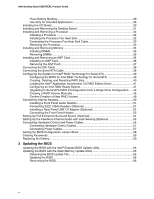Intel D865PERL Intel Desktop Board D865PERL Product Guide
Intel D865PERL Manual
 |
View all Intel D865PERL manuals
Add to My Manuals
Save this manual to your list of manuals |
Intel D865PERL manual content summary:
- Intel D865PERL | Intel Desktop Board D865PERL Product Guide - Page 1
Intel® Desktop Board D865PERL Product Guide Order Number: C24490-003 - Intel D865PERL | Intel Desktop Board D865PERL Product Guide - Page 2
Intel® Desktop Board D865PERL Product Guide. Second release of the Intel Desktop Board D865PERL Product Guide. Third release of the Intel Desktop Board D865PERL Product Guide accordance with the instructions, may cause harmful provided in connection with Intel® products. No license, express or - Intel D865PERL | Intel Desktop Board D865PERL Product Guide - Page 3
BIOS: instructions on how to update the BIOS. • 4 Using the BIOS Setup Program: contents of the BIOS Setup menus and submenus. • 5 Technical Reference: information about connectors and desktop board resources. • A Error Messages and Indicators: information about BIOS error messages and beep codes - Intel D865PERL | Intel Desktop Board D865PERL Product Guide - Page 4
Desktop Board • I/O shield • One IDE cable • Two SATA cables (second cable optional) • One diskette drive cable • One rear panel USB 2.0 adapter (optional) • Quick Reference Guide • Configuration and battery caution statement label • Intel® Express Installer CD-ROM • Floppy disk with RAID driver - Intel D865PERL | Intel Desktop Board D865PERL Product Guide - Page 5
ATA ...22 Accelerated Graphics Port (AGP 22 BIOS ...22 IDE Auto Configuration 22 PCI Auto Configuration 23 Security Passwords ...23 Chassis Intrusion...23 Power Management Features 23 ACPI ...23 Power Connectors ...24 Fan Connectors ...24 Fan Speed Control (Intel® Precision Cooling Technology - Intel D865PERL | Intel Desktop Board D865PERL Product Guide - Page 6
Hardware Control Cables 57 Connecting Power Cables 57 Setting the BIOS Configuration Jumper Block 58 Clearing Passwords ...59 Replacing the Battery ...60 3 Updating the BIOS Updating the BIOS with the Intel® Express BIOS Update Utility 65 Updating the BIOS with the Iflash Memory Update Utility - Intel D865PERL | Intel Desktop Board D865PERL Product Guide - Page 7
...96 5 Technical Reference Back Panel Connectors ...98 Audio Connectors...99 Add-In Card and Peripheral Interface Connectors 100 Desktop Board Resources 101 Memory Map ...101 DMA Channels ...101 Interrupts ...102 A Error Messages and Indicators BIOS Beep Codes ...103 BIOS Error Messages...104 - Intel D865PERL | Intel Desktop Board D865PERL Product Guide - Page 8
Options 13 3. Desktop Board Components 15 4. Supported Processors 16 5. Memory Configurations 17 6. RJ-45 10/100 Ethernet LAN Connector LEDs 20 7. RJ-45 10/100/1000 Gigabit Ethernet LAN Connector LEDs 21 8. Typical Strip Size Settings 47 9. Front Panel Audio Header Signal Names (J9A2 - Intel D865PERL | Intel Desktop Board D865PERL Product Guide - Page 9
90 34. Boot Menu ...91 35. Boot Device Priority Submenu 92 36. Hard Disk Drives Submenu 93 37. Removable Devices Submenu 94 38. ATAPI CD-ROM Drives Submenu 95 39. Exit Menu...96 40. System Memory Map 101 41. DMA Channels...101 42. Interrupts ...102 43. Beep Codes ...103 44. BIOS Error Messages - Intel D865PERL | Intel Desktop Board D865PERL Product Guide - Page 10
Intel Desktop Board D865PERL Product Guide x - Intel D865PERL | Intel Desktop Board D865PERL Product Guide - Page 11
the desktop board. Table 1. Feature Summary Processor Main Memory Chipset Audio Expansion Capabilities Support for: • Intel® Pentium® 4 processor in the mPGA478 package • Intel® Celeron® processor the mPGA478 package • Four 184-pin, 2.5 V SDRAM Dual Inline Memory Module (DIMM) sockets • 400/333 - Intel D865PERL | Intel Desktop Board D865PERL Product Guide - Page 12
memory • Support for SMBIOS • Intel® Rapid BIOS Boot • Intel® Express BIOS Update Power Management • Support for Advanced Configuration and Power Interface (ACPI) • Suspend to RAM (STR) • Wake on USB, PCI, RS-232, PS/2, LAN, and front panel Hardware Management Hardware monitor with: • Four fan - Intel D865PERL | Intel Desktop Board D865PERL Product Guide - Page 13
options for Desktop Board D865PERL. Table 2. Manufacturing Options Option LAN Audio IEEE-1394a Rear panel USB 2.0 adapter Description • Intel® 82562EZ 10/100 Mbit/sec Platform LAN Connect (PLC) device with RJ-45 connector • Intel® 82547EI 10/100/1000 Mbit/sec Gigabit Ethernet controller with RJ-45 - Intel D865PERL | Intel Desktop Board D865PERL Product Guide - Page 14
Coaxial S/PDIF Line Out Optical S/PDIF Line Out Audio Center LFE RJ45 USB 2.0 Devices AB C DE F G BB H AA Z I J K L Y WU S Q XVT RP O N M OM15472 Figure 1. Desktop Board D865PERL Components The following back panel connectors are optional: • IEEE 1394a • Coaxial S/PDIF (RCA) Line - Intel D865PERL | Intel Desktop Board D865PERL Product Guide - Page 15
sockets Channel B DIMM sockets Main power connector Diskette drive connector Primary IDE connector Secondary IDE connector Front chassis fan header (fan speed control) Chassis intrusion header Serial ATA connectors Speaker BIOS configuration jumper Power LED header Front panel header Battery Intel - Intel D865PERL | Intel Desktop Board D865PERL Product Guide - Page 16
links or pages for more information about • supported Intel processors for Desktop Board D865PERL http://support.intel.com/support/motherboards/desktop/ • instructions on installing or upgrading the processor, page 32 in Chapter 2 • the location of the two power connectors, page 56 in Chapter 2 16 - Intel D865PERL | Intel Desktop Board D865PERL Product Guide - Page 17
memory specifications, the board should be populated with DIMMs that support the Serial Presence Detect (SPD) data structure. If your memory modules do not support SPD, you will see a notification to this effect on the screen at power up. The BIOS will attempt to configure the memory controller - Intel D865PERL | Intel Desktop Board D865PERL Product Guide - Page 18
Intel Desktop Board D865PERL Product Guide Intel® 865PE Chipset The Intel 865PE chipset consists of the following devices: • Intel 82865PE Memory Controller Hub (MCH) with AHA bus • Intel 82801ER I/O Controller Hub (ICH5R) with AHA bus supporting Intel RAID Technology or Intel 82801EB I/O Controller - Intel D865PERL | Intel Desktop Board D865PERL Product Guide - Page 19
) connector • back panel optical S/PDIF (Toslink) connector NOTE Powered speakers are required. Related Links: Go to the following link or pages for more information about • audio drivers and utilities http://support.intel.com/support/motherboards/desktop/ • installing the front panel audio solution - Intel D865PERL | Intel Desktop Board D865PERL Product Guide - Page 20
and drivers, refer to the D865PERL link on Intel's World Wide Web site at: http://support.intel.com/support/motherboards/desktop RJ-45 LAN Connector LEDs Two LEDs are built into the RJ-45 LAN connector. Table 6 describes the LED states when the board is powered up and the 10/100 Ethernet LAN - Intel D865PERL | Intel Desktop Board D865PERL Product Guide - Page 21
to the back panel and four routed to two internal USB 2.0 headers. USB 2.0 ports are backward compatible with USB 1.1 devices. USB 1.1 devices will function normally at USB 1.1 speeds. USB 2.0 support requires both an operating system and drivers that fully support USB 2.0 transfer rates. Disabling - Intel D865PERL | Intel Desktop Board D865PERL Product Guide - Page 22
card, see page 36 in Chapter 2. BIOS The BIOS provides the Power-On Self-Test (POST), the BIOS Setup program, the PCI and IDE auto-configuration utilities, and the video BIOS. The BIOS is stored in the Firmware Hub. The BIOS can be updated by following the instructions on page 65 in Chapter 3. IDE - Intel D865PERL | Intel Desktop Board D865PERL Product Guide - Page 23
at several levels, including: • Advanced Configuration and Power Interface (ACPI) • Hardware support: Power connectors Fan connectors Suspend to RAM (Instantly Available PC technology) Resume on Ring Wake from USB Wake from PS/2 keyboard/mouse PME# wakeup support ACPI ACPI gives the - Intel D865PERL | Intel Desktop Board D865PERL Product Guide - Page 24
Intel Desktop Board D865PERL Product Guide Power Connectors The desktop board has two power connectors. See Figure 17 on page 56 for the location of the power connectors. Fan Connectors The desktop board has two chassis fan headers (Intel Precision Cooling Technology) and one processor fan header. - Intel D865PERL | Intel Desktop Board D865PERL Product Guide - Page 25
Instantly Available (ACPI S3 sleep state) configuration. If the standby current necessary to support multiple wake events from the PCI and/or USB buses exceeds power supply capacity, the desktop board may lose register settings stored in memory. Related Links: For more information on standby - Intel D865PERL | Intel Desktop Board D865PERL Product Guide - Page 26
Intel Desktop Board D865PERL Product Guide PME# Wakeup Support When the PME# signal on the PCI bus is asserted, the computer wakes from an ACPI S1, S3, or S5 state. Speaker A speaker is mounted on the desktop board. The speaker provides audible error code (beep code) information during the Power-On - Intel D865PERL | Intel Desktop Board D865PERL Product Guide - Page 27
Serial ATA cables • Configure your system for Intel RAID Technology for Serial ATA • Connect the front panel header • Install the front panel audio and USB solutions • Connect fans and power cables • Set the BIOS configuration jumper • Clear passwords • Replace the battery Before You Begin WARNINGS - Intel D865PERL | Intel Desktop Board D865PERL Product Guide - Page 28
Intel Desktop Board D865PERL Product Guide Installation Precautions When you install and test the Intel desktop board, observe all warnings and cautions in the installation instructions. To avoid injury, be careful of: • Sharp pins on connectors • Sharp pins on printed circuit assemblies • Rough - Intel D865PERL | Intel Desktop Board D865PERL Product Guide - Page 29
than the output current rating of each of the power supplies output circuits. Place Battery Marking There is insufficient space on this Desktop Board to provide instructions for replacing and disposing of the Lithium ion coin cell battery. For system safety certification, the following statement or - Intel D865PERL | Intel Desktop Board D865PERL Product Guide - Page 30
Intel Desktop Board D865PERL Product Guide Use Only for Intended Applications All Intel desktop boards are evaluated as Information Technology airflow within the chassis. Install the I/O shield before installing the desktop board in the chassis. Place the shield inside the chassis as shown in - Intel D865PERL | Intel Desktop Board D865PERL Product Guide - Page 31
damage. NOTE Refer to Appendix B for regulatory requirements. Refer to your chassis manual for instructions on installing and removing the desktop board. Figure 4 shows the location of the 11 mounting holes for Desktop Board D865PERL. Figure 4. Location of Desktop Board Mounting Holes OM15475 31 - Intel D865PERL | Intel Desktop Board D865PERL Product Guide - Page 32
Board D865PERL has an integrated processor fan heat sink retention mechanism (RM). For instructions on how to attach the processor fan heat sink to the integrated processor fan heat sink RM, refer to the boxed processor manual or the Intel World Wide Web site at: http://support.intel.com/support - Intel D865PERL | Intel Desktop Board D865PERL Product Guide - Page 33
Connecting the Processor Fan Heat Sink Cable to the Processor Fan Connector Removing the Processor For instruction on how to remove the processor fan heat sink and processor, refer to the processor installation manual or the Intel World Wide Web site at: http://support.intel.com/support/processors - Intel D865PERL | Intel Desktop Board D865PERL Product Guide - Page 34
specifications, the boards require DIMMs that support the Serial Presence Detect (SPD) data structure. You can access the PC Serial Presence Detect Specification at: http://www.intel.com/technology/memory/pcsdram/spec/ Desktop Board D865PERL has four 184-pin DIMM sockets arranged as DIMM 0 and DIMM - Intel D865PERL | Intel Desktop Board D865PERL Product Guide - Page 35
Installing and Replacing Desktop Board Components NOTE All other memory configurations will result in single channel memory operation. Installing DIMMs CAUTION Install memory in the DIMM sockets prior to installing the AGP video card to avoid interference with the memory retention mechanism. To - Intel D865PERL | Intel Desktop Board D865PERL Product Guide - Page 36
Intel Desktop Board D865PERL Product Guide 9. When the DIMM is inserted, push down on the top edge of the DIMM until the retaining clips snap into place. Make sure the clips are firmly in place. 10. Reinstall the AGP card if it was removed prior to installing the DIMMs. 11. Replace the computer's - Intel D865PERL | Intel Desktop Board D865PERL Product Guide - Page 37
and Replacing Desktop Board Components Removing the AGP Card Follow these instructions to remove the AGP card from the RM: 1. Observe the precautions in "Before You Begin" on page 27. 2. Remove the screw (B) that secures the card's metal bracket (A) to the chassis back panel. 3. Push back on - Intel D865PERL | Intel Desktop Board D865PERL Product Guide - Page 38
Intel Desktop Board D865PERL Product Guide Connecting the IDE Cable The IDE cable can connect two drives to the desktop board. The cable supports the ATA-66/100 transfer protocol. Figure 11 shows the correct installation of the cable. NOTE ATA-66/100 compatible cables are backward compatible with - Intel D865PERL | Intel Desktop Board D865PERL Product Guide - Page 39
and Replacing Desktop Board Components Connecting the Serial ATA Cable The SATA cable (4-conductor) supports the Serial ATA protocol and connects a single drive to the desktop board. Either end of the cable can be connected to the SATA drive or the connector on the board. For correct cable - Intel D865PERL | Intel Desktop Board D865PERL Product Guide - Page 40
Intel Desktop Board D865PERL Product Guide Configuring the System for Intel® RAID Technology for Serial ATA NOTE Intel RAID Technology for Serial ATA is supported with Microsoft Windows XP only. Configuring the BIOS for Intel RAID Technology for Serial ATA The SoftRAID option must be enabled in the - Intel D865PERL | Intel Desktop Board D865PERL Product Guide - Page 41
RAID when upgrading to a second Serial ATA drive. 1. BIOS must be configured for RAID before installing Windows XP on the single Serial ATA drive. Refer to section "Configuring BIOS for Intel Integrated RAID for Serial ATA" to properly configure the BIOS. 2. Install the Intel Integrated RAID driver - Intel D865PERL | Intel Desktop Board D865PERL Product Guide - Page 42
Board D865PERL Product Guide Upgrading to Serial ATA RAID 0 Configuration from a Single Drive Configuration 1. Install the second Serial ATA drive in the system. Refer to section "Connecting the Serial ATA (SATA) Cable" on page 39. 2. Start the system and boot into Windows XP. 3. Launch the Intel - Intel D865PERL | Intel Desktop Board D865PERL Product Guide - Page 43
Board Components 6. Enter the name of the RAID volume and the stripe size. The default name for the RAID Volume is RAID_Volume1. Select the stripe value for the RAID suggested selections are listed below. The default selection is 64 KB. • 16 KB - low disk usage • 64 KB - typical disk usage • 128 KB - - Intel D865PERL | Intel Desktop Board D865PERL Product Guide - Page 44
Board D865PERL Product Guide 9. Reconfirm creation of the RAID volume by pressing the "Yes" button. 10. Press the "Migrate" button to begin the data migration. NOTE The migration process may take up to two hours to complete depending on the amount of data that needs to be migrated. A dialog window - Intel D865PERL | Intel Desktop Board D865PERL Product Guide - Page 45
an IDE hard drive is also attached to the system, the RAID volume will need to be moved up in priority in order to boot from it. After the system reboots, press the key to enter BIOS Setup. Then, navigate to the BOOT menu and select the Hard Disk Drives option. Move the - Intel D865PERL | Intel Desktop Board D865PERL Product Guide - Page 46
Intel Desktop Board D865PERL Product Guide Creating a RAID Volume Manually The Intel Application Accelerator RAID Edition offers the ability to create a RAID volume manually. This option should be used if you are using a third bootable device such as an IDE or SCSI hard drive - in addition to using - Intel D865PERL | Intel Desktop Board D865PERL Product Guide - Page 47
Board Components Select the RAID Volume Name and Strip Size Select the RAID volume name and strip size and then click "Next": RAID Volume Name: A desired RAID volume name needs to be typed in where the "RAID_Volume1" text currently appears above. The RAID suited to your specific RAID usage model. - Intel D865PERL | Intel Desktop Board D865PERL Product Guide - Page 48
Desktop Board D865PERL Product Guide CAUTION Carefully read the next two dialog boxes that appear and decide if you wish to continue. Note that once you select "Yes" on the following two dialog boxes, the Intel Application Accelerator RAID Edition will claim the disks to be used in creating a new - Intel D865PERL | Intel Desktop Board D865PERL Product Guide - Page 49
Installing and Replacing Desktop Board Components Confirm Creation of New RAID Volume Confirm the creation of the new RAID volume and then click "Create": Successful Creation If the manual volume creation process completes successfully, the following dialog window will appear: 49 - Intel D865PERL | Intel Desktop Board D865PERL Product Guide - Page 50
Intel Desktop Board D865PERL Product Guide Connecting Internal Headers Before connecting cables to the internal headers, observe the precautions in " 1 5 1 E2 Item A B C D E Description Front panel audio IEEE 1394a (optional) USB 2.0 Front panel Power LED Figure 13. Internal Headers OM15489 50 - Intel D865PERL | Intel Desktop Board D865PERL Product Guide - Page 51
the AC power cord. 3. Remove the cover. 4. Locate the front panel audio header. Remove the two jumpers from the header to disable the back panel audio connectors. 5. Install a correctly keyed and shielded front panel audio cable. 6. Connect the audio cable to the front panel audio solution - Intel D865PERL | Intel Desktop Board D865PERL Product Guide - Page 52
Intel Desktop Board D865PERL Product Guide Installing a Rear Panel USB 2.0 Adapter (Optional) Follow these instructions to install a rear panel USB 2.0 adapter: 1. Observe the precautions in "Before You Begin" on page 27. 2. Attach the cable end with the connector to the front panel USB 2.0 header - Intel D865PERL | Intel Desktop Board D865PERL Product Guide - Page 53
Out Front panel green up (330 Ω) to +5 V LED 3 HDA# Out Hard disk active LED 4 HDR_BLNK_YEL Out Front panel yellow LED Reset Switch On/Off Switch 5 Ground 7 FP_RESET# In Ground Reset switch 6 SWITCH_ON# In 8 Ground Power switch Ground 9 +5 V Out Power 10 N/C Not connected 53 - Intel D865PERL | Intel Desktop Board D865PERL Product Guide - Page 54
Intel Desktop Board D865PERL Product Guide Setting Up Full 6-Channel Surround Sound (Optional) After installing the SoundMAX* 4 XL audio driver from the Intel Express Installer CD-ROM, the multi-channel audio feature can be enabled. Figure 15 shows the location of back panel audio connectors. AB G - Intel D865PERL | Intel Desktop Board D865PERL Product Guide - Page 55
4 XL audio driver from the Intel Express Installer CD-ROM, the multi-channel audio feature can be enabled. A B C Item A B C OM15694 Description Rear left/right out or Line In Front left/right out or S/PDIF line out Center/LFE (Subwoofer) or Mic In Figure 16. Back Panel Audio Connectors for - Intel D865PERL | Intel Desktop Board D865PERL Product Guide - Page 56
Board D865PERL Product Guide Connecting Hardware Control and Power Cables Figure 17 shows the location of the hardware control headers and power connectors. Chassis rear fan J5B1 12 V Processor core voltage connector 1 2 VREG fan J1B1 Processor fan J1F2 Chassis intrusion Chassis front fan - Intel D865PERL | Intel Desktop Board D865PERL Product Guide - Page 57
board. Connect chassis fan cables to the board fan headers. Connect the chassis intrusion cable to the respective header on the board. Connecting Power Cables CAUTION Failure to use an ATX12V power supply, or not connecting the 12 V processor core voltage power supply connector to the desktop board - Intel D865PERL | Intel Desktop Board D865PERL Product Guide - Page 58
current configuration and passwords for booting. 3 Configure (2-3) After the Power-On Self-Test (POST) runs, the BIOS 1 displays the Maintenance Menu. Use this menu to clear 3 passwords. Recovery (None) The BIOS recovers data from a recovery diskette in the 1 event of a failed BIOS update - Intel D865PERL | Intel Desktop Board D865PERL Product Guide - Page 59
assumes that the board is installed in the computer and the configuration jumper block is set to normal mode. 1. Observe the precautions in "Before You Begin" on page 27. 2. Turn off all peripheral devices connected to the computer. Turn off the computer. Disconnect the computer's power cord from - Intel D865PERL | Intel Desktop Board D865PERL Product Guide - Page 60
Intel Desktop Board D865PERL Product Guide Replacing the Battery A coin-cell battery (CR2032) powers the real-time clock and CMOS memory. When the computer is not plugged into a wall socket, the battery has an estimated life of three years. When the computer is plugged in, the standby current from - Intel D865PERL | Intel Desktop Board D865PERL Product Guide - Page 61
Installing and Replacing Desktop Board Components $99(57,0(172 Esiste il pericolo di un esplosione se la pila non viene sostituita in modo corretto. Utilizzare solo pile uguali o di tipo - Intel D865PERL | Intel Desktop Board D865PERL Product Guide - Page 62
Intel Desktop Board D865PERL Product Guide $:$6 Risiko letupan wujud jika bateri digantikan dengan jenis yang tidak betul. Bateri sepatutnya dikitar semula jika boleh. Pelupusan bateri terpakai mestilah mematuhi peraturan alam sekitar - Intel D865PERL | Intel Desktop Board D865PERL Product Guide - Page 63
devices connected to the computer. Disconnect the computer's power cord from the AC power source (wall outlet or power adapter). 3. Remove the computer cover. 4. Locate the battery on the board (see Figure 19). 5. With a medium flat-bladed screwdriver, gently pry the battery free from its connector - Intel D865PERL | Intel Desktop Board D865PERL Product Guide - Page 64
Intel Desktop Board D865PERL Product Guide 64 - Intel D865PERL | Intel Desktop Board D865PERL Product Guide - Page 65
of the Intel® Flash Memory Update Utility and the ease-of use of Windows-based installation wizards. To update the BIOS with the Intel Express BIOS Update utility: 1. Go to the Intel World Wide Web site: http://support.intel.com/support/motherboards/desktop/ 2. Navigate to the D865PERL page, click - Intel D865PERL | Intel Desktop Board D865PERL Product Guide - Page 66
http://support.intel.com/support/motherboards/desktop Navigate to the D865PERL page, click "[view] Latest BIOS updates," and select the Iflash BIOS Update utility file. NOTE Review the instructions distributed with the update utility before attempting a BIOS update. The Iflash Memory Update utility - Intel D865PERL | Intel Desktop Board D865PERL Product Guide - Page 67
Updating the BIOS 4. Insert the bootable BIOS update diskette into diskette drive A. 5. Replace the computer cover, connect the power cord, turn on the computer, and allow it to boot. The recovery process will take a few minutes. 6. Listen to the speaker: • Upon applying power, drive A will begin to - Intel D865PERL | Intel Desktop Board D865PERL Product Guide - Page 68
Intel Desktop Board D865PERL Product Guide 68 - Intel D865PERL | Intel Desktop Board D865PERL Product Guide - Page 69
system boot begins. NOTE The BIOS Setup menus described in this section may not show the latest settings. For the latest BIOS settings, refer to the Intel® Desktop Board D865PERL Technical Product Specification or the Intel World Wide Web site: http://support.intel.com/support/motherboards/desktop - Intel D865PERL | Intel Desktop Board D865PERL Product Guide - Page 70
the Wired for Management Boot Integrity Service (BIS) credentials. CPU Stepping Signature No options CPU Microcode Update Revision No options Displays processor's Stepping Signature. Displays processor's Microcode Update Revision. * For information about the BIS, refer to the Intel Web site at - Intel D865PERL | Intel Desktop Board D865PERL Product Guide - Page 71
BIOS Version Security Power Boot xxxxx10A.86A.xxxx.xxx Exit Processor Type Hyper-Threading Technology Processor Speed System Bus Speed System Memory Speed Intel(R) Pentium(R) 4 [Enabled] X.XX GHz XXX MHz XXX MHz Cache RAM XXX KB Total Memory Memory Mode Memory Channel A Slot 0 Memory - Intel D865PERL | Intel Desktop Board D865PERL Product Guide - Page 72
Intel Desktop Board D865PERL Product Guide Advanced Menu Main Advanced Security Power Boot Exit Setup Warning: Setting items on this screen to incorrect values may cause your system to malfunction! ` PCI Configuration ` Boot Configuration ` Peripheral Configuration ` ATA/IDE Configuration ` - Intel D865PERL | Intel Desktop Board D865PERL Product Guide - Page 73
Using the BIOS Setup Program PCI Configuration Submenu Main Advanced Security Power Boot Exit PCI Configuration PCI Slot 1 IRQ Priority PCI Slot 2 IRQ Priority PCI Slot 3 IRQ Priority PCI Slot 4 IRQ Priority PCI Slot 5 IRQ Priority [Auto] m o n p Enter F1 P9 F10 ESC Select Screen Select Item - Intel D865PERL | Intel Desktop Board D865PERL Product Guide - Page 74
Intel Desktop Board D865PERL Product Guide Boot Configuration Submenu Main Advanced Security Power Boot Exit Boot Configuration Plug & Play O/S Numlock [No] [On] m o n p Enter F1 P9 F10 ESC Select Screen Select Item Select ` Sub-Menu General Help Setup Defaults Save and Exit Exit - Intel D865PERL | Intel Desktop Board D865PERL Product Guide - Page 75
Using the BIOS Setup Program Peripheral Configuration Submenu Main Advanced Security Power Boot Exit Peripheral Configuration Serial Port A Parallel Port Audio Onboard LAN [Auto] [Auto] [Enabled] [Enabled] m o n p Enter F1 P9 F10 ESC Select Screen Select Item Select ` Sub-Menu General Help - Intel D865PERL | Intel Desktop Board D865PERL Product Guide - Page 76
Intel Desktop Board D865PERL Product Guide Table 21. Peripheral Configuration Submenu (continued) Feature Mode Base I/O Address (This feature is present only when Parallel Port is set to Enabled) Interrupt (This feature is present only when Parallel Port is set to Enabled) Audio Onboard LAN (This - Intel D865PERL | Intel Desktop Board D865PERL Product Guide - Page 77
Using the BIOS Setup Program ATA/IDE Configuration Submenu Main Advanced Security Power ATA/IDE Configuration Boot Exit ATA/IDE Configuration Legacy IDE Channels PCI IDE Bus Master Hard Disk Pre-Delay SoftRAID Support [Legacy] [PATA Pri and Sec] [Enabled] [Disabled] [Enabled] ` [PATA Primary - Intel D865PERL | Intel Desktop Board D865PERL Product Guide - Page 78
Intel Desktop Board D865PERL Product Guide SATA and PATA Submenus Main Advanced Security Power Boot Exit ` [SATA Port-0 : Xxxxxxxxx ] Type Maximum Capacity [Auto] [Auto] Configuration Options Selected By BIOS LBA Mode : Block Mode : PIO Mode : Ultra DMA : Cable Detected : [Supported] 16 - Intel D865PERL | Intel Desktop Board D865PERL Product Guide - Page 79
Using the BIOS Setup Program Table 23. SATA and PATA Submenus (continued) Feature Options Description DMA Mode • Auto (default) Specifies • Disable • Enable Cable Detected (Note) None Displays the type of cable connected to the IDE interface: 40-conductor or 80-conductor (for ATA-66/100 - Intel D865PERL | Intel Desktop Board D865PERL Product Guide - Page 80
Intel Desktop Board D865PERL Product Guide Diskette Configuration Submenu Main Advanced Security Diskette Configuration Power Boot Diskette Controller [Enabled] Floppy A [1.44/1.25MB 3½"] Diskette Write Protect [Disabled] Exit m o n p Enter F1 P9 F10 ESC Select Screen Select Item - Intel D865PERL | Intel Desktop Board D865PERL Product Guide - Page 81
Using the BIOS Setup Program Event Log Configuration Submenu Main Advanced Security Event Log Configuration Power Boot Event Log [Space Available] View Event Log Clear Event Log Event Logging [Enabled] Mark Events As Read Exit m o n p Enter F1 P9 F10 ESC Select Screen - Intel D865PERL | Intel Desktop Board D865PERL Product Guide - Page 82
Intel Desktop Board D865PERL Product Guide Video Configuration Submenu Main Advanced Security Video Configuration Power Boot Exit AGP Aperture Size Primary Video Adapter [ 64MB] [AGP] m o n p Enter F1 P9 F10 ESC Select Screen Select Item Select ` Sub-Menu General Help Setup Defaults - Intel D865PERL | Intel Desktop Board D865PERL Product Guide - Page 83
Using the BIOS Setup Program USB Configuration Submenu Main Advanced Security Power USB Configuration High-Speed USB Legacy USB Support [Enabled] [Enabled] Boot Exit m o n p Enter F1 P9 F10 ESC Select Screen Select Item Select ` Sub-Menu General Help Setup Defaults Save and Exit Exit The - Intel D865PERL | Intel Desktop Board D865PERL Product Guide - Page 84
Intel Desktop Board D865PERL Product Guide Chipset Configuration Submenu Main Advanced Security Power Boot Exit Chipset Configuration Setup Warning: Setting items on this screen to incorrect values may cause your system to malfunction! ISA Enable Bit PCI Latency Timer IOAPIC Enable Watchdog - Intel D865PERL | Intel Desktop Board D865PERL Product Guide - Page 85
configuration options. Allows override of detected memory frequency value. Auto allows timings to be programmed according to the memory detected. Manual - Aggressive selects the most aggressive user defined timings. Manual - User Defined allows manual override of detected SDRAM settings. Controls - Intel D865PERL | Intel Desktop Board D865PERL Product Guide - Page 86
Intel Desktop Board D865PERL Product Guide Fan Control Submenu Main Advanced Security Power Boot Exit Fan Control Configuration Setup Warning: These options will not take effect until power has been completely removed from the system. After saving the BIOS settings and turning the system off, - Intel D865PERL | Intel Desktop Board D865PERL Product Guide - Page 87
Power Boot Hardware Monitoring Note: These measurements are approximate and should not be used for validation purposes. Processor Zone Temperature System Zone 1 Temperature System Zone 2 Temperature 44oC/111oF 37oC/98oF 35oC/95oF Processor Fan Speed Rear Fan Speed Rear Fan Speed Front Fan - Intel D865PERL | Intel Desktop Board D865PERL Product Guide - Page 88
Intel Desktop Board D865PERL Product Guide Security Menu Main Advanced Security Power Boot Exit Supervisor Password : User Password : Not 1) • No User access Level (Note 2) • Limited • No access Sets BIOS Setup Utility access rights for user level. • View Only • Full (default) Chassis - Intel D865PERL | Intel Desktop Board D865PERL Product Guide - Page 89
Using the BIOS Setup Program Power Menu Main Advanced Security Power Boot ACPI After Power Failure [Last State] The options below are not related to ACPI and may be ignored when shutting down using an ACPI OS. Wake on PCI PME [Stay Off] Exit m o n p Enter F1 P9 F10 ESC Select Screen - Intel D865PERL | Intel Desktop Board D865PERL Product Guide - Page 90
Intel Desktop Board D865PERL Product Guide ACPI Submenu Main Advanced Security Power Boot Exit Advanced Configuration and Power Interface ACPI Suspend State Wake on LAN from S5 [S1 State] [Stay Off] S1 is the safest mode but consumes more power. S3 consumes low power but drivers may not support - Intel D865PERL | Intel Desktop Board D865PERL Product Guide - Page 91
Using the BIOS Setup Program Boot Menu Main Advanced Security Power Boot Exit Silent BOOT Intel ® Rapid BIOS Boot Scan User Flash Area PXE Boot to LAN USB Boot [Enabled] [Enabled] [Enabled] [Disabled] [Enabled] ` Boot Device Priority ` Hard Disk Drives ` Removable Devices ` ATAPI CD-ROM Drives - Intel D865PERL | Intel Desktop Board D865PERL Product Guide - Page 92
Intel Desktop Board D865PERL Product Guide Boot Device Priority Submenu Main Advanced Security Power Boot Exit 1st Boot Device 2nd Boot Device 3rd Boot Device [1st FLOPPY DRIVE] [xxxxxxxxxxx] [xxxxxxxxxxx] Specifies the boot sequence from the available devices. A device enclosed in parenthesis - Intel D865PERL | Intel Desktop Board D865PERL Product Guide - Page 93
with or . 2. Press to set the selection as the intended boot device. Note: This boot device submenu appears only if at least one boot device of this type is installed. This list will display up to 12 hard disk drives, the maximum number of hard disk drives supported by the BIOS. 93 - Intel D865PERL | Intel Desktop Board D865PERL Product Guide - Page 94
Intel Desktop Board D865PERL Product Guide Removable Devices Submenu Main Advanced Security Power Boot Exit 1st Drive [1st FLOPPY DRIVE] Specifies the boot sequence from the available devices. Select the boot device with UpArrow or DownArrow key. Press Enter to set the selections as the - Intel D865PERL | Intel Desktop Board D865PERL Product Guide - Page 95
or . 2. Press to set the selection as the intended boot device. Note: This boot device submenu appears only if at least one boot device of this type is installed. This list will display up to four ATAPI CD-ROM drives, the maximum number of ATAPI CD-ROM drives supported by the BIOS. 95 - Intel D865PERL | Intel Desktop Board D865PERL Product Guide - Page 96
Intel Desktop Board D865PERL Product Guide Exit Menu Main Advanced Security Power Boot Exit Exit Saving Changes Exit Discarding Changes Load Optimal Defaults Load Custom Defaults Save Custom Defaults Discard Changes m o n p Enter F1 P9 F10 ESC Select Screen Select Item Select ` Sub-Menu General - Intel D865PERL | Intel Desktop Board D865PERL Product Guide - Page 97
of the: • Back panel connectors • Audio connectors • Add-in board and peripheral interface connectors CAUTION Many of the midboard and front panel connectors provide operating voltage (+5 V dc and +12 V dc, for example) to devices inside the computer chassis, such as fans and internal peripherals - Intel D865PERL | Intel Desktop Board D865PERL Product Guide - Page 98
Intel Desktop Board D865PERL Product Guide Back Panel Connectors NOTE The line out connector, located on the back panel, is designed to power either headphones or amplified speakers only. Poor audio quality may occur if passive (non-amplified) speakers are connected to this output. Figure 20 shows - Intel D865PERL | Intel Desktop Board D865PERL Product Guide - Page 99
connectors. For instruction on how to install the front panel audio solution, go to page 51 in Chapter 2. A 1 2 3 4 J9B1 B 1 2 3 4 J9B2 C 1 2 3 4 5 6 7 9 10 J7A1 Item A B C Description Auxiliary line in (ATAPIstyle) CD-ROM (ATAPI-style) Front panel audio Figure 21. Audio Connectors - Intel D865PERL | Intel Desktop Board D865PERL Product Guide - Page 100
Intel Desktop Board D865PERL Product Guide Add-In Card and Peripheral Interface Connectors Figure 22 shows the PCI bus add-in card and peripheral interface connectors for the desktop board. A B CDE F I H G OM15488 Item A B C D E Description PCI bus add-in card connector 5 PCI bus add-in card - Intel D865PERL | Intel Desktop Board D865PERL Product Guide - Page 101
Size 4095 MB 64 KB 64 KB 96 KB 160 KB 1 KB 127 KB 512 KB Description Extended Memory Runtime BIOS Reserved Available high DOS memory (open to the PCI bus) Video memory and BIOS Extended BIOS data (movable by memory manager software) Extended conventional memory Conventional memory DMA Channels - Intel D865PERL | Intel Desktop Board D865PERL Product Guide - Page 102
Intel Desktop Board D865PERL Product Guide Interrupts Table 42. Interrupts IRQ System Resource NMI I/O channel check 0 Reserved, interval timer 1 Reserved, keyboard buffer ) * Default, but can be changed to another IRQ. ** Dynamically allocated for all PCI/AGP devices and slots. 102 - Intel D865PERL | Intel Desktop Board D865PERL Product Guide - Page 103
Board D865PERL reports POST errors in two ways: • By sounding a beep code • By displaying an error message on the monitor BIOS Beep Codes The BIOS beep codes are listed in Table 43. The BIOS also issues a beep code (one long tone followed by two short tones) during POST if the video configuration - Intel D865PERL | Intel Desktop Board D865PERL Product Guide - Page 104
Intel Desktop Board D865PERL Product Guide BIOS Error Messages When a recoverable error occurs during the POST, the BIOS displays an error message describing the problem. Table 44. BIOS Error Messages Error Message Explanation GA20 Error An error occurred with Gate-A20 when switching to - Intel D865PERL | Intel Desktop Board D865PERL Product Guide - Page 105
On Board Parity Error Parity Error NVRAM / CMOS / PASSWORD cleared by Jumper Pressed Explanation Memory size has decreased since the last boot. If no memory was removed, then memory may be bad. Memory size has increased since the last boot. If no memory was added, there may be a problem - Intel D865PERL | Intel Desktop Board D865PERL Product Guide - Page 106
Intel Desktop Board D865PERL Product Guide 106 - Intel D865PERL | Intel Desktop Board D865PERL Product Guide - Page 107
electromagnetic compatibility (EMC) regulations, and product certification markings for Desktop Board D865PERL. Safety Regulations Desktop Board D865PERL complies Communications Authority, Standard for Electromagnetic Compatibility. (Australia and New Zealand) Limits and methods of measurement - Intel D865PERL | Intel Desktop Board D865PERL Product Guide - Page 108
Intel Desktop Board D865PERL Product Guide Product Certification Markings Desktop Board D865PERL has the following product certification markings: • UL joint US/Canada Recognized Component mark: consists of small c followed by a stylized backward UR and followed by a small
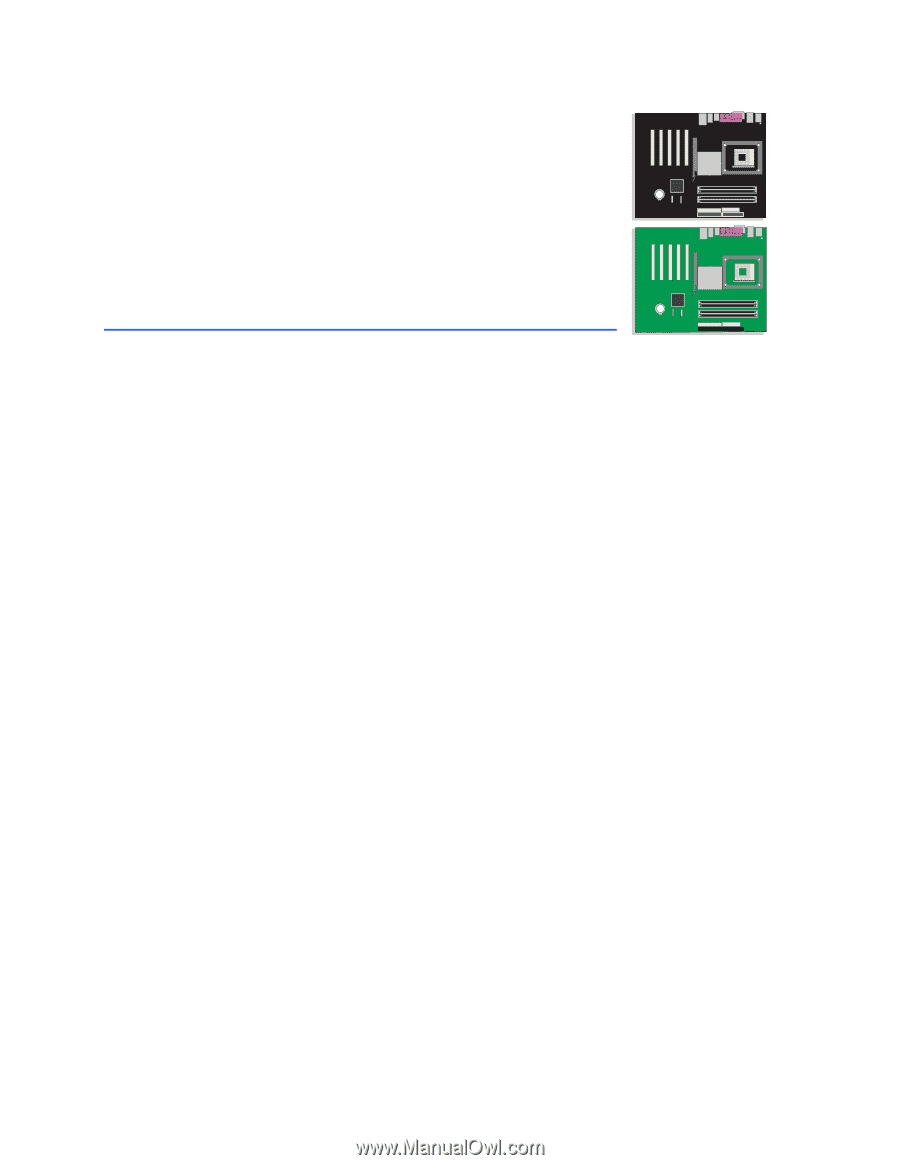
Intel
®
Desktop Board
D865PERL Product Guide
Order Number:
C24490-003