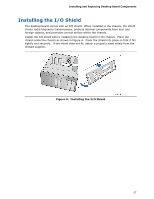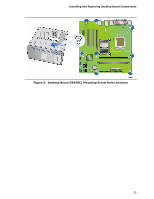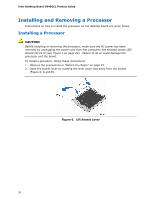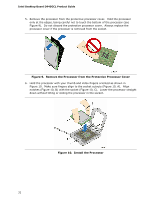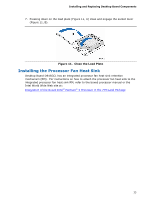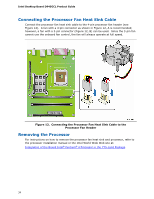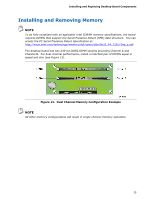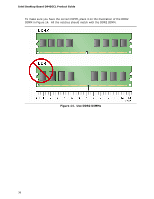Intel D945GCL Intel Desktop Board D945GCL Product Guide English - Page 32
Remove the Processor from the Protective Processor Cover, Install the Processor
 |
View all Intel D945GCL manuals
Add to My Manuals
Save this manual to your list of manuals |
Page 32 highlights
Intel Desktop Board D945GCL Product Guide 5. Remove the processor from the protective processor cover. Hold the processor only at the edges, being careful not to touch the bottom of the processor (see Figure 9). Do not discard the protective processor cover. Always replace the processor cover if the processor is removed from the socket. Figure 9. Remove the Processor from the Protective Processor Cover 6. Hold the processor with your thumb and index fingers oriented as shown in Figure 10. Make sure fingers align to the socket cutouts (Figure 10, A). Align notches (Figure 10, B) with the socket (Figure 10, C). Lower the processor straight down without tilting or sliding the processor in the socket. Figure 10. Install the Processor 32

Intel Desktop Board D945GCL Product Guide
32
5.
Remove the processor from the protective processor cover.
Hold the processor
only at the edges, being careful not to touch the bottom of the processor (see
Figure 9).
Do not discard the protective processor cover.
Always replace the
processor cover if the processor is removed from the socket.
Figure 9.
Remove the Processor from the Protective Processor Cover
6.
Hold the processor with your thumb and index fingers oriented as shown in
Figure 10.
Make sure fingers align to the socket cutouts (Figure 10, A).
Align
notches (Figure 10, B) with the socket (Figure 10, C).
Lower the processor straight
down without tilting or sliding the processor in the socket.
Figure 10.
Install the Processor