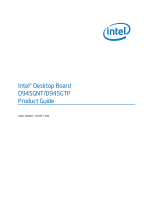Intel Desktop Board D945GNT/D945GTP Product Guide
vi
Installing and Removing the Desktop Board
........................................................................
31
Installing and Removing a Processor
..................................................................................
32
Installing a Processor
.................................................................................................
32
Installing the Processor Fan Heat Sink
.......................................................................
35
Connecting the Processor Fan Heat Sink Cable
.........................................................
35
Removing the Processor
............................................................................................
35
Installing and Removing Memory
........................................................................................
36
Installing DIMMs
.........................................................................................................
38
Removing DIMMs
.......................................................................................................
39
Installing and Removing a PCI Express* x16 Card
..............................................................
40
Installing a PCI Express x16 Card
..............................................................................
40
Removing the PCI Express x16 Card
.........................................................................
40
Connecting the IDE Cable
...................................................................................................
41
Connecting the Serial ATA (SATA) Cable
...........................................................................
42
Connecting Internal Headers
...............................................................................................
43
Installing a Front Panel Audio Solution for Intel
®
High Definition Audio
.......................
44
Connecting Hi-Speed USB 2.0 Headers
.....................................................................
45
Connecting IEEE 1394a Headers (Optional)
...............................................................
45
Connecting the Front Panel Header
...........................................................................
46
Setting Up the Flexible 6-Channel Audio with Jack
Re-tasking (Optional)
..........................
47
Connecting Fan and Power Cables
.....................................................................................
48
Connecting Fan Cables
..............................................................................................
48
Connecting Power Cables
..........................................................................................
49
Other Connectors
................................................................................................................
50
Setting the BIOS Configuration Jumper
...............................................................................
51
Clearing Passwords
............................................................................................................
52
3
Updating the BIOS
Updating the BIOS with the Intel
®
Express BIOS Update Utility
...........................................
59
Updating the BIOS with the Iflash Memory Update Utility
....................................................
60
Obtaining the BIOS Update File
..................................................................................
60
Updating the BIOS
......................................................................................................
60
Recovering the BIOS
..................................................................................................
61
4
Configuring for RAID (Intel
®
Matrix Storage Technology) - Optional
Requires Microsoft Windows* XP or 2000 and SATA Hard Drive(s)
Configuring the BIOS for Intel Matrix Storage Technology
..........................................
63
Creating Your RAID Set
.............................................................................................
63
Loading the Intel Matrix Storage Technology RAID Drivers and Software
..................
64
Setting Up a “RAID Ready” System
............................................................................
64
A
Error Messages and Indicators
BIOS Beep Codes
...............................................................................................................
65
BIOS Error Messages
.........................................................................................................
65