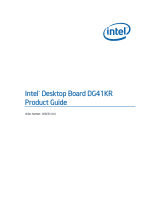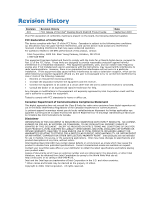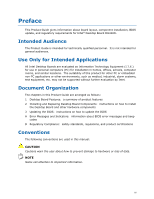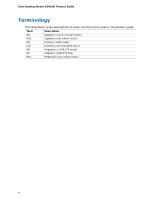Intel DG41KR English Product Guide
Intel DG41KR Manual
 |
View all Intel DG41KR manuals
Add to My Manuals
Save this manual to your list of manuals |
Intel DG41KR manual content summary:
- Intel DG41KR | English Product Guide - Page 1
Intel® Desktop Board DG41KR Product Guide Order Number: E68225-001 - Intel DG41KR | English Product Guide - Page 2
Revision -001 Revision History First release of the Intel® Desktop Board DG41KR Product Guide Date September 2009 If an FCC declaration of conformity marking is present on the board, the following statement applies: FCC Declaration of Conformity This device complies with Part 15 of the FCC Rules - Intel DG41KR | English Product Guide - Page 3
board layout, component installation, BIOS update, and regulatory requirements for Intel® Desktop Board DG41KR. Intended Audience The Product Guide is intended for technically qualified personnel. It is not intended for general audiences. Use Only for Intended Applications All Intel Desktop Boards - Intel DG41KR | English Product Guide - Page 4
Intel Desktop Board DG41KR Product Guide Terminology The table below gives descriptions of some common terms used in the product guide. Term Description GB Gigabyte (1,073,741,824 bytes) GHz Gigahertz (one billion hertz) KB Kilobyte (1024 bytes) kHz Kilohertz (one thousand hertz) MB - Intel DG41KR | English Product Guide - Page 5
Contents 1 Desktop Board Features Desktop Board Components 11 Online Support 13 Processor ...13 Main Memory...14 Intel® G41 Express Chipset 15 Intel G41 Graphics Subsystem 15 Intel GMA X4500 Graphics Controller 15 External PCI Express* x16 Graphics 16 Audio Subsystem 16 Legacy Input/Output - Intel DG41KR | English Product Guide - Page 6
Intel Desktop Board DG41KR Product Guide Installing the I/O Shield 29 Installing and Removing the Desktop Board 30 Installing and Removing a Processor 31 Installing a Processor 31 Installing a Processor Fan Heat Sink 34 Connecting the Processor Fan Heat Sink Cable 35 Removing the - Intel DG41KR | English Product Guide - Page 7
. Internal Headers 45 22. Back Panel Audio Connectors 49 23. Location of the Chassis Fan Headers 50 24. Connecting Power Supply Cables 51 25. Location of the BIOS Configuration Jumper Block 52 26. Removing the Battery 59 27. Intel Desktop Board DG41KR China RoHS Material Self Declaration Table - Intel DG41KR | English Product Guide - Page 8
Intel Desktop Board DG41KR Product Guide Tables 1. Feature Summary 9 2. Intel Desktop Board DG41KR Components 12 3. Back Panel and Front Panel Audio Jack Retasking Support 17 4. LAN Connector LEDs 19 5. Front Panel Audio Signal Names for Intel HD Audio 46 6. Front Panel Audio Header Signal - Intel DG41KR | English Product Guide - Page 9
[8.60 inches]) Support for an Intel® processor in the LGA775 package • Two 240-pin, DDR3 SDRAM Dual Inline Memory Module (DIMM) sockets • 1066/800 MHz single- or dual-channel DDR3 SDRAM interface • Support for up to 4 GB of main memory • Intel® G41 Express Chipset consisting of: • Intel G41 Express - Intel DG41KR | English Product Guide - Page 10
Windows XP Professional • Microsoft Windows XP Professional x64 Edition • Microsoft Windows XP Home For more information about Intel Desktop Board DG41KR, including the Technical Product Specification (TPS), BIOS updates, and device drivers, go to http://www.intel.com/products/motherboard/DG41KR - Intel DG41KR | English Product Guide - Page 11
Desktop Board Features Desktop Board Components Figure 1 shows the approximate location of the major components on Intel Desktop Board DG41KR. Figure 1. Intel Desktop Board DG41KR Components 11 - Intel DG41KR | English Product Guide - Page 12
Intel Desktop Board DG41KR Product Guide Table 2. Intel Desktop Board DG41KR Components Label A B C D E F G H I J K L M N O P Q R S T U V W X Y Description Front panel audio header PCI bus connector PCI bus connector Speaker PCI Express x1 connector Battery PCI Express x16 connector Back panel - Intel DG41KR | English Product Guide - Page 13
for Intel Desktop Board DG41KR http://www.intel.com/products/motherboard/DG41KR/in dex.htm • Supported processors http://processormatch.intel.com • Chipset information http://www.intel.com/products/desktop/chipsets/index. htm • BIOS and driver updates http://downloadcenter.intel.com - Intel DG41KR | English Product Guide - Page 14
Intel Desktop Board DG41KR Product Guide Main Memory NOTE To be fully compliant with all applicable Intel ® SDRAM memory specifications, the board should be populated with DIMMs that support the Serial Presence Detect (SPD) data structure. If your memory modules do not support SPD, you will see a - Intel DG41KR | English Product Guide - Page 15
Graphics Controller The GMA X4500 graphics controller supports dual independent displays via HDMI and DVI-I connectors on the Desktop Board back panel. When a PCI Express Graphics (x16, x8, or x4) add-in card is installed on the Desktop Board, the Intel GMA X4500 graphics controller is disabled. The - Intel DG41KR | English Product Guide - Page 16
single cable. It is compatible with all ATSC and DVB HDTV standards and supports 8-channel digital audio. The HDMI port is compliant with the HDMI 1.3 specification. When a non-video PCI Express add-in card is installed in the PCI Express x16 connector on the Desktop Board, the HDMI port is disabled - Intel DG41KR | English Product Guide - Page 17
the following locations for more information about: • Audio drivers and utilities http://support.intel.com/support/motherboards/desktop/ • Location of the onboard audio headers, Figure 21 on page 45 • The location and description of the back panel audio connectors, Figure 22 on page 49 Table 3 lists - Intel DG41KR | English Product Guide - Page 18
Intel Desktop Board DG41KR Product Guide Legacy Input/Output (I/O) Controller The legacy I/O controller provides the following: • One serial port interface via an onboard header • One parallel port interface via an back - Intel DG41KR | English Product Guide - Page 19
drivers go to http://support.intel.com/support/motherboards/desktop Hi-Speed USB 2.0 Support The Desktop Board supports up to eight USB 2.0 ports (four ports routed to the back panel and four ports routed to two internal headers) via ICH7. USB 2.0 ports are backward compatible with USB 1.1 devices - Intel DG41KR | English Product Guide - Page 20
Intel Desktop Board DG41KR Product Guide NOTE ATA-66 and ATA-100 are faster timings and require a specialized cable to reduce reflections, noise, and inductive coupling. The PATA interface also supports ATAPI devices (such as CD-ROM drives) and ATA devices using the transfer modes. The BIOS supports - Intel DG41KR | English Product Guide - Page 21
Desktop Board Features BIOS The BIOS provides the Power-On Self-Test (POST), the BIOS Setup program, the PCI/PCI Express auto-configuration utilities, and the video BIOS. The BIOS is stored in the Serial Peripheral Interface (SPI) Flash device. The BIOS can be updated by following the instructions - Intel DG41KR | English Product Guide - Page 22
Intel Desktop Board DG41KR Product Guide Hardware Management Features The hardware management features of Intel Desktop Board DG41KR enable the board to be compatible with the Wired for Management (WfM) specification. The board sensor) Chassis Intrusion The board supports a chassis security feature - Intel DG41KR | English Product Guide - Page 23
use of ACPI with the Desktop Board requires an operating system that provides full ACPI support. Hardware Support Power Connectors ATX12V-compliant using the Last Power State feature in the BIOS Setup program's Boot menu. The Desktop Board has two power connectors. See Figure 24 on page 51 - Intel DG41KR | English Product Guide - Page 24
LED turning amber. When signaled by a wake-up device or event, the computer quickly returns to its last known awake state. The Desktop Board supports the PCI Bus Power Management Interface Specification. Add-in cards that support this specification can participate in power management and can be used - Intel DG41KR | English Product Guide - Page 25
the memory module sockets and the PCI/PCI Express bus connectors. Figure 3. Location of the +5 V Standby Power Indicator For more information on standby current requirements for the Desktop Board, refer to the Technical Product Specification at http://support.intel.com/support/motherboards/desktop - Intel DG41KR | English Product Guide - Page 26
Intel Desktop Board DG41KR Product Guide Wake from Serial Serial bus activity wakes the computer from an ACPI S1 or S3 state. PME# Signal Wake-up Support When the PME# signal on the PCI bus is asserted, the computer wakes from an ACPI S1, S3, S4, or S5 state. WAKE# Signal Wake-up Support When the - Intel DG41KR | English Product Guide - Page 27
Components This chapter tells you how to: • Install the I/O shield • Install and remove the Desktop Board • Install and remove a processor • Install and remove memory • Install and remove a PCI Express x16 card • Connect the PATA (IDE) and SATA cables • Connect the flexible diskette drive cable - Intel DG41KR | English Product Guide - Page 28
Intel Desktop Board DG41KR Product Guide Installation Precautions When you install and test the Desktop Board, observe all warnings and cautions in the installation instructions Observe all warnings and cautions that instruct you to refer computer servicing to qualified technical personnel. Prevent - Intel DG41KR | English Product Guide - Page 29
transmissions, protects internal components from dust and foreign objects, and promotes correct airflow within the chassis. Install the I/O shield before installing the Desktop Board in the chassis. Place the shield inside the chassis as shown in Figure 4. Press the shield into place so that it fits - Intel DG41KR | English Product Guide - Page 30
Intel Desktop Board DG41KR Product Guide Installing and Removing the Desktop Board CAUTION Only qualified manual for instructions on installing and removing the Desktop Board. Figure 5 shows the location of the mounting screw holes for Intel Desktop Board DG41KR. Figure 5. Intel Desktop Board DG41KR - Intel DG41KR | English Product Guide - Page 31
on how to install and remove a processor on the Desktop Board. Installing a Processor CAUTION Before installing or removing the processor and the board. To install a processor, follow these instructions: 1. Observe the precautions in "Before You Begin" on page 27. 2. Open the socket lever by pushing - Intel DG41KR | English Product Guide - Page 32
Intel Desktop Board DG41KR Product Guide 3. Lift the load plate (Figure 7, A). Do not touch the socket contacts (Figure 7, B). Figure 7. Lift the Load Plate 4. Remove the plastic protective socket cover from the load plate (Figure 8). Do not discard the protective socket cover. Always replace the - Intel DG41KR | English Product Guide - Page 33
Installing and Replacing Desktop Board Components 5. Remove the processor from the protective protective processor cover. Always replace the processor cover if the processor is removed from the socket. Figure 9. Remove the Processor from the Protective Processor Cover 6. Hold the processor with - Intel DG41KR | English Product Guide - Page 34
Desktop Board DG41KR Product Guide 7. Pressing down on the load plate (Figure 11, A), close and engage the socket lever (Figure 11, B). Figure 11. Close the Load Plate Installing a Processor Fan Heat Sink Intel Desktop Board DG41KR has mounting holes for a processor fan heat sink. For instructions - Intel DG41KR | English Product Guide - Page 35
Installing and Replacing Desktop Board Components Connecting the Processor Fan Heat Sink Cable Connect the processor fan Connecting the Processor Fan Heat Sink Cable Removing the Processor For instructions on how to remove the processor fan heat sink and processor, refer to the processor installation - Intel DG41KR | English Product Guide - Page 36
Intel Desktop Board DG41KR Product Guide Installing and Removing Memory NOTE To be fully compliant with all applicable Intel SDRAM memory specifications, the board requires DIMMs that support the Serial Presence Detect (SPD) data structure. The Desktop Board has two 240-pin DDR3 DIMM sockets - Intel DG41KR | English Product Guide - Page 37
Installing and Replacing Desktop Board Components Installing DIMMs To make sure you have the correct DIMM, place it on the illustration of the DDR3 DIMM in Figure 14. All the notches should match with the DDR3 DIMM. Figure 14. Use DDR3 DIMMs 37 - Intel DG41KR | English Product Guide - Page 38
Intel Desktop Board DG41KR Product Guide To install a DIMM, follow these steps: 1. Observe the precautions in "Before You Begin" on page 27. 2. Turn off all peripheral devices connected to the computer. Turn off the computer and disconnect the AC power cord. 3. Remove the computer's cover and locate - Intel DG41KR | English Product Guide - Page 39
Installing and Replacing Desktop Board Components 7. Insert the bottom edge of the DIMM into the socket. 8. When the DIMM Observe the precautions in "Before You Begin" on page 27. 2. Turn off all peripheral devices connected to the computer. Turn off the computer. 3. Remove the AC power cord from the - Intel DG41KR | English Product Guide - Page 40
Intel Desktop Board DG41KR Product Guide Installing and Removing a PCI Express x16 Card CAUTION When installing a PCI Express x16 card on the Desktop Board, ensure that the card is fully seated in the PCI Express x16 connector before you power on the system. If the card is not fully seated in the - Intel DG41KR | English Product Guide - Page 41
Installing and Replacing Desktop Board Components Removing the PCI Express x16 Card Follow these instructions to remove the PCI Express x16 card from the connector: 1. Observe the precautions in "Before You Begin" on page 27. 2. Remove the screw (Figure 17, A) that secures the card's - Intel DG41KR | English Product Guide - Page 42
Intel Desktop Board DG41KR Product Guide Connecting a PATA (IDE) Cable An IDE cable can be used to connect two IDE drives to the Desktop Board. The cable supports the ATA-66/100 transfer protocol. Figure 18 shows the correct installation of the cable. NOTES ATA-66/100 compatible cables are backward - Intel DG41KR | English Product Guide - Page 43
Components Connecting Serial ATA (SATA) Cables SATA cables support the Serial ATA (SATA) protocol. Each cable can be used to connect a single SATA drive to the Desktop Board. For correct cable function: 1. Observe the precautions in "Before You Begin" on page 27. 2. Attach one end the SATA cable - Intel DG41KR | English Product Guide - Page 44
Intel Desktop Board DG41KR Product Guide Connecting the Diskette Drive Cable The diskette drive cable can be used to connect a single diskette drive to the Desktop Board. For correct function of the cable: 1. Observe the precautions in "Before You Begin" on page 27. 2. Attach the cable end labeled - Intel DG41KR | English Product Guide - Page 45
Installing and Replacing Desktop Board Components Connecting to Internal Headers Before connecting cables to the internal headers, observe the precautions in "Before You Begin" on page 27. Figure 21 shows the location of the internal headers. Figure 21. Internal Headers 45 - Intel DG41KR | English Product Guide - Page 46
Intel Desktop Board DG41KR Product Guide Front Panel HD Audio Header The front panel audio header shown in Figure 21, A supports both Intel High Definition (HD) Audio and AC '97 Audio. Table 5 shows the pin assignments and signal names for HD Audio and Table 6 shows the pin assignments and signal - Intel DG41KR | English Product Guide - Page 47
Installing and Replacing Desktop Board Components Front Panel Header See Figure 21, C for the location of the front panel header. Table 8 shows the pin assignments for the front panel header. - Intel DG41KR | English Product Guide - Page 48
Intel Desktop Board DG41KR Product Guide Chassis Intrusion Header Figure 21, E shows Table 11 shows the pin assignments for each USB 2.0 header. Each USB header can be used to connect two USB devices. Table 11. USB 2.0 Header Signal Names USB Port A Pin Signal Name Pin 1 Power (+5 V) 2 3 - Intel DG41KR | English Product Guide - Page 49
Installing and Replacing Desktop Board Components Connecting to the Audio System After installing the audio driver, the multi-channel audio feature can be enabled. Figure 22 shows the back panel audio connectors. Item Description A Rear Surround B Center Channel and LFE (Subwoofer) C Line In/ - Intel DG41KR | English Product Guide - Page 50
Intel Desktop Board DG41KR Product Guide Connecting Chassis Fan and Power Supply Cables Chassis Fan Cables Connect chassis fan cables to the chassis fan headers on the Desktop Board. Figure 23 shows the location of the chassis fan headers. Figure 23. Location of the Chassis Fan Headers 50 - Intel DG41KR | English Product Guide - Page 51
/or not connecting the 12 V (2 x 2 pin) power connector to the Desktop Board may result in damage to the board or the system may not function properly. The 2 x 12 pin main power connector on the Desktop Board is backwards compatible with ATX12V power supplies with 2 x 10 connectors. Figure 24 shows - Intel DG41KR | English Product Guide - Page 52
Intel Desktop Board DG41KR Product Guide Setting the BIOS Configuration Jumper NOTE Always turn off the power and unplug the power cord from the computer before moving the jumper. Moving the jumper with the - Intel DG41KR | English Product Guide - Page 53
displays the Maintenance Menu. Use this menu to clear passwords. Recovery (None) The BIOS recovers data in the event of a failed BIOS update. Clearing Passwords in the BIOS Setup Program This procedure assumes that the board is installed in the computer and the configuration jumper block is set - Intel DG41KR | English Product Guide - Page 54
Intel Desktop Board DG41KR Product Guide the real-time clock and CMOS memory. When the computer is not plugged into a wall socket, the battery has an estimated life the voltage drops below a certain level, the BIOS Setup program settings stored in CMOS RAM (for example, the date and time) might not - Intel DG41KR | English Product Guide - Page 55
Installing and Replacing Desktop Board Components VIKTIGT! Risk för explosion om batteriet ersätts med felaktig batterityp. Batterier ska kasseras enligt de lokala miljövårdsbestämmelserna. VARO Räjähdysvaara, jos pariston tyyppi - Intel DG41KR | English Product Guide - Page 56
Intel Desktop Board DG41KR Product Guide UPOZORNÌNÍ V případě výměny baterie za nesprávný druh může dojít k výbuchu. Je-li to možné, baterie by měly být recyklovány. Baterie je třeba zlikvidovat v souladu s místní - Intel DG41KR | English Product Guide - Page 57
Installing and Replacing Desktop Board Components UPOZORNENIE Ak batériu vymeníte za nesprávny typ, hrozí nebezpečenstvo jej výbuchu. Batérie by sa mali podľa možnosti vždy - Intel DG41KR | English Product Guide - Page 58
Intel Desktop Board DG41KR Product Guide 58 - Intel DG41KR | English Product Guide - Page 59
Installing and Replacing Desktop Board Components To replace the battery, follow these steps: 1. Observe the precautions in "Before You Begin" (see page 27). 2. Turn off all peripheral devices connected to the computer. Disconnect the computer's power cord from the AC power source (wall outlet or - Intel DG41KR | English Product Guide - Page 60
Intel Desktop Board DG41KR Product Guide 60 - Intel DG41KR | English Product Guide - Page 61
of the Intel® Flash Memory Update Utility and the ease of use of Windows-based installation wizards. To update the BIOS with the Intel Express BIOS Update utility: 1. Go to the Intel World Wide Web site: http://support.intel.com/support/motherboards/desktop/ 2. Navigate to the DG41KR page. Under - Intel DG41KR | English Product Guide - Page 62
Memory Update Utility You can obtain either of these files through your computer supplier or by navigating to the Intel Desktop Board DG41KR page on the Intel World Wide Web site at http://support.intel.com/support/motherboards/desktop. Navigate to the DG41KR page. Under the "Software and drivers - Intel DG41KR | English Product Guide - Page 63
USB flash drive or other bootable USB media. The Iflash Memory update utility allows you to: • Update the BIOS and Intel Management Engine in flash memory • Update the language section of the BIOS NOTE Review the instructions distributed with the update utility before attempting a BIOS update. 63 - Intel DG41KR | English Product Guide - Page 64
. Due to BIOS size and recovery requirements, a CD-R with the .BIO file in the root directory will be required. NOTE For more information about updating the Intel Desktop Board BIOS or recovering from a BIOS update failure, go to http://support.intel.com/support/motherboards/desktop/sb/CS-022312 - Intel DG41KR | English Product Guide - Page 65
A Error Messages and Indicators Intel Desktop Board DG41KR reports POST errors in two ways: • By sounding a beep code • By displaying an error message on the monitor BIOS Beep Codes The BIOS also issues a beep code (one long tone followed by two short tones) during POST if the video configuration - Intel DG41KR | English Product Guide - Page 66
Intel Desktop Board DG41KR Product Guide 66 - Intel DG41KR | English Product Guide - Page 67
statements • Electromagnetic Compatibility (EMC) regulations • Product certifications Safety Standards Intel Desktop Board DG41KR complies with the Place Battery Marking There is insufficient space on this Desktop Board to provide instructions for replacing and disposing of the Lithium ion coin - Intel DG41KR | English Product Guide - Page 68
Intel Desktop Board DG41KR Product Guide European Union Declaration of Conformity Statement We, Intel Corporation, declare under our sole responsibility that the product Intel® Desktop Board DG41KR is in conformity with all applicable essential requirements necessary for CE marking, following the - Intel DG41KR | English Product Guide - Page 69
. Please consult http://intel.com/intel/other/ehs/product_ecology for the details of this program, including the scope of covered products, available locations, shipping instructions, terms and conditions, etc Intel Product Recycling Program http://intel.com/intel/other/ehs/product_ecology 69 - Intel DG41KR | English Product Guide - Page 70
Intel Desktop Board DG41KR Product Guide Deutsch Als Teil von Intels Engagement für den Umweltschutz hat das Unternehmen das Intel Produkt-Recyclingprogramm implementiert, das Einzelhandelskunden von Intel , les instructions d'expédition, les conditions générales, etc. http://intel.com/intel/ot her - Intel DG41KR | English Product Guide - Page 71
dos produtos cobertos, os locais disponíveis, as instruções de envio, os termos e condições, etc. Russian Intel Intel (Product Recycling Program Intel http://intel.com/intel/other/ehs/product_ecology Türkçe Intel, çevre sorumluluğuna bağımlılığının bir parçası olarak, perakende tüketicilerin - Intel DG41KR | English Product Guide - Page 72
Intel Desktop Board DG41KR Product Guide Lead-free 2LI/Pb-free 2LI Board The electronics industry is acceptable because of the RoHS "flip chip" or "die bump" interconnect exemption. Intel Desktop Board DG41KR is a lead-free second level interconnect product. Table 16 shows the lead-free - Intel DG41KR | English Product Guide - Page 73
components in which the Pb concentration level in the Desktop Board substrate and the solder connections from the board to or the components (second-level interconnect) is 0.01% or 100 ppm) by weight of homogeneous material. Intel Desktop Board DG41KR complies with these restrictions. 73 - Intel DG41KR | English Product Guide - Page 74
Intel Desktop Board DG41KR Product Guide China RoHS "China RoHS" is the term used by However, the China RoHS regulation requires specific product marking and a selfdeclaration of the controlled substances contained in each product. Intel Desktop Board DG41KR is a China RoHS-compliant product. - Intel DG41KR | English Product Guide - Page 75
Regulatory Compliance The China MII stipulates that a material Self Declaration Table (SDT) must be included in a product's user documentation. The SDT for Intel Desktop Board DG41KR is shown in Figure 27. Figure 27. Intel Desktop Board DG41KR China RoHS Material Self Declaration Table 75 - Intel DG41KR | English Product Guide - Page 76
Intel Desktop Board DG41KR Product Guide EMC Regulations Intel Desktop Board DG41KR complies with the EMC regulations stated in Table 18 when correctly installed in a compatible , Part 15, Subpart B, Radio Frequency Devices. (USA) Interference-Causing Equipment Standard, instruction manual. 76 - Intel DG41KR | English Product Guide - Page 77
environments and other non-residential environments. Ensure Electromagnetic Compatibility (EMC) Compliance Before computer integration, make sure that accordingly. Pay close attention to the following when reading the installation instructions for the host chassis, power supply, and other modules: • - Intel DG41KR | English Product Guide - Page 78
Intel Desktop Board DG41KR Product Guide Product Certifications Board-Level Certification Markings Intel Desktop Board DG41KR has the product CPU-DG41KR (B). Taiwan BSMI (Bureau of Standards, Metrology and Inspections) mark. Includes adjacent Intel company number, D33025. Printed wiring board - Intel DG41KR | English Product Guide - Page 79
Canada A nationally recognized certification mark such as CSA or cUL signifies compliance with safety requirements. The Industry Canada statement at the front of this product guide demonstrates compliance with Canadian EMC regulations. 79 - Intel DG41KR | English Product Guide - Page 80
Intel Desktop Board DG41KR Product Guide 80
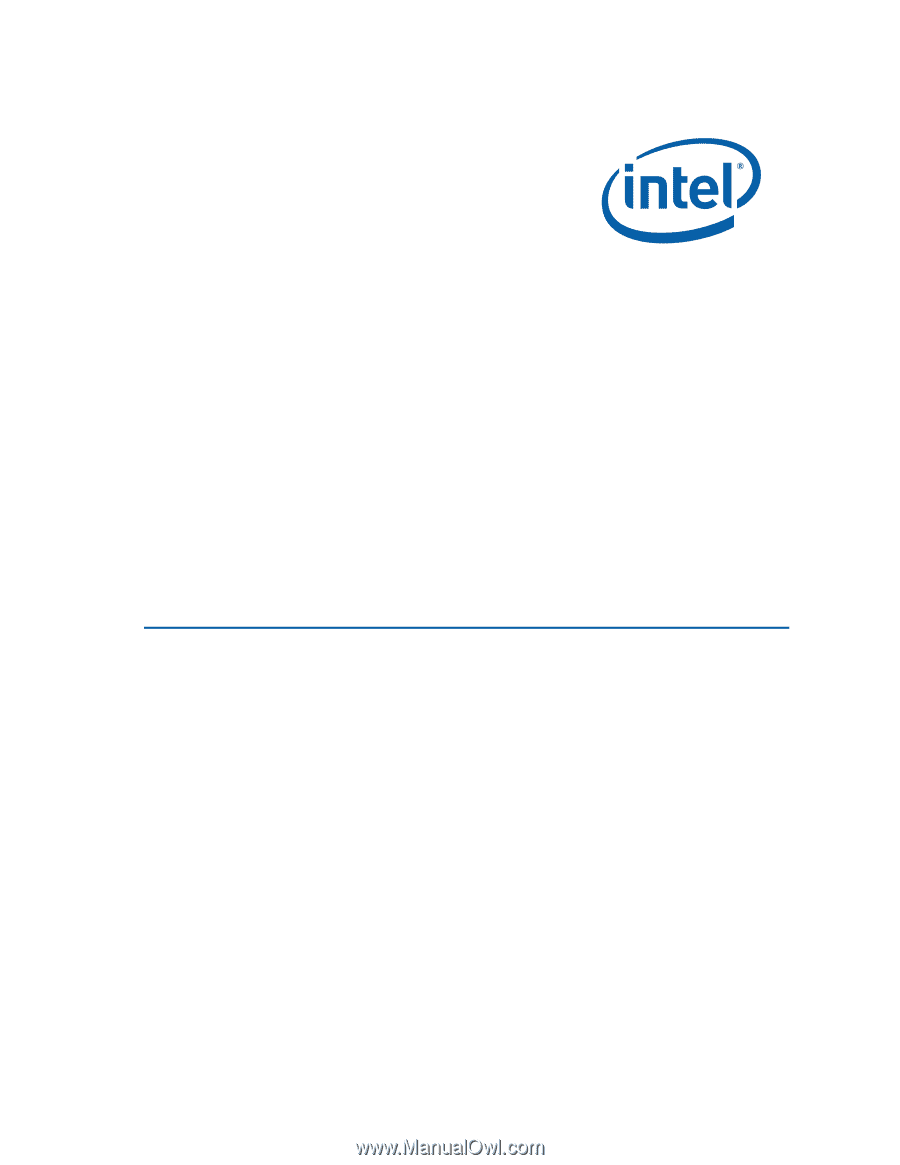
Intel
®
Desktop Board DG41KR
Product Guide
Order Number:
E6822
5
-001