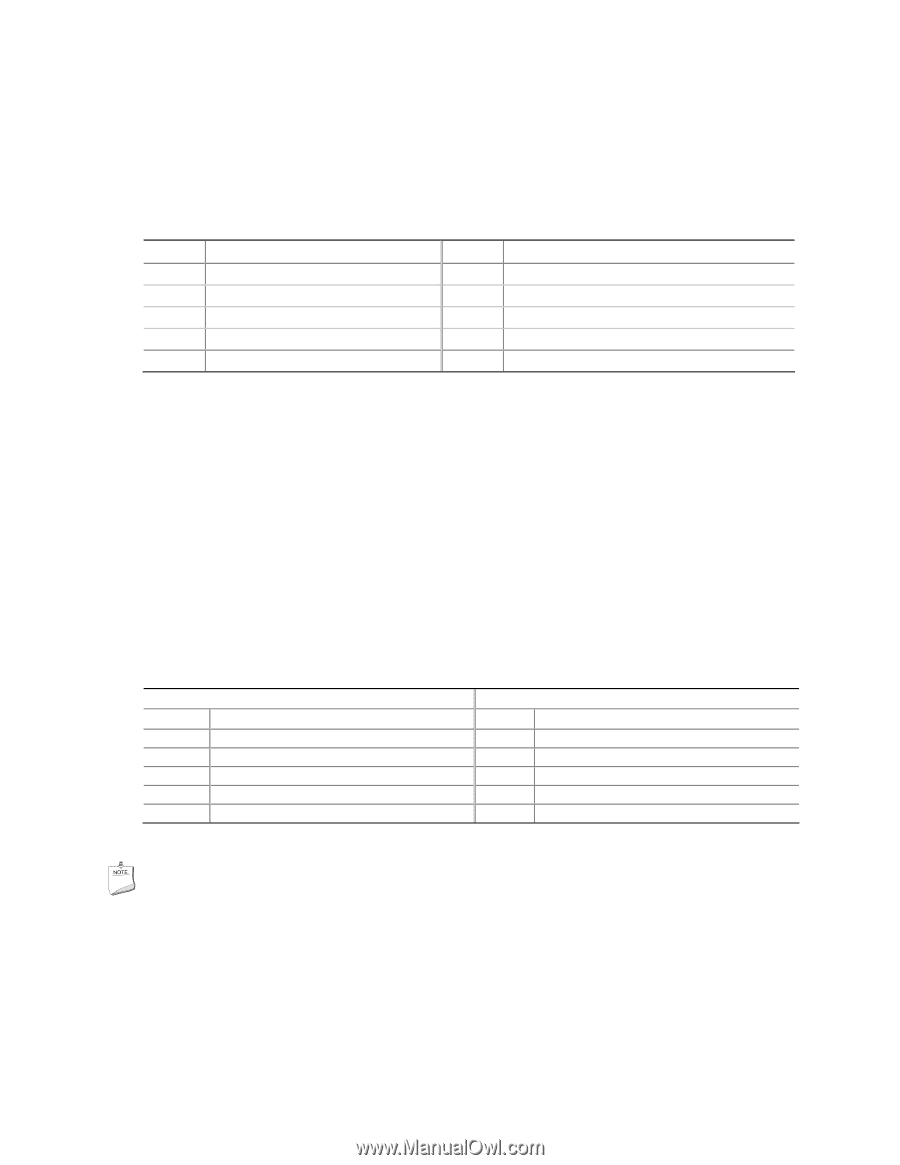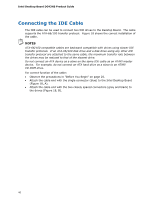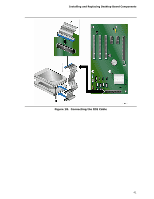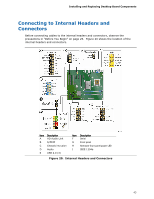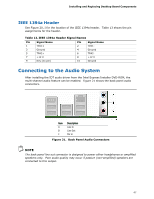Intel DG43NB Product Guide - Page 45
Front Panel HD Audio Header, USB 2.0 Headers, Table 8. Front Panel Audio Header Signal Names
 |
UPC - 735858201766
View all Intel DG43NB manuals
Add to My Manuals
Save this manual to your list of manuals |
Page 45 highlights
Installing and Replacing Desktop Board Components Front Panel HD Audio Header Figure 20, D shows the location of the front panel audio header. Table 8 shows the pin assignments for the front panel audio header. Table 8. Front Panel Audio Header Signal Names Pin Signal Name 1 PORT 1L 3 PORT 1R 5 PORT 2R 7 SENSE_SEND 9 PORT 2L Pin Signal Name 2 GND 4 PRESENCE# 6 SENSE1_RETURN 8 KEY (no pin) 10 SENSE2_RETURN To install the cable that connects your front panel audio solution to the front panel audio header, follow these steps: 1. Observe the precautions in "Before You Begin" on page 25. 2. Turn off all peripheral devices connected to the computer. Turn off the computer and disconnect the AC power cord. 3. Remove the cover. 4. Install a correctly keyed and shielded front panel audio cable. USB 2.0 Headers See Figure 20, E for the location of the three USB 2.0 headers. Table 9 shows the pin assignments for each USB 2.0 header. Each USB header can be used to connect two USB devices. Table 9. USB 2.0 Header Signal Names USB Port A Pin Signal Name Pin 1 Power (+5 V) 2 3 D- 4 5 D+ 6 7 Ground 8 9 Key 10 Note: USB ports may be assigned as needed. USB Port B Signal Name Power (+5 V) DD+ Ground No Connection NOTE Computer systems that have an unshielded cable attached to a USB port might not meet FCC Class B requirements, even if no device or a low-speed USB device is attached to the cable. Use a shielded cable that meets the requirements for a full-speed USB device. 45