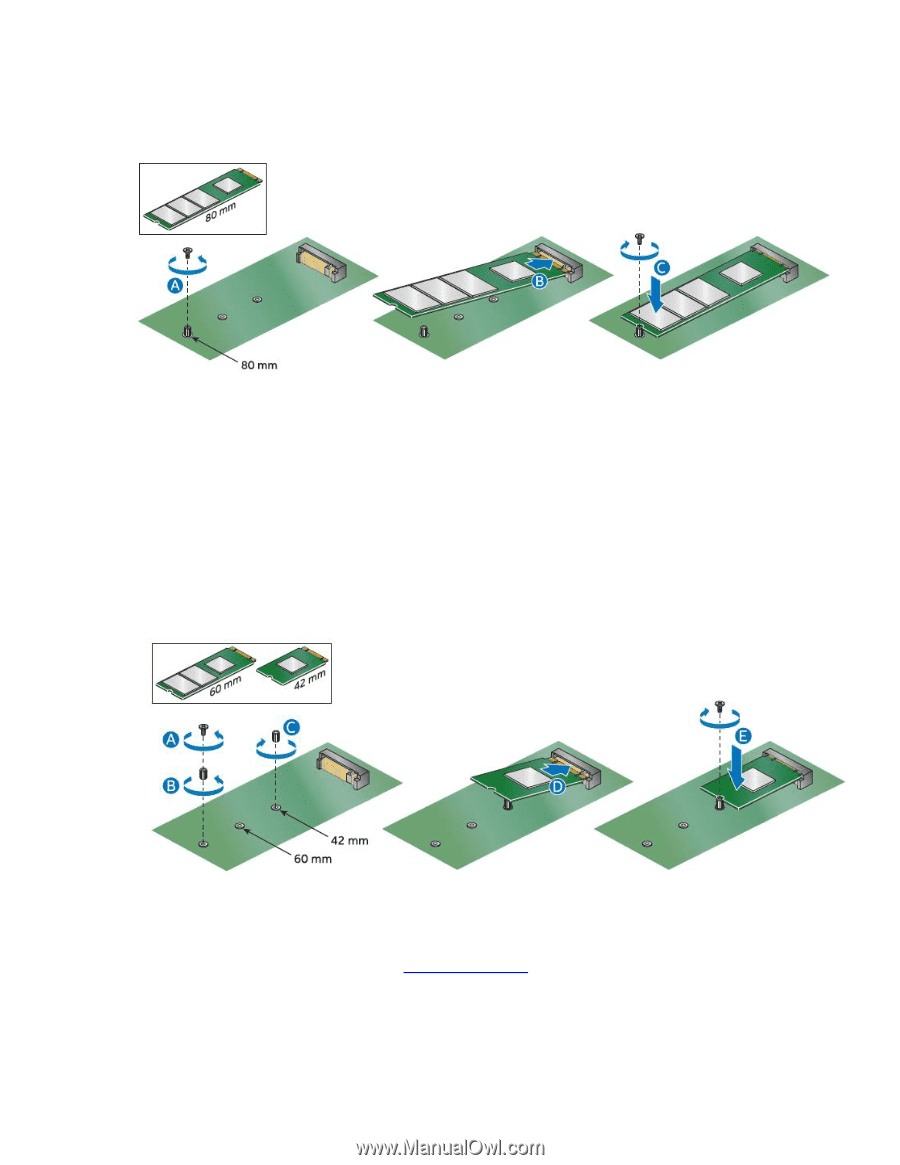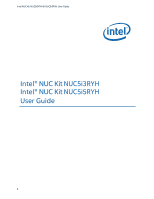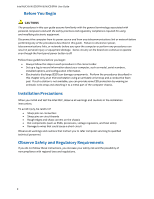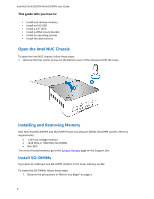Intel DN2820FYKH User Guide - Page 5
Install a 2.5 SSD or Hard Drive
 |
View all Intel DN2820FYKH manuals
Add to My Manuals
Save this manual to your list of manuals |
Page 5 highlights
Intel NUC Kit NUC5i3RYH & NUC5i5RYH User Guide 3. Insert the bottom edge of the M.2 card into the connector (B). 4. Secure the card to the standoff with the small silver screw (C). If you are installing a 60mm or 42mm M.2 SSD: 1. Remove the small silver screw from the metal standoff on the motherboard (A). 2. Move the standoff (B) from the 80mm position to either the 60mm or 42mm position (C). 3. Align the small notch at the bottom edge of the M.2 card with the key in the connector. 4. Insert the bottom edge of the M.2 card into the connector (D). 5. Secure the card to the standoff with the small silver screw (E). Install a 2.5" SSD or Hard Drive For a list of tested 2.5" hard drives, go to the Tested Peripherals page on the Support site. Follow these instructions to install a 2.5" Solid State Drive (SSD) or Hard Disk Drive (HDD): 1. Observe the precautions in "Before You Begin" on page 2. 5