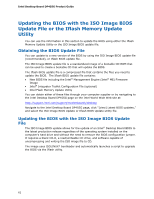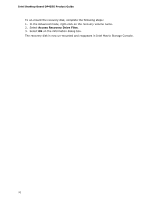Intel DP45SG Product Guide - Page 66
Loading the Intel Matrix Storage Technology RAID Drivers and Software for Microsoft Windows* XP,
 |
UPC - 675900939738
View all Intel DP45SG manuals
Add to My Manuals
Save this manual to your list of manuals |
Page 66 highlights
Intel Desktop Board DP45SG Product Guide Loading the Intel Matrix Storage Technology RAID Drivers and Software for Microsoft Windows* XP NOTE You wll not be required to perform these steps if you will be using the Microsoft Windows Vista operating system as the ICH10R driver is supported natively. 1. Begin Windows Setup by booting from the Windows installation CD. 2. At the beginning of Windows Setup, press to install a third-party SCSI or RAID driver. When prompted, insert the diskette that contains the Intel Matrix Storage Technology RAID Driver in a USB floppy disk drive. Refer to http://support.microsoft.com/kb/916196/en-us for information on supported USB floppy disk drives. Install the Intel® ICH10 SATA RAID Controller driver. 3. Finish the Windows installation and install all necessary drivers. 4. Install the Intel Matrix Storage Console software via the Intel Express Installer Driver and Softwared DVD included with your Desktop Board or after downloading it from the Internet at http://support.intel.com/support/motherboards/desktop/. The Intel Matrix Storage Console software can be used to manage the RAID configuration. Setting Up a "RAID Ready" System The Intel Matrix Storage Technology Console software offers the flexibility to upgrade from a single Serial ATA drive to RAID without reinstalling the operating system, when a second SATA hard drive is added to the system. Follow the steps described above in: "Configuring the BIOS" and "Loading the Intel Matrix Storage Technology RAID Drivers and Software." Once additional SATA drives have been added to the system, open the Intel Matrix Storage Technology Console Software and follow the directions to update to a RAID setup. 66