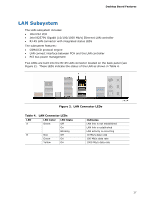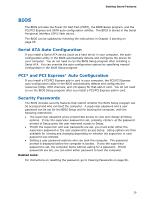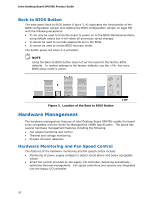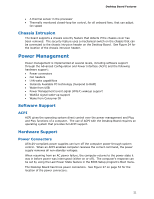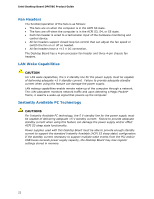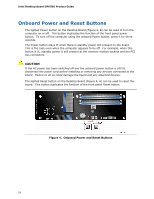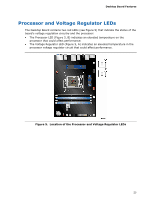Intel DP67BG Product Guide - Page 20
Back to BIOS Button, Hardware Management, Hardware Monitoring and Fan Speed Control - power supply
 |
View all Intel DP67BG manuals
Add to My Manuals
Save this manual to your list of manuals |
Page 20 highlights
Intel Desktop Board DP67BG Product Guide Back to BIOS Button The back panel Back to BIOS button (Figure 3, A) duplicates the functionality of the BIOS configuration jumper (see Setting the BIOS Configuration Jumper on page 55) with the following exceptions: • It can only be used to force the board to power on to the BIOS Maintenance Menu using default values but it will retain all previously saved changes. • It cannot be used to override passwords set in the BIOS. • It cannot be used to invoke BIOS recovery mode. The button glows red when it is activated. NOTE Using the Back to BIOS button does not set the board to the factory BIOS defaults. To restore settings to the factory defaults, use the key once BIOS setup mode is active. Figure 3. Location of the Back to BIOS Button Hardware Management The hardware management features of Intel Desktop Board DP67BG enable the board to be compatible with the Wired for Management (WfM) specification. The board has several hardware management features including the following: • Fan speed monitoring and control • Thermal and voltage monitoring • Chassis intrusion detection Hardware Monitoring and Fan Speed Control The features of the hardware monitoring and fan speed control include: • Monitoring of power supply voltages to detect levels above and below acceptable values • Smart fan control provided by the legacy I/O controller, delivering acoustically- optimized thermal management. Fan speed controllers and sensors are integrated into the legacy I/O controller. 20