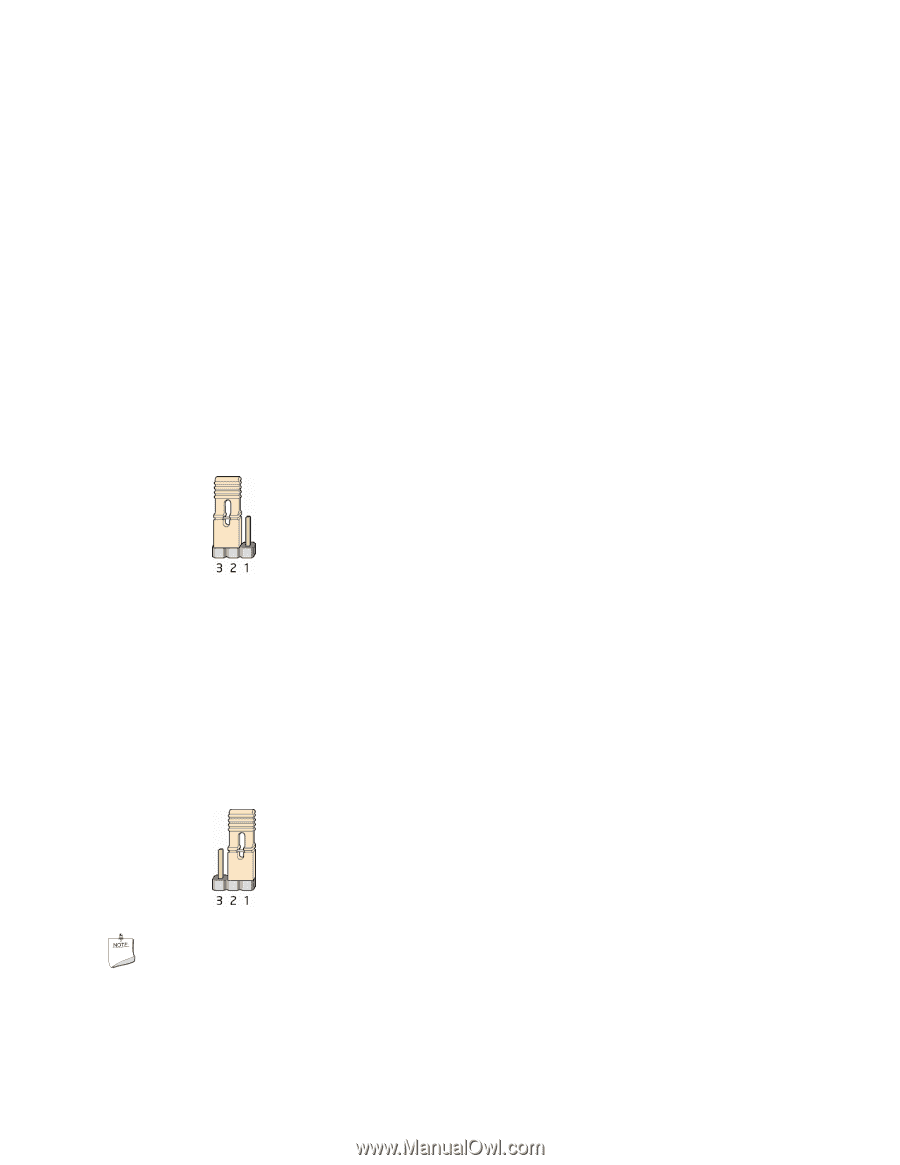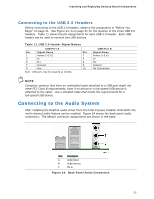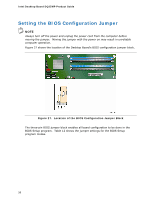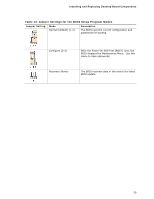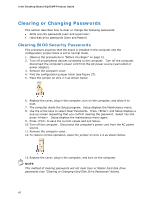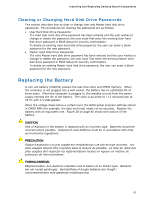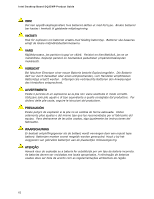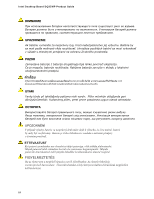Intel DQ35MP Product Guide - Page 60
Clearing or Changing Passwords, Clearing BIOS Security Passwords
 |
View all Intel DQ35MP manuals
Add to My Manuals
Save this manual to your list of manuals |
Page 60 highlights
Intel Desktop Board DQ35MP Product Guide Clearing or Changing Passwords This section describes how to clear or change the following passwords: • BIOS security passwords (user and supervisor) • Hard disk drive passwords (User and Master) Clearing BIOS Security Passwords This procedure assumes that the board is installed in the computer and the configuration jumper block is set to normal mode. 1. Observe the precautions in "Before You Begin" on page 31. 2. Turn off all peripheral devices connected to the computer. Turn off the computer. Disconnect the computer's power cord from the AC power source (wall outlet or power adapter). 3. Remove the computer cover. 4. Find the configuration jumper block (see Figure 27). 5. Place the jumper on pins 2-3 as shown below. 6. Replace the cover, plug in the computer, turn on the computer, and allow it to boot. 7. The computer starts the Setup program. Setup displays the Maintenance menu. 8. Use the arrow keys to select Clear Passwords. Press and Setup displays a pop-up screen requesting that you confirm clearing the password. Select Yes and press . Setup displays the maintenance menu again. 9. Press to save the current values and exit Setup. 10. Turn off the computer. Disconnect the computer's power cord from the AC power source. 11. Remove the computer cover. 12. To restore normal operation, place the jumper on pins 1-2 as shown below. 13. Replace the cover, plug in the computer, and turn on the computer. NOTE This method of clearing passwords will not clear User or Master hard disk drive passwords (see "Clearing or Changing Hard Disk Drive Passwords" below). 60