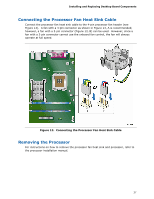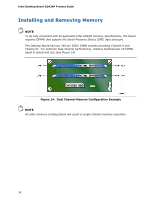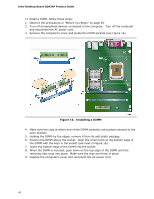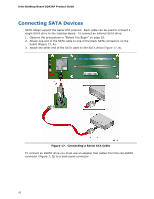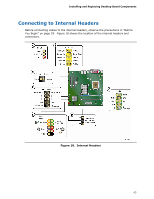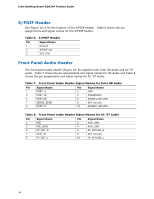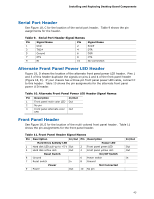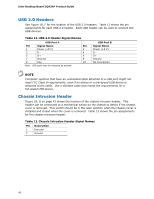Intel DQ43AP English Product Guide - Page 42
Connecting SATA Devices, Connecting a Serial ATA Cable
 |
View all Intel DQ43AP manuals
Add to My Manuals
Save this manual to your list of manuals |
Page 42 highlights
Intel Desktop Board DQ43AP Product Guide Connecting SATA Devices SATA cables support the Serial ATA protocol. Each cable can be used to connect a single SATA drive to the Desktop Board. To connect an internal SATA drive: 1. Observe the precautions in "Before You Begin" on page 29. 2. Attach one end of the SATA cable to one of the black SATA connectors on the board (Figure 17, A). 3. Attach the other end of the SATA cable to the SATA drive (Figure 17, B). Figure 17. Connecting a Serial ATA Cable To connect an eSATA drive you must use an adapter that cables from the red eSATA connector (Figure 1, Q) to a back panel connector. 42
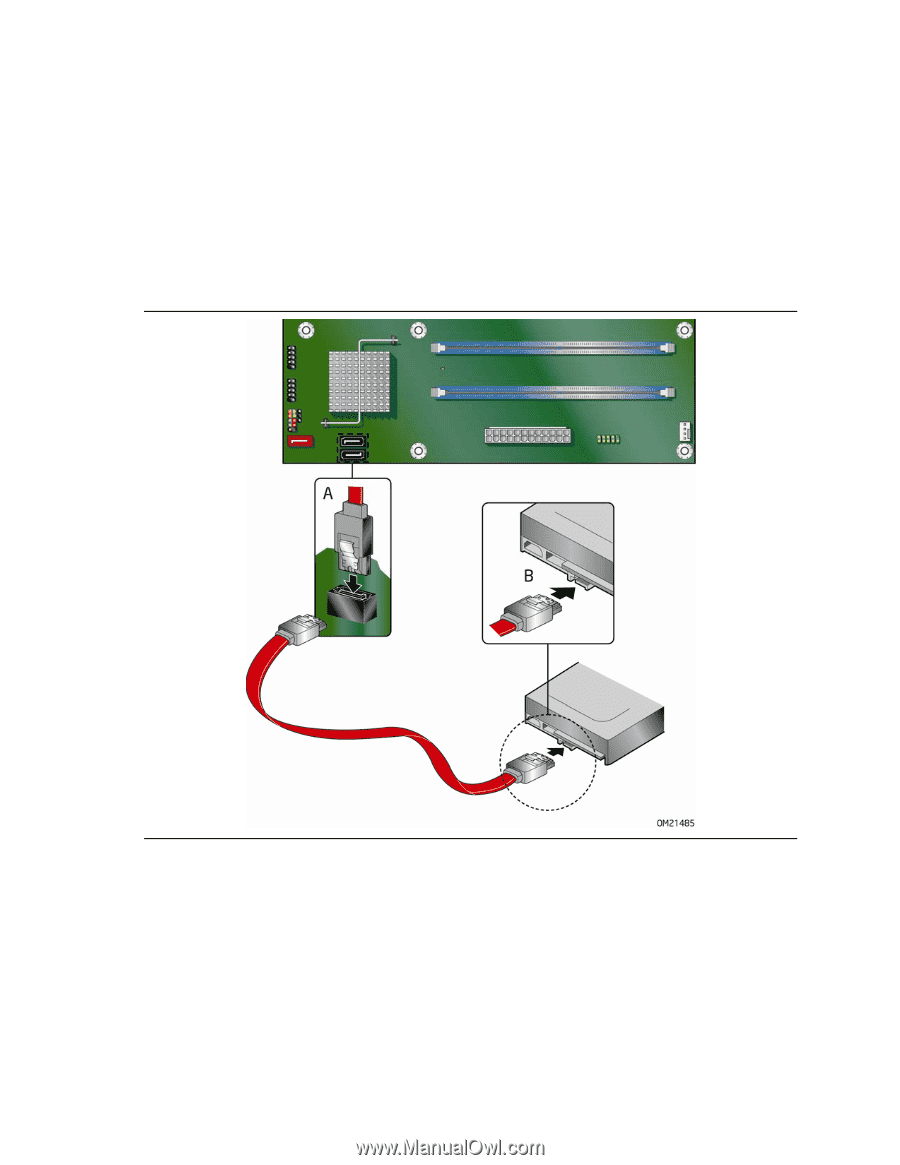
Intel Desktop Board DQ43AP Product Guide
42
Connecting SATA Devices
SATA cables support the Serial ATA protocol.
Each cable can be used to connect a
single SATA drive to the Desktop Board. To connect an internal SATA drive:
1.
Observe the precautions in "Before You Begin" on page 29.
2.
Attach one end of the SATA cable to one of the black SATA connectors on the
board (Figure 17, A).
3.
Attach the other end of the SATA cable to the SATA drive (Figure 17, B).
Figure 17.
Connecting a Serial ATA Cable
To connect an eSATA drive you must use an adapter that cables from the red eSATA
connector (Figure 1, Q) to a back panel connector.