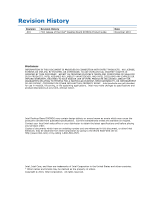Contents
vii
4
Configuring for RAID
Configuring for RAID Using Intel
®
Matrix Storage Technology
...................................
67
Configuring the BIOS
..................................................................................
67
Creating Your RAID Set
...............................................................................
67
Loading the Intel Matrix Storage Technology RAID Drivers and Software
............
68
Setting Up a “RAID Ready” System
...............................................................
68
Configuring for External RAID Using Marvell* Storage Technology
.............................
69
Configuring the BIOS
..................................................................................
69
Creating Your RAID Set
...............................................................................
69
Loading the Marvell Storage Technology RAID Drivers and Software
..................
69
A
Error Messages and Indicators
BIOS Error Codes
...............................................................................................
71
BIOS Error Messages
..........................................................................................
72
Port 80h POST Codes
..........................................................................................
73
B
Regulatory Compliance
Safety Standards
...............................................................................................
77
Battery Caution
..........................................................................................
77
European Union Declaration of Conformity Statement
..............................................
78
Product Ecology Statements
................................................................................
79
Recycling Considerations
.............................................................................
79
China RoHS
...............................................................................................
82
EMC Regulations
................................................................................................
83
FCC Declaration of Conformity
......................................................................
83
Canadian Department of Communications Compliance Statement
......................
84
Japan VCCI Statement
................................................................................
84
Korea Class B Statement
.............................................................................
85
Ensure Electromagnetic Compatibility (EMC) Compliance
..................................
85
Product Certifications
..........................................................................................
86
Board-Level Certifications
............................................................................
86
Chassis- and Component-Level Certifications
..................................................
87
ENERGY STAR*, e-Standby, and ErP Compliance
....................................................
87
Figures
1. Intel Desktop Board DX58OG Components
.......................................................
12
2. LAN Connector LEDs
.....................................................................................
17
3.
Location of the Back to BIOS Button
................................................................
20
4.
Location of the Standby Power Indicator
..........................................................
24
5. Onboard Power and Reset Switches
.................................................................
25
6. Location of the Diagnostic/Status LEDs
............................................................
26
7. Installing the I/O Shield
................................................................................
31
8.
Intel Desktop Board DX58OG Mounting Screw Hole Locations
.............................
32
9. Unlatch the Socket Lever
...............................................................................
33
10. Lift the Load Plate
.........................................................................................
34
11. Remove the Processor from the Protective Processor Cover
................................
35
12. Install the Processor
.....................................................................................
35
13. Close the Load Plate
.....................................................................................
36
14. Connecting the Processor Fan Heat Sink Cable to the Processor Fan Header
..........
37
15. Example Configuration Using Three DIMMs
.......................................................
38