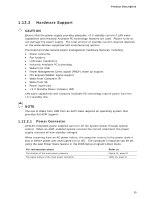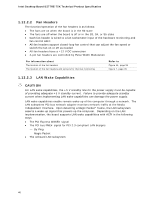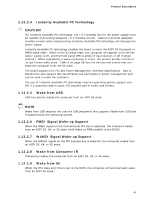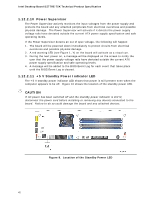Intel DZ77RE-75K Technical Product Specification - Page 44
Board Status LEDs
 |
View all Intel DZ77RE-75K manuals
Add to My Manuals
Save this manual to your list of manuals |
Page 44 highlights
Intel Desktop Board DZ77RE-75K Technical Product Specification 1.13 Board Status LEDs The Desktop Board provides 11 LEDs that allow you to monitor the board's progress through the BIOS Power-on Self-Test. At initial power on, all the LEDs are off. When the BIOS starts an activity such as memory initialization, the corresponding LED starts flashing. Once the activity has completed, the LED will remain on. Figure 10 shows the location of the board status LEDs. Figure 10. Location of Board Status LEDs Table 10 gives a description of the LEDs shown in Figure 10. 44

Intel Desktop Board DZ77RE-75K Technical Product Specification
44
1.13
Board Status LEDs
The Desktop Board provides 11 LEDs that allow you to monitor the board’s progress
through the BIOS Power-on Self-Test.
At initial power on, all the LEDs are off.
When
the BIOS starts an activity such as memory initialization, the corresponding LED starts
flashing.
Once the activity has completed, the LED will remain on.
Figure 10 shows
the location of the board status LEDs.
Figure 10.
Location of Board Status LEDs
Table 10 gives a description of the LEDs shown in Figure 10.