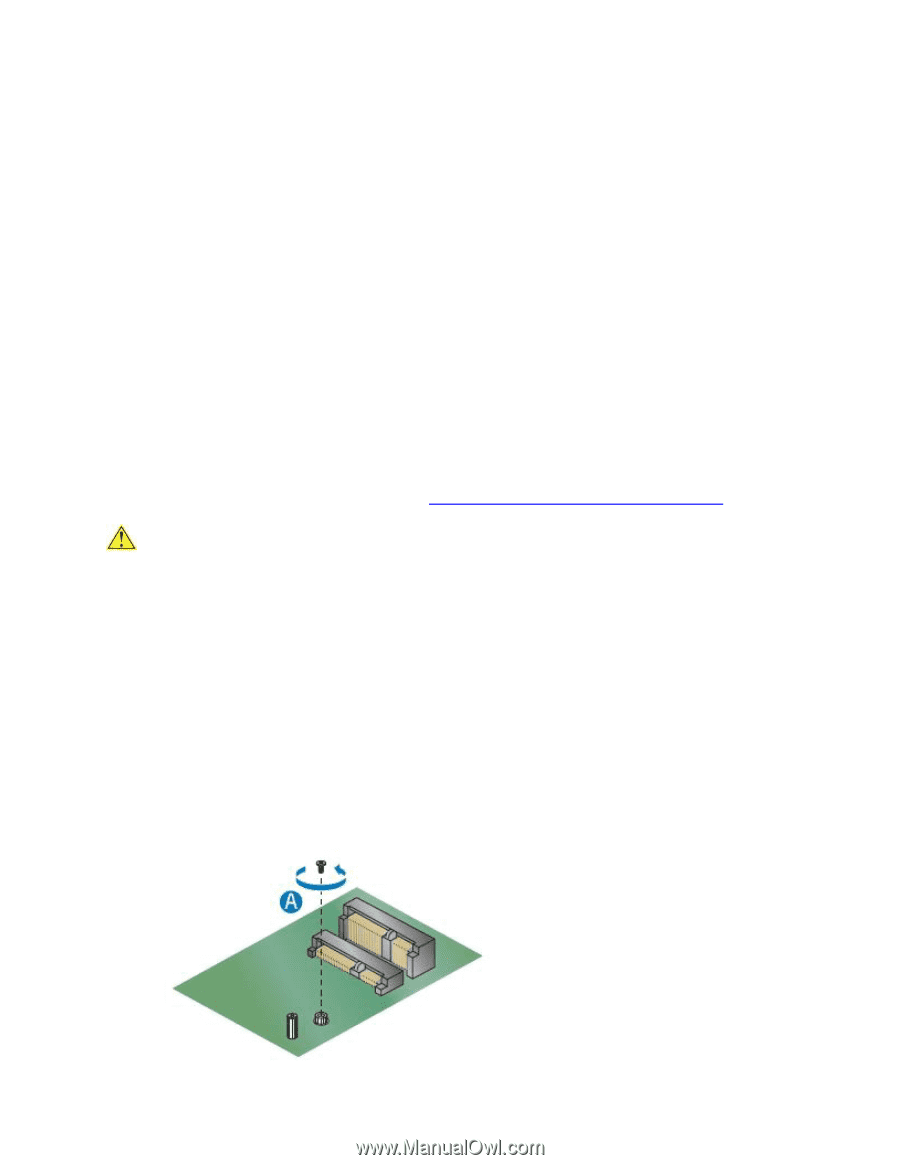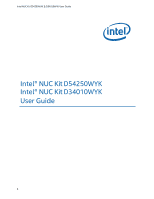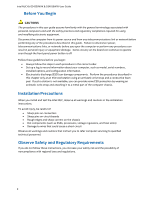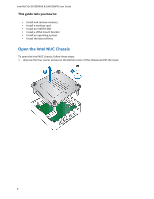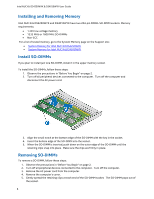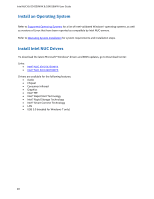Intel NUC5i5MYHE User Guide - Page 5
Installing a Mini-PCIe Wireless Adapter, Install a Mini-PCIe Wireless Adapter - power supply
 |
View all Intel NUC5i5MYHE manuals
Add to My Manuals
Save this manual to your list of manuals |
Page 5 highlights
Intel NUC Kit D54250WYK & D34010WYK User Guide 6. Hold the SO-DIMM by the edges, lift it away from the socket, and store it in an anti-static package. 7. Reinstall and reconnect any parts you removed or disconnected to reach the SO-DIMM sockets. 8. Replace the computer's cover and reconnect the AC power cord. Installing a Mini-PCIe Wireless Adapter Only the following wireless adapters have been evaluated for regulatory compliance for use with the Intel NUC Kits D54250WYK and D34010WYK in all regions: Intel® Centrino® Advanced-N 6235 Intel® Centrino® Advanced-N 6205 Intel® Centrino® Wireless-N 2230 Intel® Centrino® Wireless-N 2200 Intel® Dual Band Wireless-AC 7260 + Bluetooth* Intel® Dual Band Wireless-N 7260 + Bluetooth Intel® Dual Band Wireless-N 7260 Intel® Wireless-N 7260 + Bluetooth The operation of any other wireless adapter with Intel® NUC Kits D54250WYK and D34010WYK, other than those listed above, may violate regulatory compliance requirements for your region. For more information on wireless adapters, go to: http://www.intel.com/support/wireless/wlan. CAUTION When installing a Mini-PCIe wireless adapter on the Intel NUC, ensure that the adapter is fully seated in the connector before you power on the system. If the adapter is not fully seated in the connector, an electrical short may result across the connector pins. Depending on the over-current protection of the power supply, certain Intel NUC components and/or traces may be damaged. Install a Mini-PCIe Wireless Adapter Follow these instructions to install a Mini-PCIe wireless adapter: 1. Observe the precautions in "Before You Begin" on page 2. 2. Remove the small silver screw from the metal standoff on the motherboard (A). 5