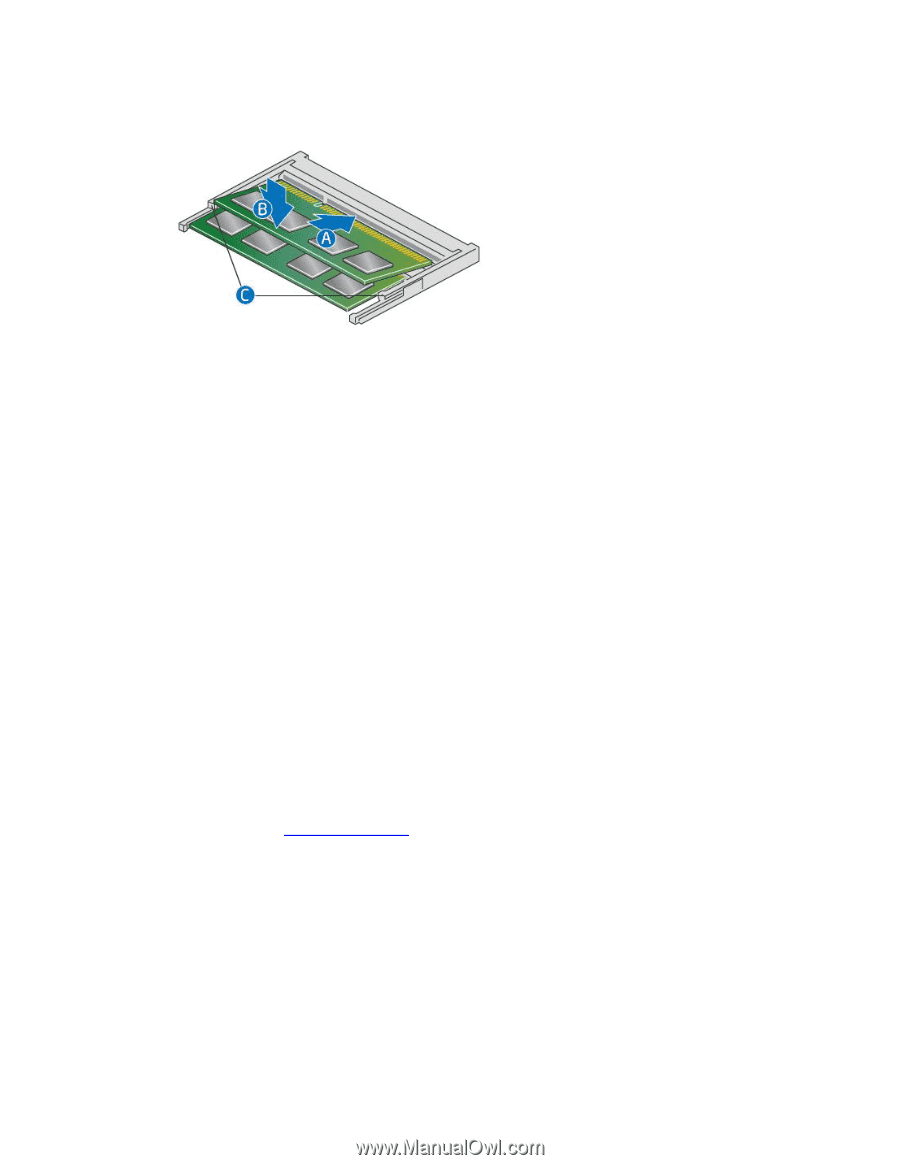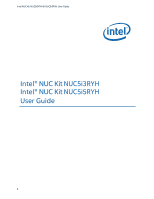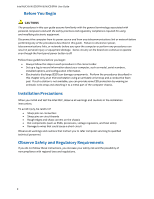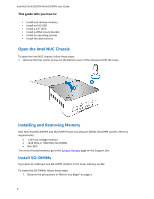Intel NUC5i5RYH User Guide - Page 4
Removing SO-DIMMs, Install an M.2 SSD - motherboard
 |
View all Intel NUC5i5RYH manuals
Add to My Manuals
Save this manual to your list of manuals |
Page 4 highlights
Intel NUC Kit NUC5i3RYH & NUC5i5RYH User Guide 2. Turn off all peripheral devices connected to the computer. Turn off the computer and disconnect the AC power cord. 3. Align the small notch at the bottom edge of the SO-DIMM with the key in the socket. 4. Insert the bottom edge of the SO-DIMM into the socket. 5. When the SO-DIMM is inserted, push down on the outer edge of the SO-DIMM until the retaining clips snap into place. Make sure the clips are firmly in place. Removing SO-DIMMs To remove a SO-DIMM, follow these steps: 1. Observe the precautions in "Before You Begin" on page 2. 2. Turn off all peripheral devices connected to the computer. Turn off the computer. 3. Remove the AC power cord from the computer. 4. Remove the computer's cover. 5. Gently spread the retaining clips at each end of the SO-DIMM socket. The SO-DIMM pops out of the socket. 6. Hold the SO-DIMM by the edges, lift it away from the socket, and store it in an anti-static package. 7. Reinstall and reconnect any parts you removed or disconnected to reach the SO-DIMM sockets. 8. Replace the computer's cover and reconnect the AC power cord. Install an M.2 SSD Intel NUC Kits NUC5i3RYH and NUC5i5RYH support 80mm, 60mm, and 42mm M.2 SSDs. For a list of tested M.2 SSDs, go to the Tested Peripherals page on the Support site. Observe the precautions in "Before You Begin" on page 2. If you are installing an 80mm M.2 SSD: 1. Remove the small silver screw from the 80mm metal standoff on the motherboard (A). 2. Align the small notch at the bottom edge of the M.2 card with the key in the connector. 4