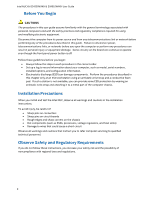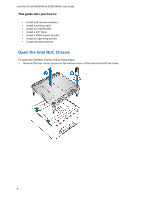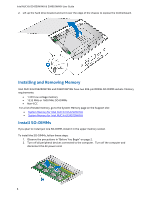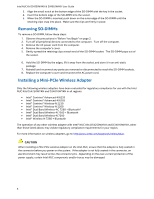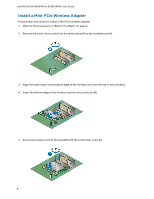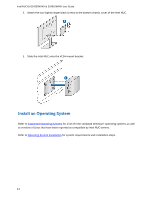Intel NUC5i5RYK User Guide - Page 7
Install an mSATA SSD
 |
View all Intel NUC5i5RYK manuals
Add to My Manuals
Save this manual to your list of manuals |
Page 7 highlights
Intel NUC Kit D54250WYKH & D34010WYKH User Guide 6. Remove the black tape holding the two wireless antennas. 7. Slide the clear plastic protective sleeve down onto the antenna wires, away from the connectors at the ends of the antennas (D). CAUTION Do not attempt to pull the plastic protectors off the ends of the antennas. Doing so is likely to damage the metal leads of the antennas. 8. Attach the antenna leads to the connectors on the wireless card (E). Install an mSATA SSD For a list of tested mSATA drives, go to the Tested Peripherals page on the Support site. Follow these instructions to install an mSATA SSD: 1. Observe the precautions in "Before You Begin" on page 2. 7

Intel NUC Kit D54250WYKH & D34010WYKH User Guide
7
6.
Remove the black tape holding the two wireless antennas.
7.
Slide the clear plastic protective sleeve down onto the antenna wires, away from the connectors at
the ends of the antennas (D).
CAUTION
Do not attempt to pull the plastic protectors off the ends of the antennas. Doing so is
likely to damage the metal leads of the antennas.
8.
Attach the antenna leads to the connectors on the wireless card (E).
Install an mSATA SSD
For a list of tested mSATA drives, go to the
Tested Peripherals
page on the Support site.
Follow these instructions to install an mSATA SSD:
1.
Observe the precautions in "Before You Begin" on page 2.