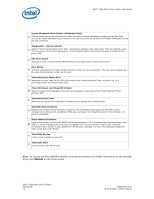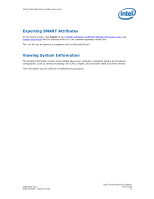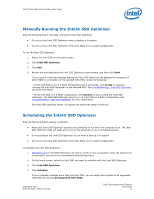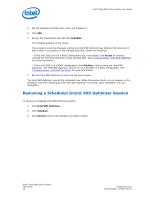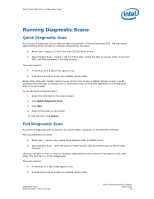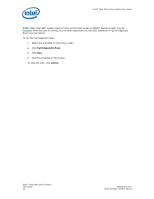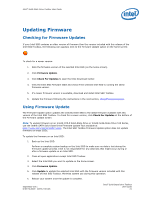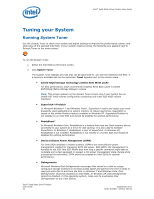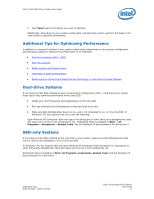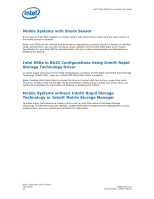Intel X25-V Solid-State Drive Toolbox User Guide - Page 19
Running Diagnostic Scans - performance
 |
View all Intel X25-V manuals
Add to My Manuals
Save this manual to your list of manuals |
Page 19 highlights
Intel® Solid-State Drive Toolbox User Guide Running Diagnostic Scans Quick Diagnostic Scan Run the Quick Diagnostic scan to test the basic functionality of the selected Intel SSD. The scan takes approximately three minutes to complete and performs two tests: • Read Scan - checks 1.5 GB of the Intel SSD for READ errors. • Data Integrity Scan - creates 1 GB of random data, writes the data to unused areas of the Intel SSD, and then compares it for data integrity. The scan requires: • A minimum of 1.5 GB of free space to run. • A partitioned area to create and validate random data. Note: Other Intel SSD Toolbox options (such as the home screen or SMART Details screen) may be accessed while the scan is running, but no other tests (such as Intel SSD Optimizer or Full Diagnostic Scan) may be started. To run the Quick Diagnostic Scan: 1. Select the Intel SSD on the home screen. 2. Click Quick Diagnostic Scan. 3. Click Run. 4. View the progress on the screen. To stop the scan, click Cancel. Full Diagnostic Scan Run the Full Diagnostic scan to perform an overall health evaluation on the selected Intel SSD. The scan performs two tests: • Read Scan - checks every logical block address (LBA) for READ errors. • Data Integrity Scan - uses free space to write random data and read it back to ensure data integrity. The scan can take an hour or more to complete (depending on the amount of free space on the Intel SSD). The test can run in the background. The scan requires: • A minimum of 5 GB of free space to run. • A partitioned area to create and validate random data. September 2011 Order Number: 325912-001US Intel® Solid-State Drive Toolbox User Guide 19