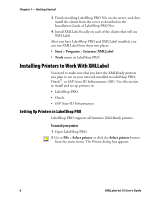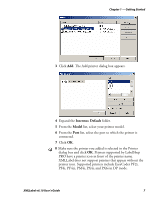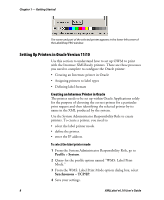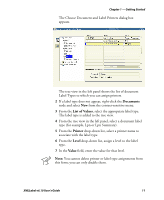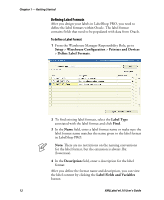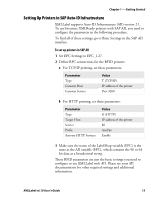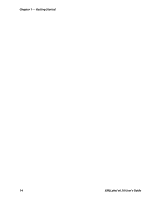Intermec PM4i XMLLabel v6.10 User's Guide - Page 19
Documents, List of Values, Printer, Level, Value, The Choose Document and Label Printers dialog box
 |
View all Intermec PM4i manuals
Add to My Manuals
Save this manual to your list of manuals |
Page 19 highlights
Chapter 1 - Getting Started The Choose Document and Label Printers dialog box appears. The tree view in the left panel shows the list of document Label Types to which you can assign printers. 2 If a label type does not appear, right-click the Documents node and select New from the context-sensitive menu. 3 From the List of Values, select the appropriate label type. The label type is added to the tree view. 4 From the tree view in the left panel, select a document label type (for example, Lpn or Lpn Summary). 5 From the Printer drop-down list, select a printer name to associate with the label type. 6 From the Level drop-down list, assign a level to the label type. 7 In the Value field, enter the value for that level. Note: You cannot delete printer or label type assignments from this form; you can only disable them. XMLLabel v6.10 User's Guide 11