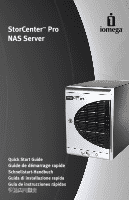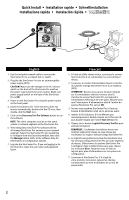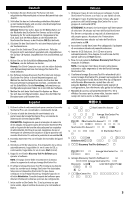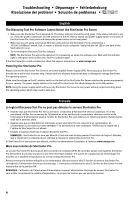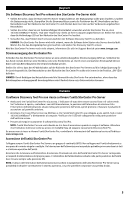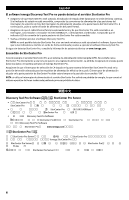Iomega 33610 Quick Start Guide - Page 4
Troubleshooting, Dépannage, Fehlerbehebung, Risoluzione dei problemi, Solución de problemas
 |
UPC - 742709336102
View all Iomega 33610 manuals
Add to My Manuals
Save this manual to your list of manuals |
Page 4 highlights
Troubleshooting • Dépannage • Fehlerbehebung Risoluzione dei problemi • Solución de problemas The Discovery Tool Pro Software Cannot Detect the StorCenter Pro Server • Make sure the StorCenter Pro is powered on. The status indicator should be solid green. If the status indicator is not on, check the power connections and the positions of the AC selector switch and power supply switch on the back of the StorCenter Pro, then press and release the power button on the front panel. • Make sure you are using a functional Ethernet cable and that the StorCenter Pro is connected to a 10/100/1000Base-T switch, hub, or router or directly to your computer. Verify that the link LED on the back of the StorCenter Pro is on. • Try re-running the Discovery Tool Pro Software. NOTE: The StorCenter Pro will not be detected if it is powering up when the software runs. Wait until the indicator light is solid green and run Discovery Tool Pro Software again. If the StorCenter Pro is still not detected, check the support information on www.iomega.com. Powering the StorCenter Pro Always connect the StorCenter Pro Server to an Uninterruptible Power Supply (UPS). Never plug your StorCenter Pro directly into a wall socket or power strip. Unexpected loss of power may corrupt data or damage the Iomega StorCenter Pro operating system. Make sure the voltage on the AC selector switch on the back of the StorCenter Pro Server matches the power requirements for your country. The power supply switch on the back of the StorCenter Pro should always be in the ON position. NOTE: Using the power supply switch will cause the StorCenter Pro Server to lose power without properly shutting down the operating system which may result in data loss. Le logiciel Discovery Tool Pro ne peut pas détecter le serveur StorCenter Pro • Assurez-vous que StorCenter Pro est sous tension. L'indicateur d'état doit être vert non clignotant. S'il n'est pas allumé, vérifiez les connexions de l'alimentation et les positions du commutateur sélecteur secteur et de l'interrupteur d'alimentation situés à l'arrière de StorCenter Pro, puis enfoncez et relâchez le bouton d'alimentation situé sur le panneau avant. • Assurez-vous que le câble Ethernet fonctionne et que StorCenter Pro est connecté à un commutateur, un concentrateur ou un routeur 10/100/1000Base-T ou directement à votre ordinateur. Vérifiez que le voyant link à l'arrière de StorCenter Pro est allumé. • Essayez à nouveau d'exécuter le logiciel Discovery Tool Pro. REMARQUE : StorCenter Pro ne sera pas détecté s'il est mis sous tension pendant l'exécution du logiciel. Attendez que le voyant vert ne clignote plus et exécutez à nouveau le logiciel Discovery Tool Pro. Si StorCenter Pro n'est toujours pas détecté, vérifiez les informations d'assistance à l'adresse www.iomega.com. Mise sous tension de StorCenter Pro Le serveur StorCenter Pro doit toujours être connecté à un onduleur (UPS). Ne raccordez jamais votre système StorCenter Pro directement à une prise murale ou à une fiche électrique multiple. Une panne de courant pourrait endommager les données ou le système d'exploitation du serveur Iomega StorCenter Pro. Assurez-vous que la tension indiquée sur le commutateur sélecteur secteur situé à l'arrière du serveur StorCenter Pro correspond à l'alimentation électrique de votre pays. L'interrupteur d'alimentation situé à l'arrière de StorCenter Pro doit toujours être sur la position ON. REMARQUE : l'utilisation de l'interrupteur d'alimentation coupera l'alimentation électrique du serveur StorCenter Pro sans arrêter correctement le système d'exploitation, ce qui peut se traduire par une perte de données. 4