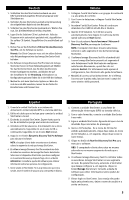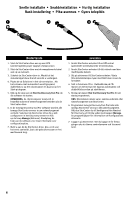Iomega 33784 Quick Start Guide - Page 10
Using Your StorCenter Network Hard Drive, Backing Up with Your Drive, User's Manual, Troubleshooting
 |
UPC - 742709337840
View all Iomega 33784 manuals
Add to My Manuals
Save this manual to your list of manuals |
Page 10 highlights
Using Your StorCenter Network Hard Drive Disconnecting the Drive CAUTION: To prevent data loss, do not disconnect the drive during data transfer. The activity light on the drive flashes blue when it is transferring data. Use caution when moving the drive while it is connected to power. Discovering Your Drive with Iomega Discovery Tool Pro Iomega Discovery Tool Pro allows users to easily configure the Iomega StorCenter Network Hard Drive. Simply run the tool on each computer connected to your network to quickly assign a drive letter for browsing the drive. For more information on Iomega Discovery Tool Pro, see the user's manual on the Solutions CD. Using Advanced Network Features The Iomega StorCenter Network Hard Drive has several advanced features that require special configuration. • Media Server-Play media files on your TV. The StorCenter drive can be configured to share media files, such as movies, music, and photos, with a digital media adapter that connects to your TV. • USB Print Server-Automatically share two USB printers with other computers on your network. For more information on configuring these advanced features, see the HTML user's manual on the Solutions CD. Backing Up with Your Drive Iomega recommends periodic system backups and more frequent data backups to ensure that your critical data is always protected. The frequency of your backups should depend on the importance of your data. To protect your data, you can simply drag and drop copies of your critical files onto the drive, or you can use the included software to schedule regular backups. Set your backup strategy based on information that is most valuable and important to you. If you are using the drive for primary data storage of critical files, it is recommended that you back up the drive to another device. For complete setup instructions and more information on backup strategies, install the software and select Help. Backup Software Availability Many Iomega Hard Drives include backup software in the package. Specific software versions and features differ. Visit the Support & Downloads area on www.iomega.com for the latest information and software downloads. User's Manual See the Solutions CD for a user's manual in HTML format. If you have additional questions on your new drive and software, visit www.iomega.com and check the Support and Downloads area. Troubleshooting Drive Not Detected If the Iomega Discovery Tool Pro cannot detect the drive, try the following suggestions: • Make sure the drive is powered on. The indicator light on the top of drive should be solid blue. • Make sure you are using a functional Ethernet cable. Verify that the link LED on the back of the drive is on. • Try re-running Iomega Discovery Tool Pro to assign a drive letter for the Iomega StorCenter Network Hard Drive. You should run Discovery Tool Pro on each computer connected to your network. NOTE: The drive will not be detected if it is powering up when Discovery Tool Pro runs. Wait until the indicator light is solid blue and run Discovery Tool Pro again. If the drive is still not detected, check the support information on www.iomega.com. 10