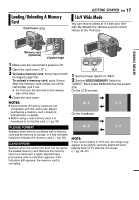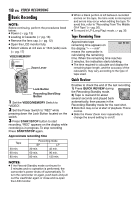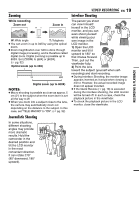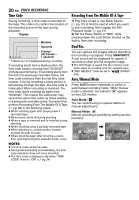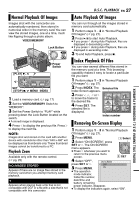JVC D775U Instructions - Page 22
Variable Shuttle Search, Blank Search, Playback Snapshot, VIDEO PLAYBACK
 |
UPC - 046838028595
View all JVC D775U manuals
Add to My Manuals
Save this manual to your list of manuals |
Page 22 highlights
22 EN VIDEO PLAYBACK Variable Shuttle Search Allows variable-speed search in either direction during video playback. 1) During playback, press ¡ once or twice for forward search, or 1 once or twice for reverse search. 1 ¡ x-10 x-3 x3 x10 2) To resume normal playback, press 6. ● During playback, press and hold ¡ or 1. The search continues as long as you hold the button. Once you release the button, normal playback resumes. ● A slight mosaic effect appears on the display during Shuttle Search. This is not a malfunction. ATTENTION: During Shuttle Search, parts of the picture may not be clearly visible, particularly on the left side of the screen. During Shuttle Search, parts of the picture may not be clearly visible across the screen. Blank Search Helps you find where you should start recording in the middle of a tape to avoid time code interruption. (੬ pg. 20) 1 Perform steps 1 - 3 in "Normal Playback" (੬ pg. 21). 2 Press BLANK. ● The "BLANK SEARCH" indication appears and the camcorder automatically starts reverse or forward search, then stops at the spot which is about 3 seconds of tape before the beginning of the detected blank portion. ● To cancel Blank Search, press 7 or BLANK. NOTES: ● Before starting Blank Search, if the current position is at a blank portion, the camcorder searches in the reverse direction. If the current position is at a recorded portion, the camcorder searches in the forward direction. ● If the beginning or end of the tape is reached during Blank Search, the camcorder stops automatically. ● A blank portion which is shorter than 5 seconds of tape may not be detected. ● The detected blank portion may be located between recorded scenes. Before you start recording, make sure there is no recorded scene after the blank portion. Playback Snapshot This camcorder allows you to take snapshots during video playback. Press SNAPSHOT.